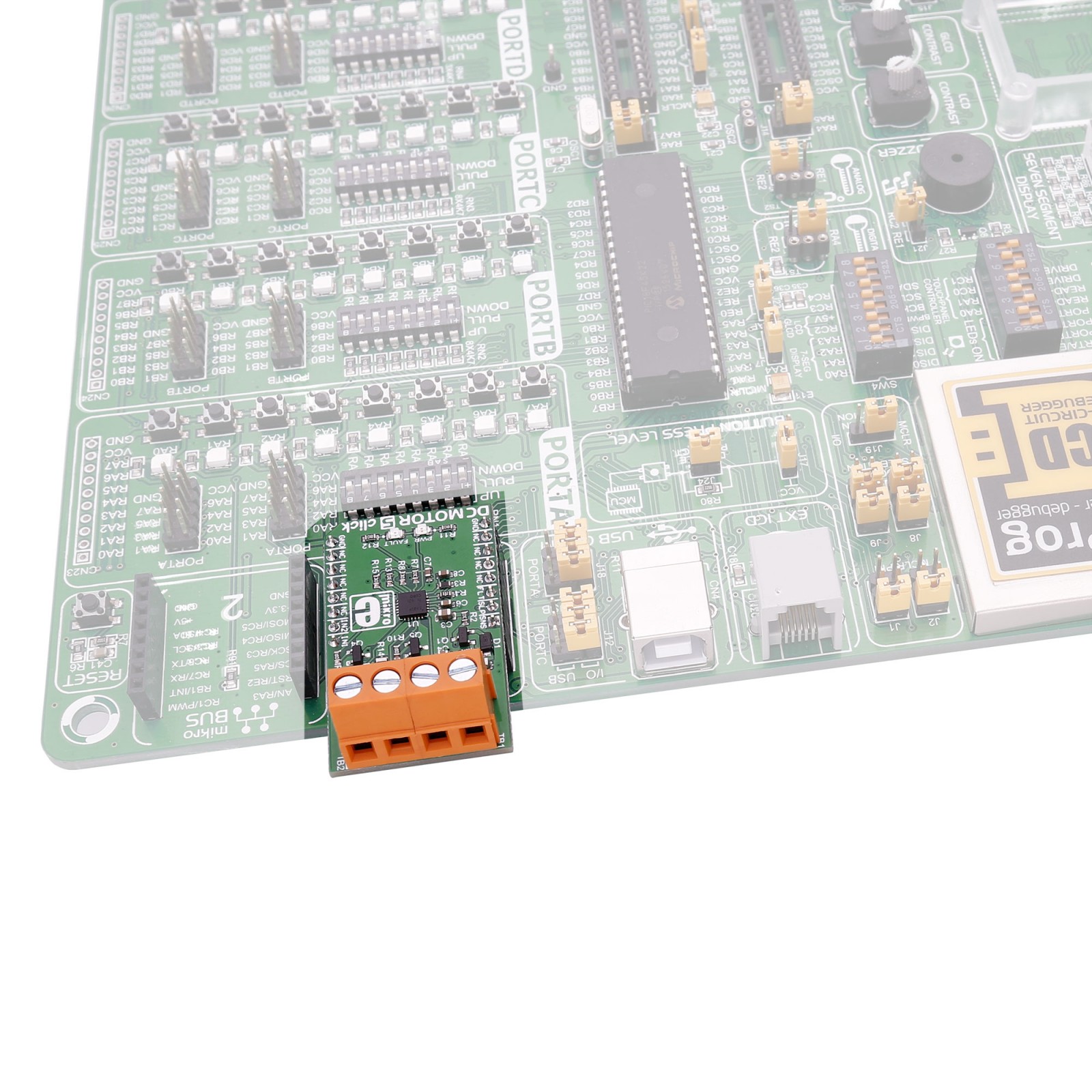DC MOTOR 5 Click
R365.00 ex. VAT
DC Motor 5 Click is a compact add-on board with a brushed DC motor driver. This board features the DRV8701, a brushed DC motor full-bridge gate driver from Texas Instruments. It is a single H-bridge gate driver that uses four external N-channel MOSFETs targeted to drive a 12V to 24V bidirectional brushed DC motor. The driver operates in a 5.9V up to 45V supply voltage range and, over an adjustable gate driver, can source from 6mA up to 150mA of current or sink 12.5mA up to 300mA current. This Click board™ makes the perfect solution for the development of industrial brushed DC motors, robotics, home automation, industrial pumps and valves, power tools, handheld vacuum cleaners, and more.
DC Motor 5 Click is supported by a mikroSDK compliant library, which includes functions that simplify software development. This Click board™ comes as a fully tested product, ready to be used on a system equipped with the mikroBUS™ socket.
Stock: Lead-time applicable.
| 5+ | R346.75 |
| 10+ | R328.50 |
| 15+ | R310.25 |
| 20+ | R298.57 |