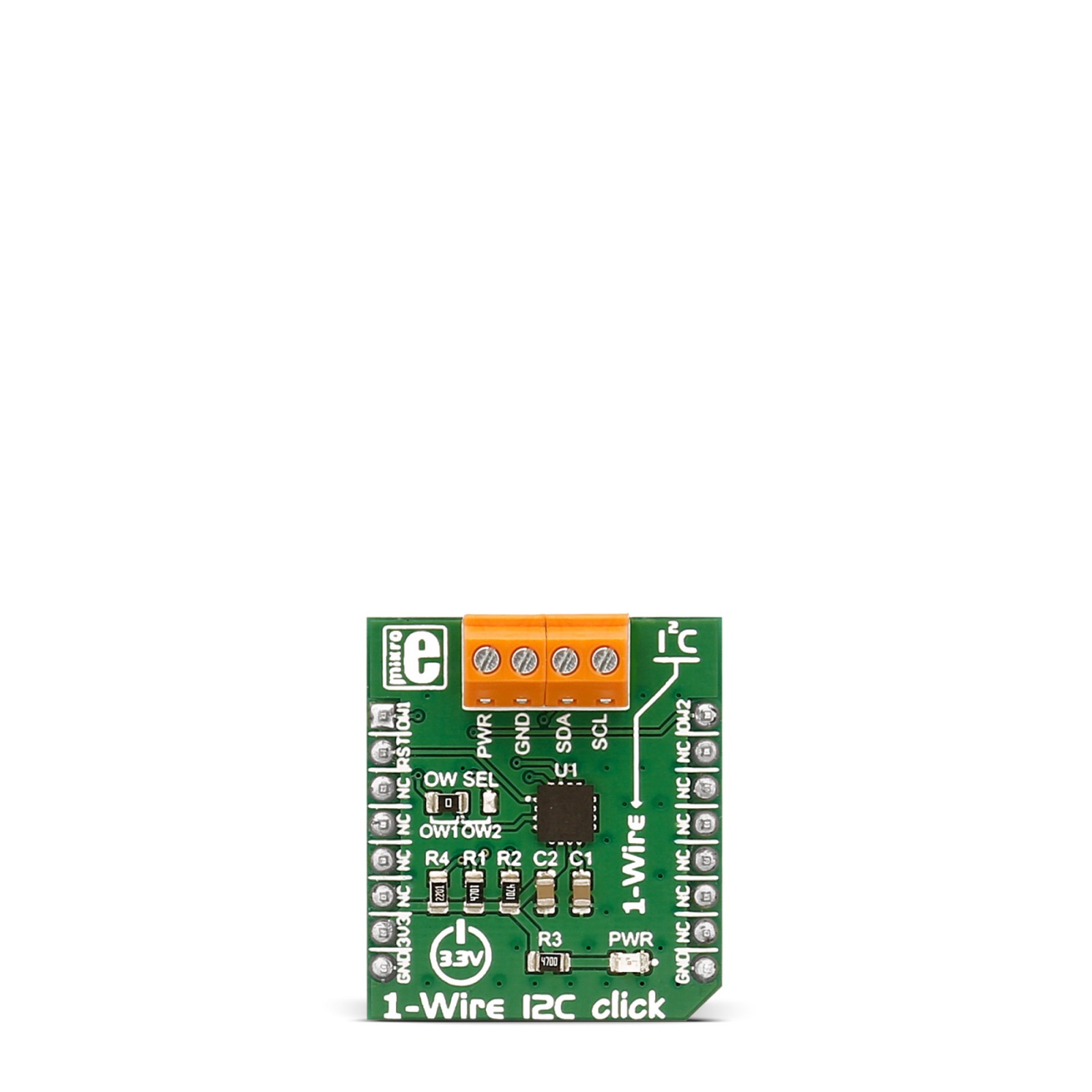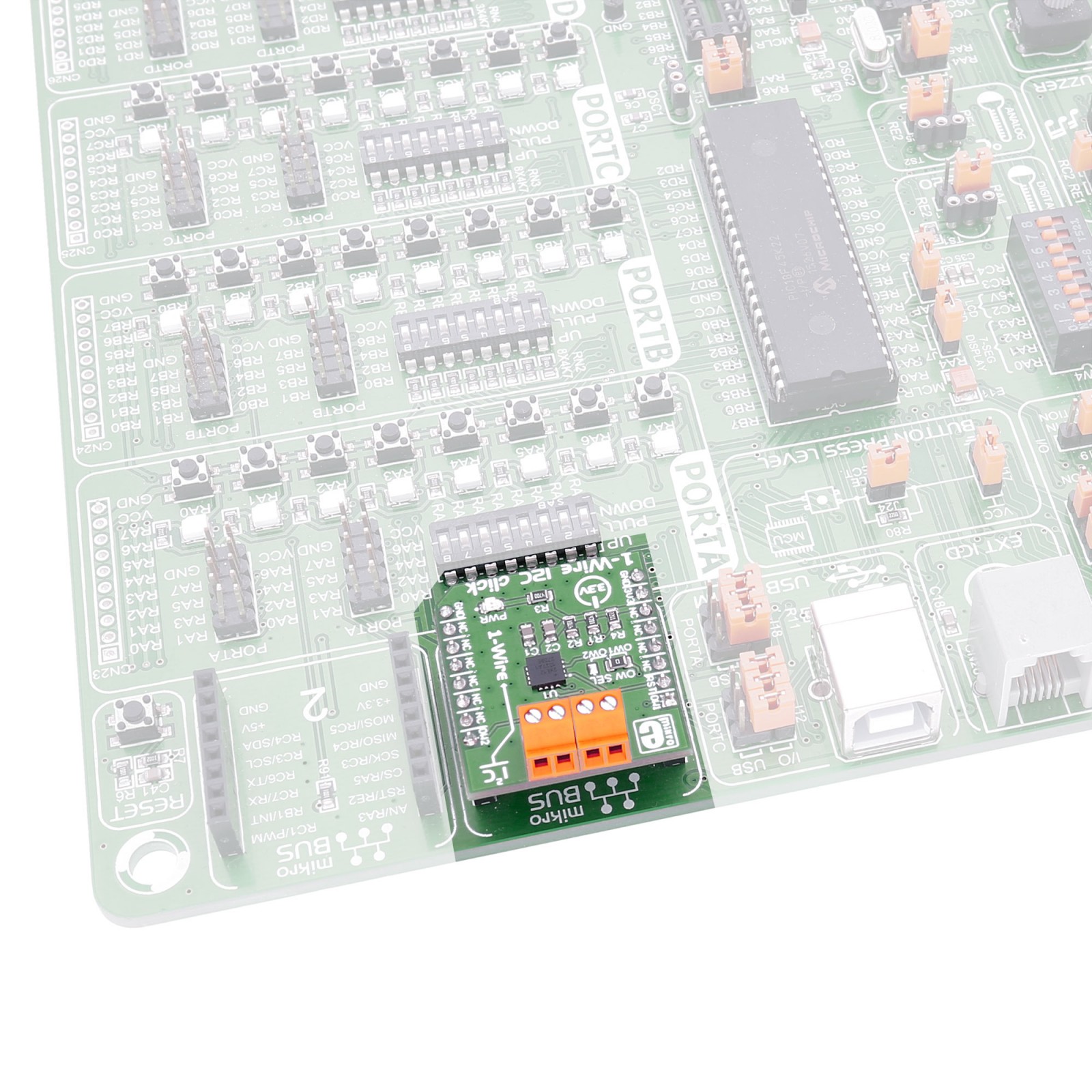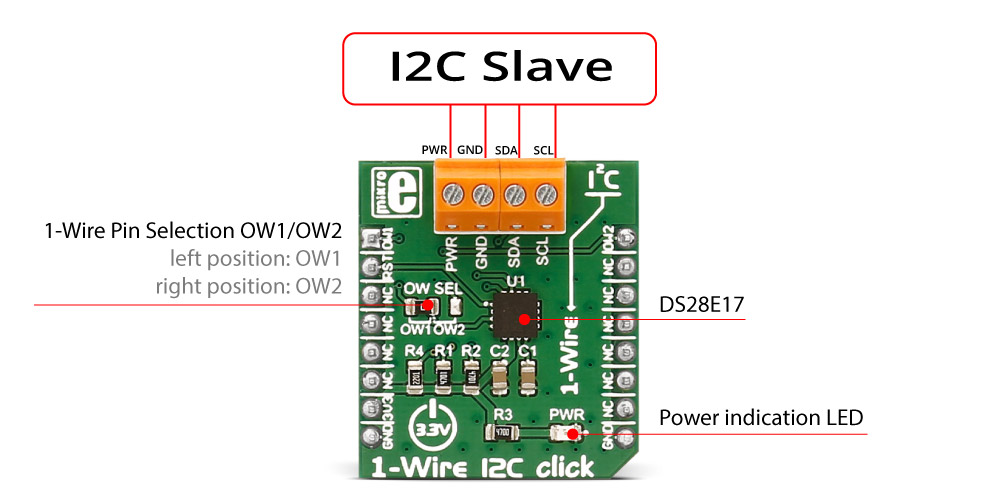1-Wire I2C Click
R480.00 ex. VAT
1-Wire I2C Click is a compact add-on board that provides an I2C interface communication over the 1-Wire interface. This board features the DS28E17, a 1-Wire-to-I2C master bridge from Analog Devices. It interfaces directly to I2C slaves in standard or fast modes of up to 400kHz. The data is transferred serially over the 1-Wire protocol, which requires only a single data lead and a ground return. This Click board™ makes the perfect solution for the development of applications for accessory identification and control, I2C sensors, display controllers, ADCs/DACs devices, and generally to extend the length of I2C lines by converting I2C to 1-Wire, and more.
1-Wire I2C Click is supported by a mikroSDK compliant library, which includes functions that simplify software development. This Click board™ comes as a fully tested product, ready to be used on a system equipped with the mikroBUS™ socket.
Stock: Lead-time applicable.
| 5+ | R456.00 |
| 10+ | R432.00 |
| 15+ | R408.00 |
| 20+ | R392.64 |