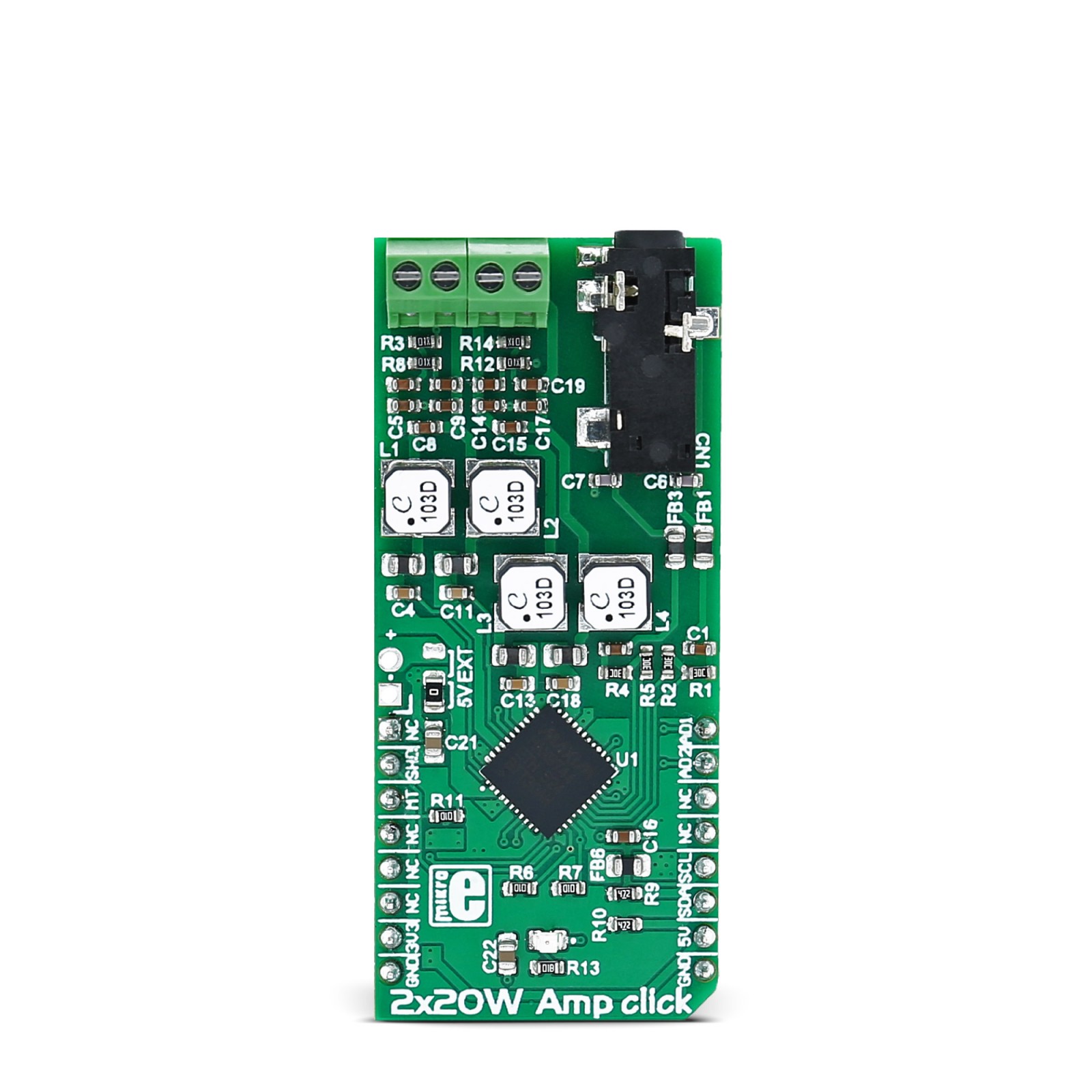2x20W Amp Click
R665.00 ex. VAT
2x20W Amp Click is a compact add-on board that amplifies the audio input to the desired level. This board features the MAX9744, a 20W stereo class D speaker amplifier with volume control from Analog Devices. It operates from 4.5V up to 14V and can deliver up to 20W per channel into a 4Ω speaker with a 14V external power supply. This amplifier features a 64-step dual-mode (analog or digital) programmable volume control and mute functions, single-supply operation, adjustable gain, industry-leading click-and-pop suppression, and current and thermal protections. This Click board™ makes the perfect solution for the development of flat-panel televisions, PC speaker systems, multimedia docking stations, and more.
2x20W Amp Click is supported by a mikroSDK compliant library, which includes functions that simplify software development. This Click board™ comes as a fully tested product, ready to be used on a system equipped with the mikroBUS™ socket.
Stock: Lead-time applicable.
| 5+ | R631.75 |
| 10+ | R598.50 |
| 15+ | R565.25 |
| 20+ | R543.97 |
How does it work?
2x20W Amp Click is based on the MAX9744, a 20W stereo class D speaker amplifier with volume control from Analog Devices. It offers a fixed-frequency mode of operation with classic PWM or filterless modulation output schemes. The fixed frequency mode on the 2x20W Amp Click is set to 300KHz. Depending on the configuration, while the amplifier is in analog mode, you can set the amplifier in a classic PWM mode or in Analog Devices’s unique filterless modulation scheme, which eliminates the LC filter required by traditional class D amplifiers.
For maximum flexibility, the 2x20W Amp Click features a volume control operation using an analog voltage input or the I2C interface. To set the device to analog mode, set the ADDR1 and ADDR2 pins to logic LOW. In analog mode, the SDA pin is an analog input for volume control. The analog input range is ratiometric between 0.9 x VDD and 0.1 x VDD, where 0.9 x VDD = full mute and 0.1 x VDD = full volume. The SCL pin in analog mode is used to select the modulation scheme. For standard PWM output, set the logic HIGH on SCL; otherwise, set the logic LOW for the filterless modulation output scheme.
Use ADDR1 and ADDR2 to select I2C mode. Three addresses can be chosen, allowing multiple devices on a single bus. In the I2C mode, the volume is controlled by choosing the speaker volume control register in the command byte. There are 64 volume settings, where the lowest setting is full mute. This Click board™ is equipped with a standard 3,5mm line audio connector for connecting an audio input device. The speakers can be connected over the screw terminals.
2x20W Amp Click can communicate with the host MCU using a standard 2-Wire I2C interface or GPIO pins. The I2C interface, if selected, supports clock rates of up to 400KHz, whereas the MAX9744 is a receive-only slave device. The address-select input pins are routed to AD1 and AD2 and are used to select the I2C interface itself and later to set the I2C address. Otherwise, they are used as volume and modulation scheme selection input. The mute MT pin and the shutdown SHD pin are also available.
The board logic is powered by the 3.3V supply over the mikroBUS™ socket, while the amplifier circuit is powered by the onboard 5V power supply or an external source that can go from 4.5V to 14V. The jumper 5V EXT must be in the EXT position to use an external power source.
This Click board™ can be operated only with a 3.3V logic voltage level. The board must perform appropriate logic voltage level conversion before using MCUs with different logic levels. However, the Click board™ comes equipped with a library containing functions and an example code that can be used as a reference for further development.
Specifications
Type
Amplifier
Applications
Can be used for the development of flat-panel televisions, PC speaker systems, multimedia docking stations, and more
On-board modules
MAX9744 – 20W stereo class D speaker amplifier with volume control from Analog Devices
Key Features
Wide power supply voltage range, filterless modulation scheme, 20W stereo output per channel, integrated volume control, high efficiency, integrated click-and-pop suppression, low-power shutdown mode, short-circuit and thermal-overload protection, and more
Interface
GPIO,I2C
Feature
No ClickID
Compatibility
mikroBUS™
Click board size
L (57.15 x 25.4 mm)
Input Voltage
3.3V,5V
Pinout diagram
This table shows how the pinout on 2x20W Amp Click corresponds to the pinout on the mikroBUS™ socket (the latter shown in the two middle columns).
Onboard settings and indicators
| Label | Name | Default | Description |
|---|---|---|---|
| LD1 | PWR | – | Power LED Indicator |
| JP1 | 5V EXT | Lower | Logic Level Voltage Selection 5V/EXT: Upper position EXT, Lower position 5V |
2x20W Amp Click electrical specifications
| Description | Min | Typ | Max | Unit |
|---|---|---|---|---|
| Power Supply Voltage | 4.5 | – | 14 | V |
| Stereo Output | – | – | 20 | W |
| Efficiency | – | – | 93 | % |
| Switching Frequency | 255 | 300 | 338 | KHz |
Software Support
We provide a library for the c2x20W Amp Click as well as a demo application (example), developed using MIKROE compilers. The demo can run on all the main MIKROE development boards.
Package can be downloaded/installed directly from NECTO Studio Package Manager(recommended), downloaded from our LibStock™ or found on Mikroe github account.
Library Description
This library contains API for c2x20W Amp Click driver.
Key functions
-
Set Play mode of the amplifier function
-
Set volume of the amplifier function
-
Set Mute mode of the amplifier function
Example Description
This application changes the volume level.
void application_task ( void )
{
int cnt;
log_info( &logger, " PLAY MODE " );
c2x20wamp_mode_play( &c2x20wamp );
log_info( &logger, "-----------------------rn Set Volume lvl : 32 " );
c2x20wamp_set_volume( &c2x20wamp, 32 );
log_info( &logger, "- - - - - - - - - - - -" );
Delay_ms ( 1000 );
Delay_ms ( 1000 );
Delay_ms ( 1000 );
Delay_ms ( 1000 );
Delay_ms ( 1000 );
for ( cnt = 0; cnt < 10; cnt++ )
{
log_info( &logger, " Volume Up " );
c2x20wamp_volume_up( &c2x20wamp );
Delay_ms ( 100 );
}
log_info( &logger, "- - - - - - - - - - - -" );
Delay_ms ( 1000 );
Delay_ms ( 1000 );
Delay_ms ( 1000 );
Delay_ms ( 1000 );
Delay_ms ( 1000 );
for ( cnt = 0; cnt < 10; cnt++ )
{
log_info( &logger, " Volume Down " );
c2x20wamp_volume_down( &c2x20wamp );
Delay_ms ( 100 );
}
log_info( &logger, "-----------------------" );
Delay_ms ( 1000 );
Delay_ms ( 1000 );
Delay_ms ( 1000 );
Delay_ms ( 1000 );
Delay_ms ( 1000 );
log_info( &logger, " MUTE MODE " );
c2x20wamp_mode_mute( &c2x20wamp );
log_info( &logger, "-----------------------" );
Delay_ms ( 1000 );
Delay_ms ( 1000 );
Delay_ms ( 1000 );
Delay_ms ( 1000 );
Delay_ms ( 1000 );
}
The full application code, and ready to use projects can be installed directly from NECTO Studio Package Manager(recommended), downloaded from our LibStock™ or found on Mikroe github account.
Other Mikroe Libraries used in the example:
- MikroSDK.Board
- MikroSDK.Log
- Click.2x20WAmp
Additional notes and informations
Depending on the development board you are using, you may need USB UART click, USB UART 2 Click or RS232 Click to connect to your PC, for development systems with no UART to USB interface available on the board. UART terminal is available in all MIKROE compilers.
mikroSDK
This Click board™ is supported with mikroSDK – MIKROE Software Development Kit. To ensure proper operation of mikroSDK compliant Click board™ demo applications, mikroSDK should be downloaded from the LibStock and installed for the compiler you are using.
For more information about mikroSDK, visit the official page.
Resources
Downloads
| Weight | 25 g |
|---|---|
| Brand | MikroElektronika |