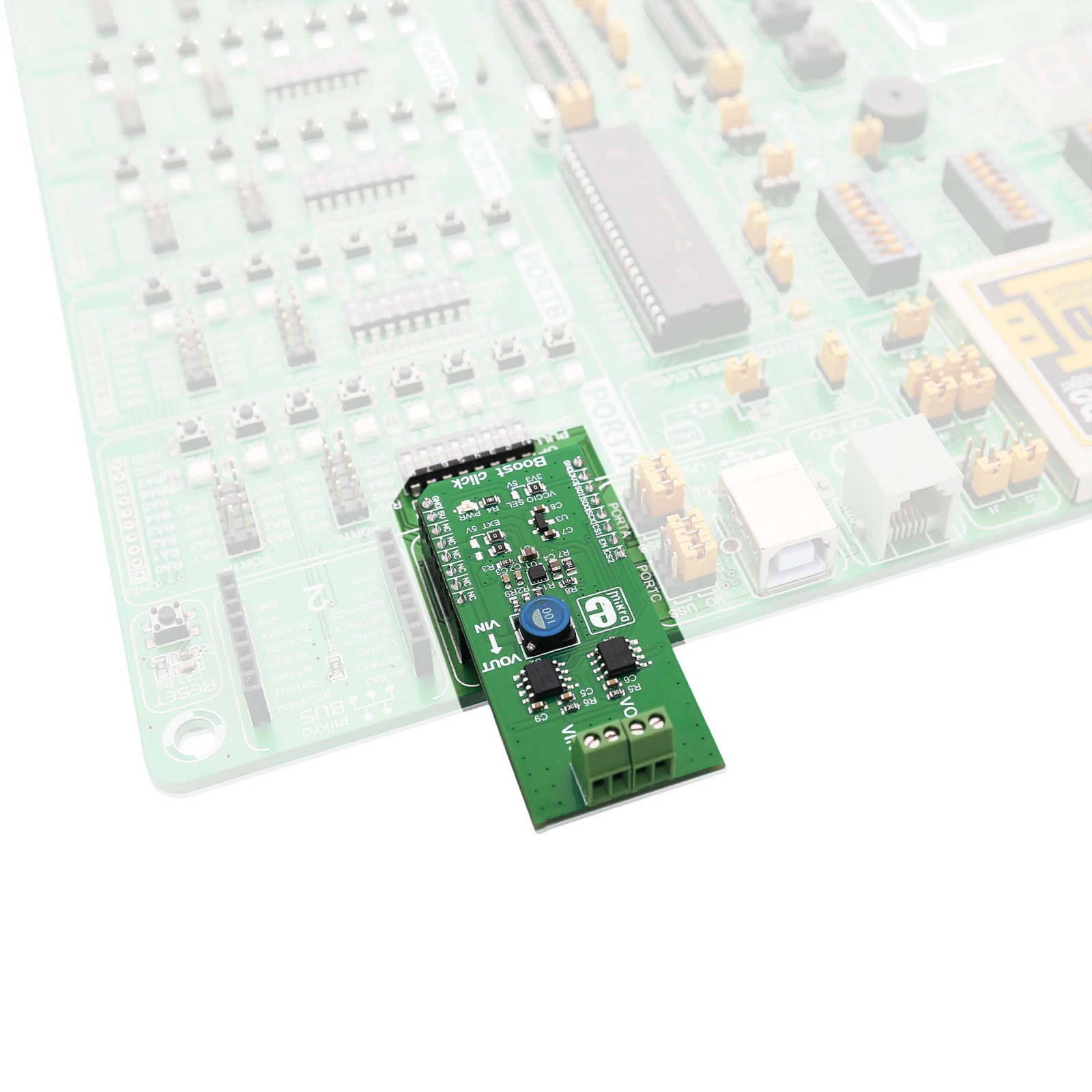Boost Click
R460.00 ex. VAT
Boost Click is a compact add-on board that steps up the voltage from its input (supply) to its output (load). This board features the MIC2606, a wide input range boost regulator with an integrated switch and Schottky diode from Microchip. It is a 2MHz PWM DC/DC boost switching regulator that provides an adjustable output voltage. The MIC2606 uses input voltages (5V – 20V) and converts them as output voltages (12V – 38V) with an efficiency of up to 80% (approx.). This Click board™ makes the perfect solution for the development of TV tuners, broadband communications, TFT-LCD bias supplies, positive output regulators, SEPIC converters, and more.
Boost Click is supported by a mikroSDK compliant library, which includes functions that simplify software development. This Click board™ comes as a fully tested product, ready to be used on a system equipped with the mikroBUS™ socket.
Stock: Lead-time applicable.
| 5+ | R437.00 |
| 10+ | R414.00 |
| 15+ | R391.00 |
| 20+ | R376.28 |