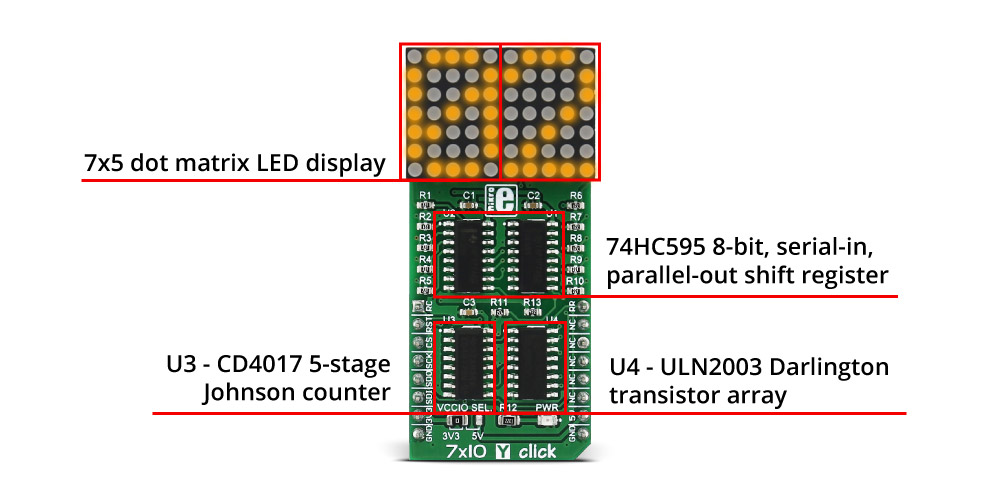-
×
 ADC Click
1 × R540.00
ADC Click
1 × R540.00 -
×
 ccRF2 Click
2 × R800.00
ccRF2 Click
2 × R800.00 -
×
 LPG Click
1 × R335.00
LPG Click
1 × R335.00 -
×
 HYDROGEN Click
1 × R335.00
HYDROGEN Click
1 × R335.00 -
×
 MPU 9DOF Click
1 × R550.00
MPU 9DOF Click
1 × R550.00
Subtotal: R3,360.00