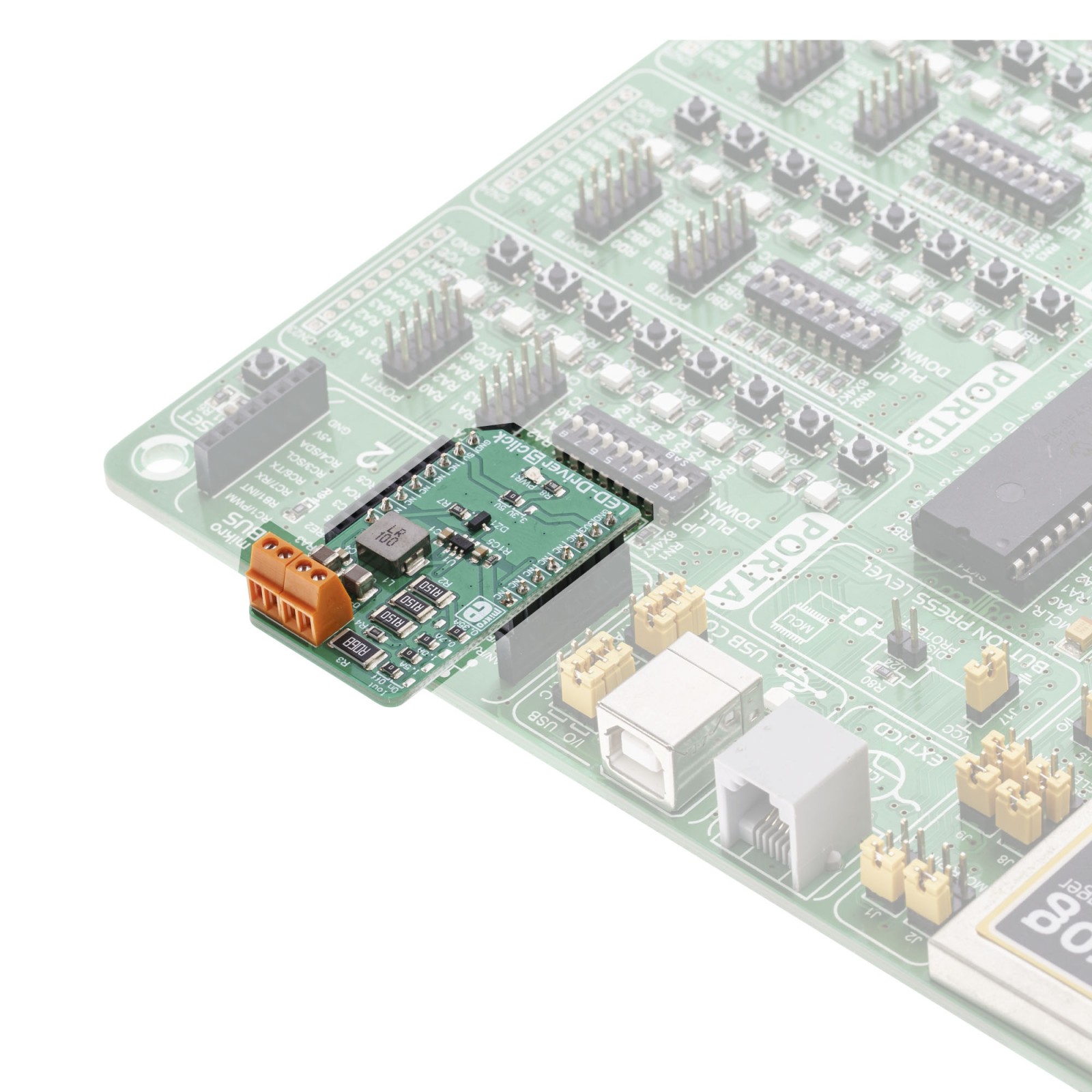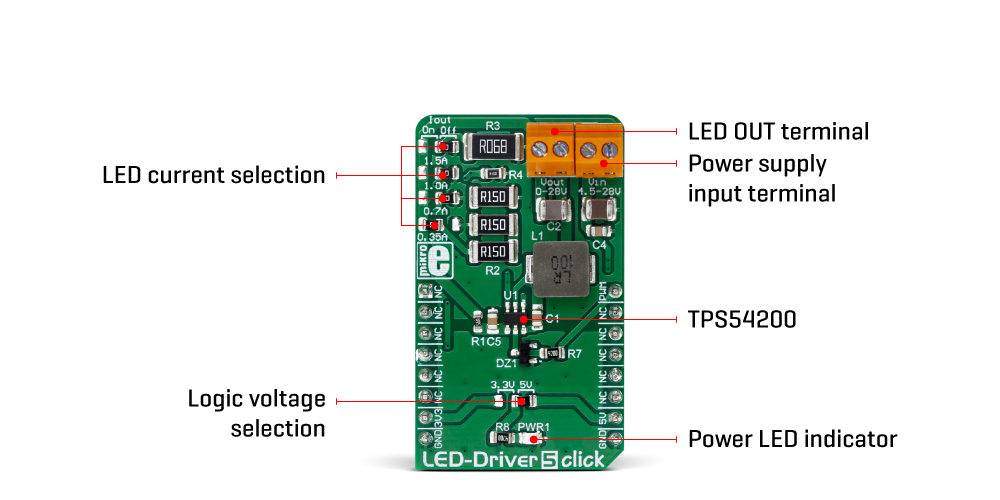-
×
 GSM-GPS Click
2 ×
GSM-GPS Click
2 × R1,350.00R1,215.00 -
×
 BUZZ Click
1 × R120.00
BUZZ Click
1 × R120.00 -
×
 Alcohol Click
1 ×
Alcohol Click
1 × R345.00R310.50 -
×
 HYDROGEN Click
1 ×
HYDROGEN Click
1 × R345.00R310.50 -
×
 GSM Click
1 ×
GSM Click
1 × R1,100.00R990.00 -
×
 GSM/GNSS Click
1 ×
GSM/GNSS Click
1 × R1,750.00R1,575.00 -
×
 ADC Click
1 ×
ADC Click
1 × R550.00R495.00 -
×
 MP3 Click
1 ×
MP3 Click
1 × R495.00R445.50 -
×
 ccRF2 Click
1 ×
ccRF2 Click
1 × R820.00R738.00 -
×
 tRF Click
1 ×
tRF Click
1 × R1,100.00R990.00 -
×
 RTC 2 Click
2 ×
RTC 2 Click
2 × R475.00R427.50
Subtotal: R9,259.50