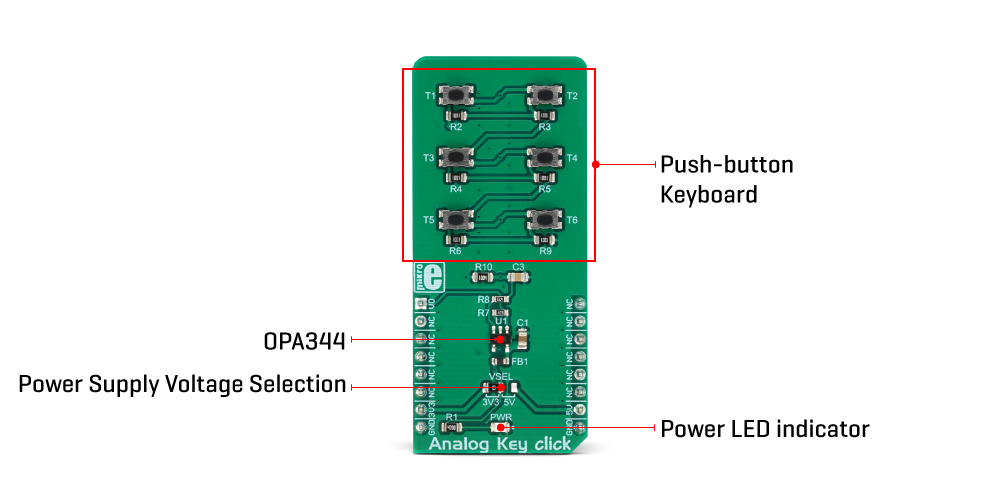-
×
 tRF Click
1 × R1,050.00
tRF Click
1 × R1,050.00 -
×
 MP3 Click
1 × R485.00
MP3 Click
1 × R485.00 -
×
 DIGI POT Click
2 × R370.00
DIGI POT Click
2 × R370.00 -
×
 GPS Click
2 × R1,050.00
GPS Click
2 × R1,050.00 -
×
 BEE Click
1 × R800.00
BEE Click
1 × R800.00 -
×
 3D Motion Click
1 × R1,050.00
3D Motion Click
1 × R1,050.00
Subtotal: R6,225.00