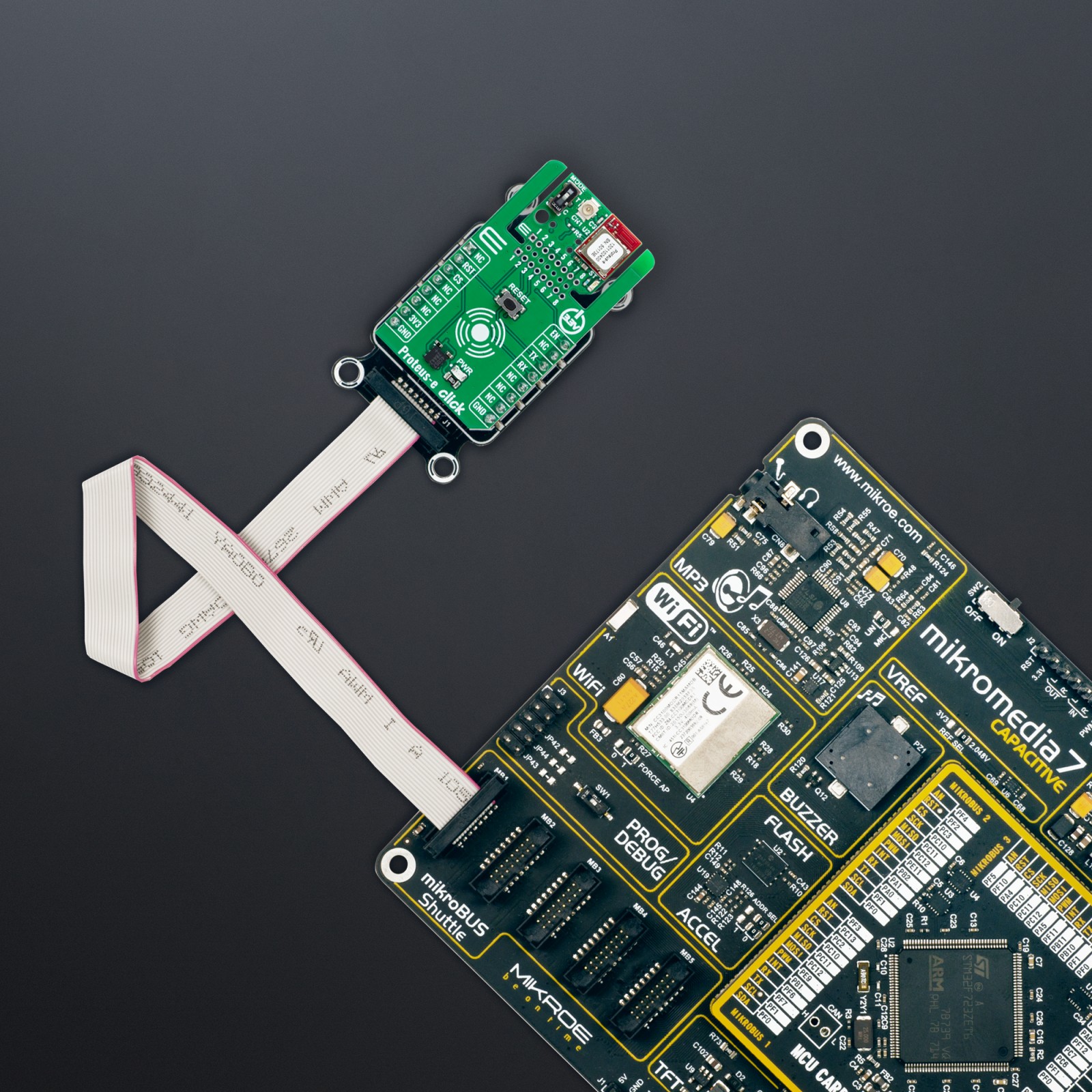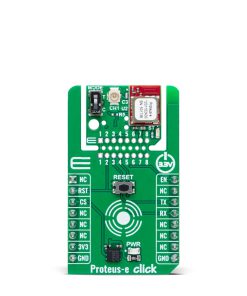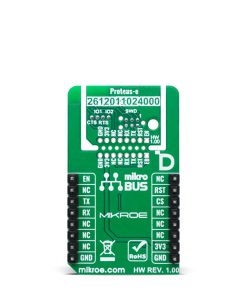Proteus-e Click
R830.00 ex. VAT
Proteus-e Click is a compact add-on board designed for reliable wireless communication between devices using Bluetooth® LE 5.1 technology. This board features the Proteus-e (2612011024000) radio module from Würth Elektronik, based on a high-performance nRF52 series Bluetooth® LE chip. The module combines a 64MHz ARM Cortex-M4 CPU, 192kB flash memory, and 24kB RAM, delivering up to 4dBm output power with ultra-low power consumption. Communication is established through a UART interface with hardware flow control and includes a reset button, status LED, dedicated GPIO pins, and an external antenna connector for extended range. It also supports the innovative Click Snap feature, allowing the module to operate autonomously for flexible implementation. Proteus-e Click is ideal for industrial automation, smart home devices, remote sensor monitoring, and wireless control systems requiring secure, low-power, and point-to-point communication.
Proteus-e Click is fully compatible with the mikroBUS™ socket and can be used on any host system supporting the mikroBUS™ standard. It comes with the mikroSDK open-source libraries, offering unparalleled flexibility for evaluation and customization. What sets this Click board™ apart is the groundbreaking ClickID feature, enabling your host system to seamlessly and automatically detect and identify this add-on board, alongside a Click Snap feature introducing a new level of flexibility and ease of use.
Stock: Lead-time applicable.
| 5+ | R788.50 |
| 10+ | R747.00 |
| 15+ | R705.50 |
| 20+ | R678.94 |