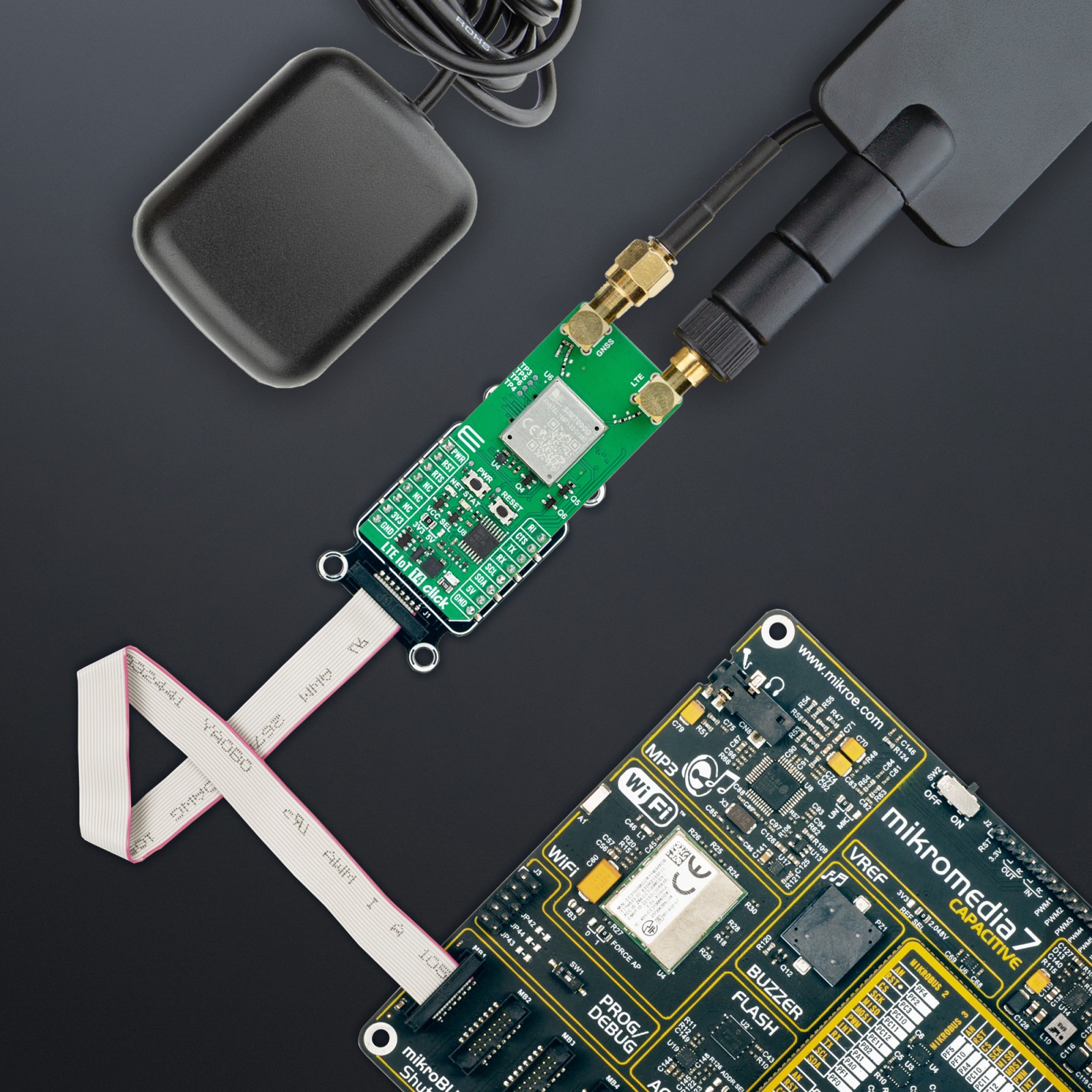LTE IoT 14 Click
R1,950.00 ex. VAT
LTE IoT 14 Click is a compact add-on board designed for low-latency and low-throughput wireless data communication in IoT applications. This board features the SIM7090G, a multi-band LTE module from SIMCom, supporting Cat-M and Cat-NB communication modes and multi-constellation GNSS (GPS/GLONASS/Galileo/BeiDou) for global connectivity. This board features a UART interface for communication with the host MCU, a USB Type-C port for data transfer and firmware upgrades, as well as visual indicators for real-time network and power status. It also includes test points for easier debugging, dual SMA connectors for LTE and GNSS antennas, and a micro SIM card holder for flexible service provider selection. LTE IoT 14 Click is ideal for applications such as metering, asset tracking, remote monitoring, e-health, and other M2M solutions requiring reliable connectivity under various radio propagation conditions.
LTE IoT 14 Click is fully compatible with the mikroBUS™ socket and can be used on any host system supporting the mikroBUS™ standard. It comes with the mikroSDK open-source libraries, offering unparalleled flexibility for evaluation and customization. What sets this Click board™ apart is the groundbreaking ClickID feature, enabling your host system to seamlessly and automatically detect and identify this add-on board.
Stock: Lead-time applicable.
| 5+ | R1,852.50 |
| 10+ | R1,755.00 |
| 15+ | R1,657.50 |
| 20+ | R1,595.10 |