CAP Slider 2 Click is a capacitive touch sensor with XY cross shaped electrodes integrated on a Click board™. This click can sense touch even through plastic, wood, or other dielectric materials, which can be used to protect the surface of the PCB and the sensor pad trace itself. Therefore, this Click board™ comes with overlay, made of plexiglass. Unlike the mechanical button, the capacitive touch button lasts much longer, it is not prone to damage and wear over time and it is very reliable.
This Click board features QS333 sensor which contains a ProxSense® module that uses patented technology to provide detection of proximity and touch conditions on numerous sensing lines.
Cap Slider 2 click is supported by a mikroSDK compliant library, which includes functions that simplify software development. This Click board™ comes as a fully tested product, ready to be used on a system equipped with the mikroBUS™ socket.
 ADC Click
1 × R540.00
ADC Click
1 × R540.00  ccRF2 Click
2 × R800.00
ccRF2 Click
2 × R800.00  LPG Click
1 × R335.00
LPG Click
1 × R335.00  HYDROGEN Click
1 × R335.00
HYDROGEN Click
1 × R335.00  MPU 9DOF Click
1 × R550.00
MPU 9DOF Click
1 × R550.00 




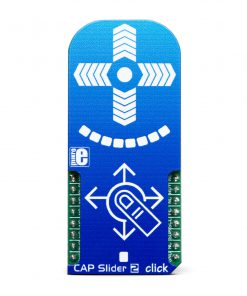



.jpg)






