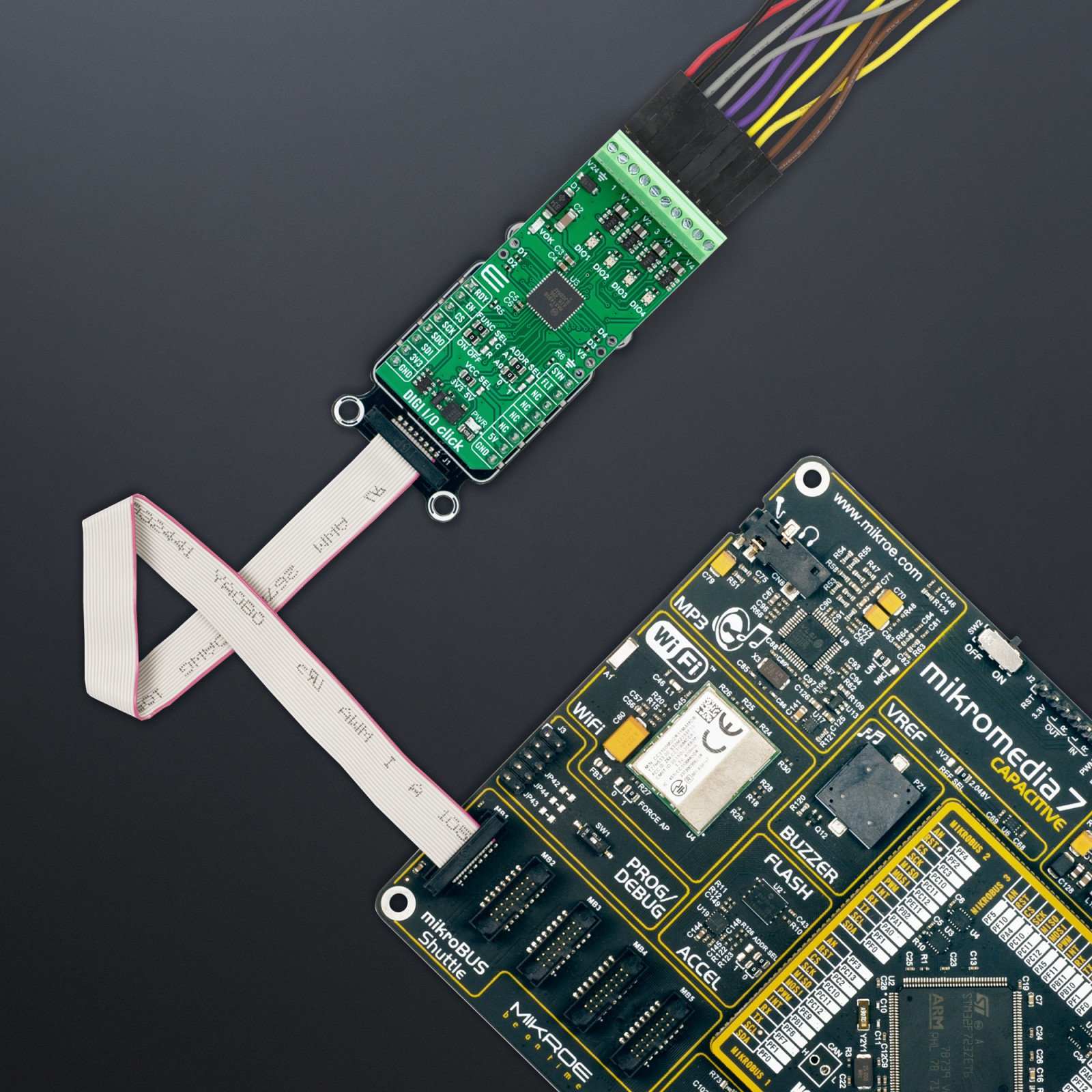-
×
 METHANE Click
1 × R335.00
METHANE Click
1 × R335.00 -
×
 ADC Click
1 × R540.00
ADC Click
1 × R540.00 -
×
 Current Click
1 × R315.00
Current Click
1 × R315.00 -
×
 MP3 Click
1 × R485.00
MP3 Click
1 × R485.00 -
×
 HYDROGEN Click
1 × R335.00
HYDROGEN Click
1 × R335.00 -
×
 RN4678 Click
1 × R855.00
RN4678 Click
1 × R855.00 -
×
 Alcohol Click
1 × R335.00
Alcohol Click
1 × R335.00 -
×
 EXPAND Click
1 × R260.00
EXPAND Click
1 × R260.00
Subtotal: R3,460.00