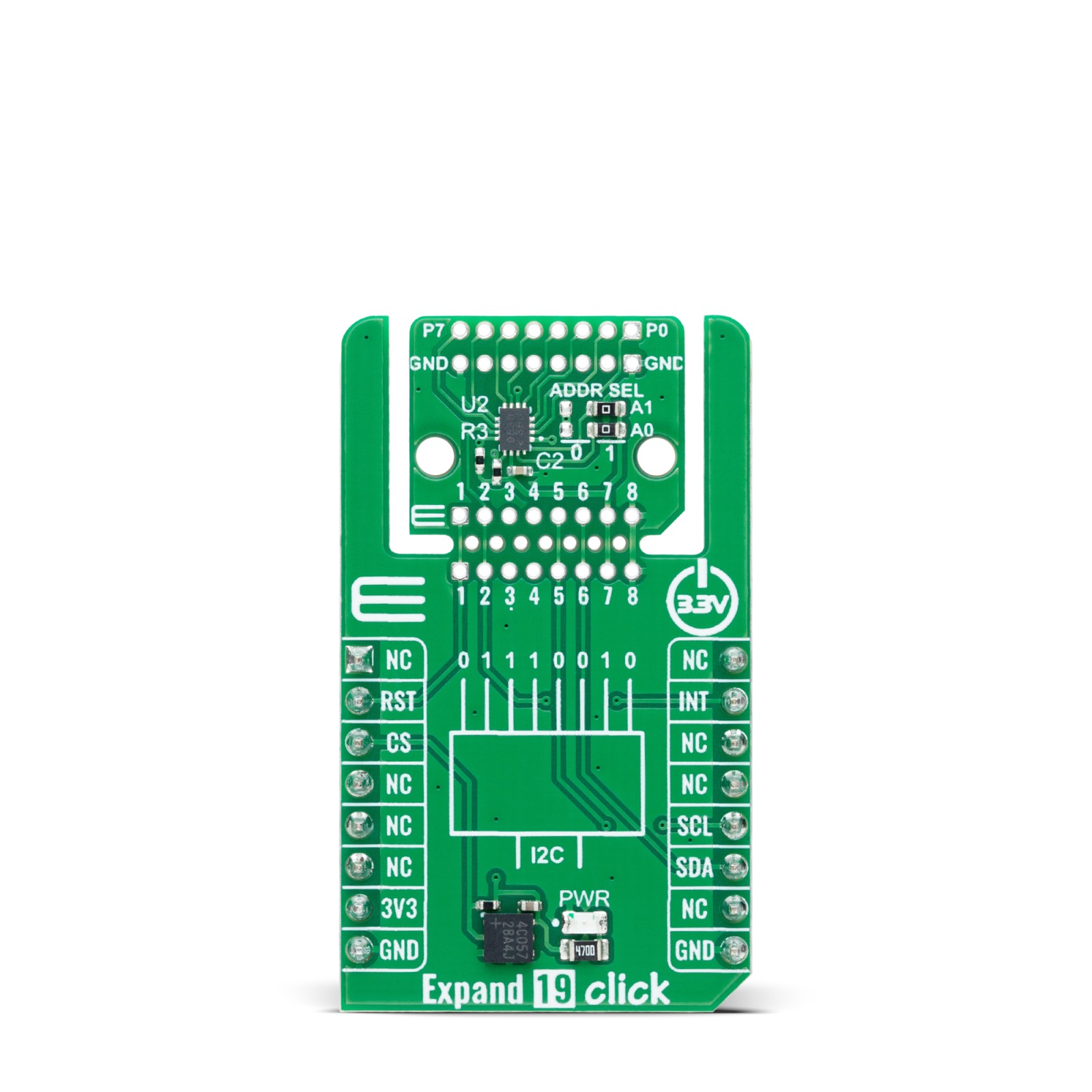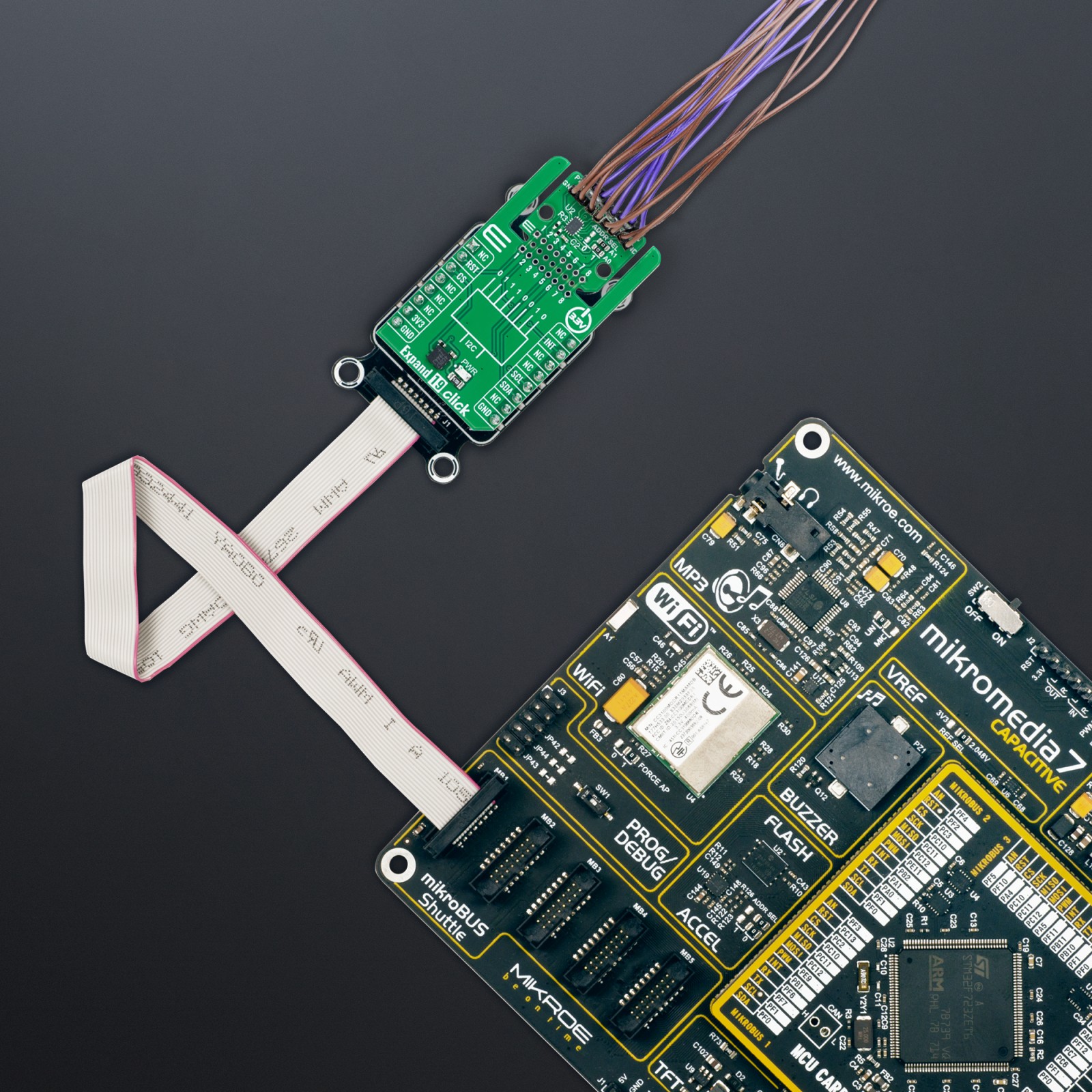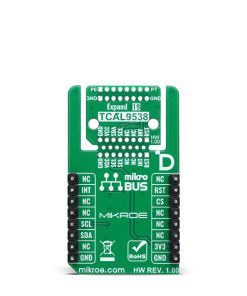Expand 19 Click
R240.00 ex. VAT
Expand 19 Click is an add-on board that provides additional input/output capabilities for various applications. This board features the TCAL9538, an 8-bit I2C-bus I/O expander from Texas Instruments. The board features eight configurable I/O pins that can be set as inputs or outputs, with polarity inversion, programmable output drive strength, and interrupt functionality for real-time event handling. It operates using a standard 2-wire I2C communication interface, supporting clock frequencies up to 1MHz, and includes an onboard interrupt pin for efficient system integration. The board supports the innovative “Click Snap” feature, allowing the sensor area to be detached for flexible positioning. Expand 19 Click is ideal for systems requiring additional I/O control, such as managing sensors, switches, and LEDs.
Expand 19 Click is fully compatible with the mikroBUS™ socket and can be used on any host system supporting the mikroBUS™ standard. It comes with the mikroSDK open-source libraries, offering unparalleled flexibility for evaluation and customization. What sets this Click board™ apart is the groundbreaking ClickID feature, enabling your host system to seamlessly and automatically detect and identify this add-on board, alongside a Click Snap feature introducing a new level of flexibility and ease of use.
Stock: Lead-time applicable.
| 5+ | R228.00 |
| 10+ | R216.00 |
| 15+ | R204.00 |
| 20+ | R196.32 |