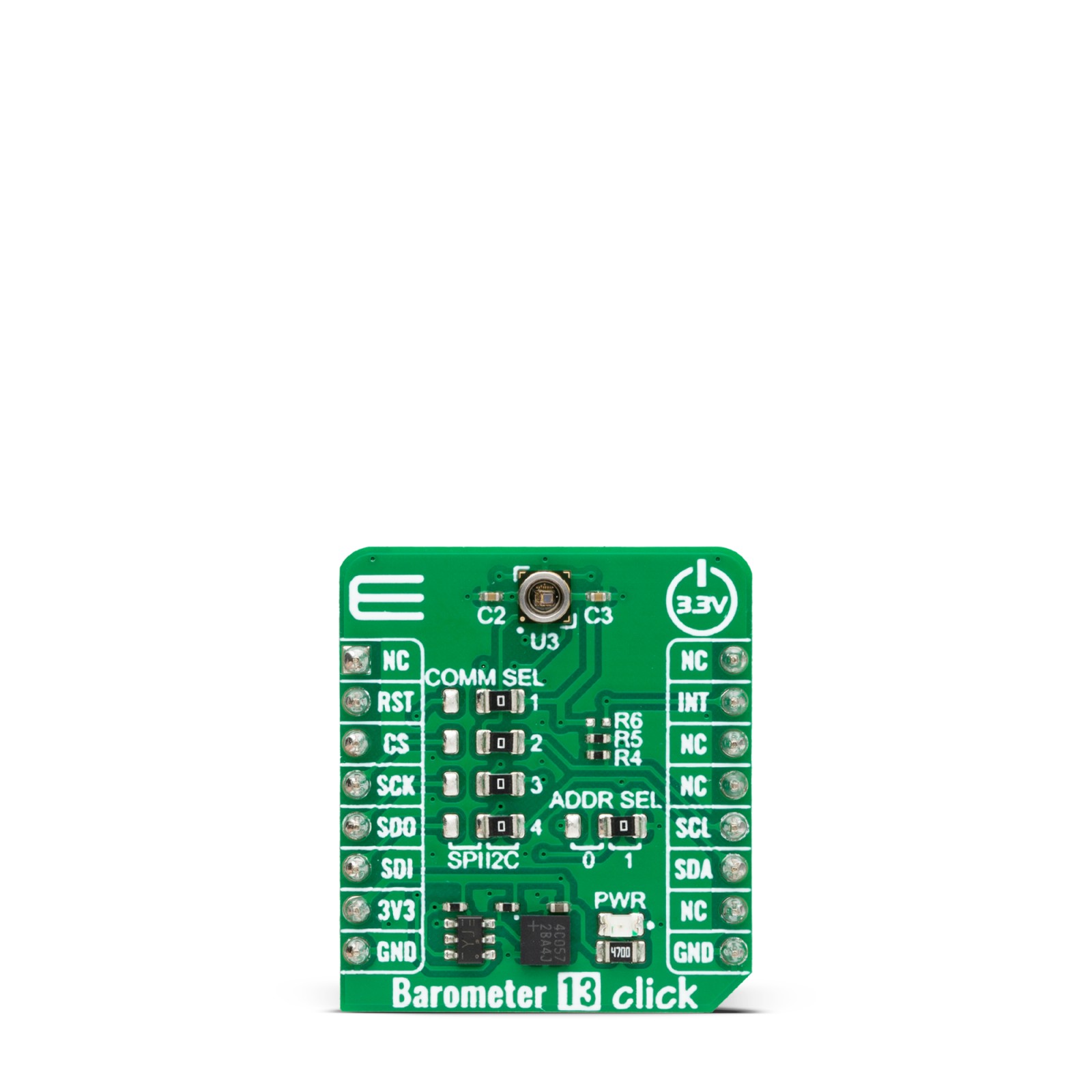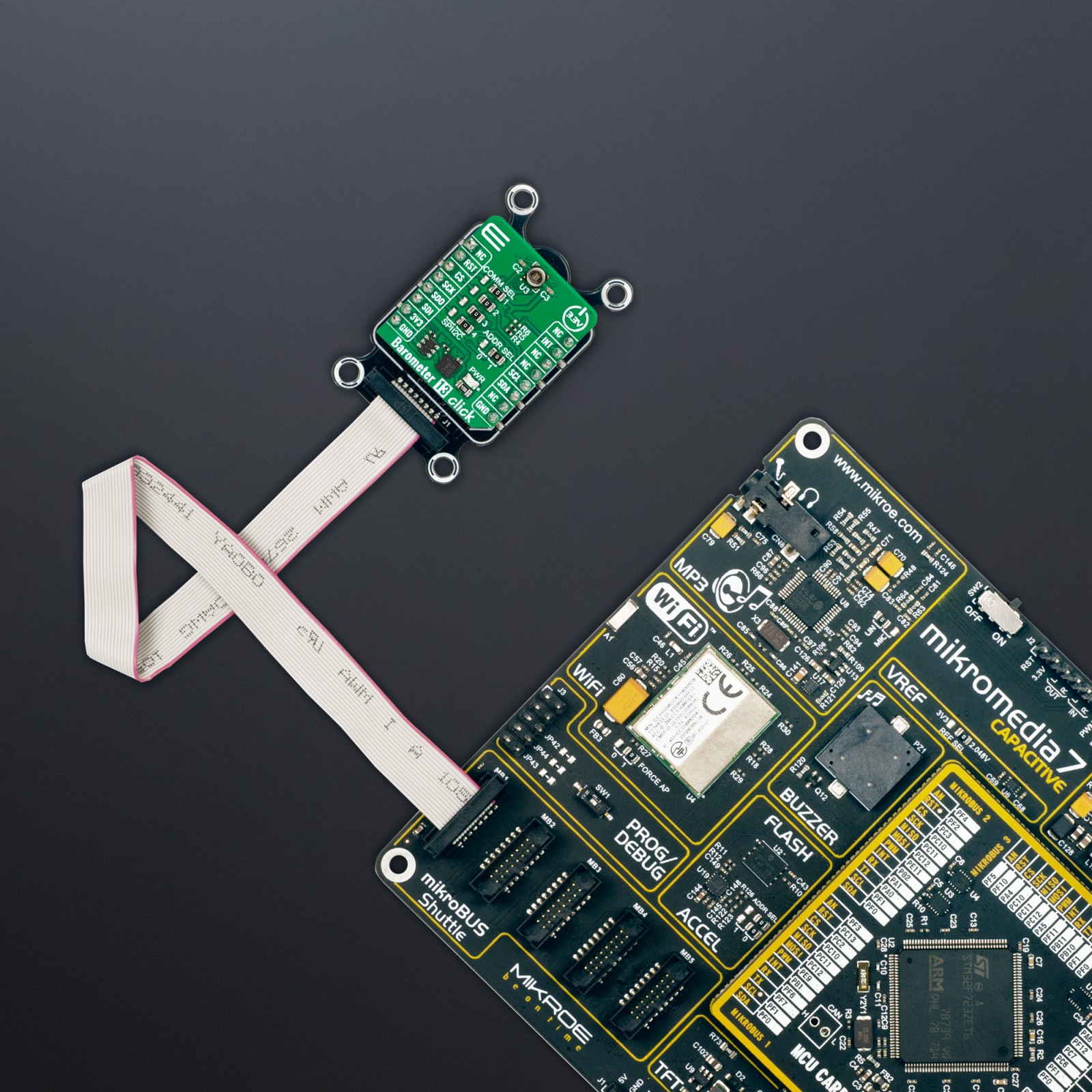Barometer 13 Click
R415.00 ex. VAT
Barometer 13 Click is a compact add-on board that measures air pressure in a specific environment. This board features the BMP585, a barometric pressure sensor from Bosch Sensortec. It has a nominal operating pressure range of 30 up to 125kPa and a temperature operating range from -40 to +85°C. The sensor provides true absolute pressure and temperature readings due to on-chip linearization and temperature compensation. This Click board™ makes the perfect solution for the development of handsets, portable devices, home weather stations, virtual and augmented reality devices, and more.
Barometer 13 Click is fully compatible with the mikroBUS™ socket and can be used on any host system supporting the mikroBUS™ standard. It comes with the mikroSDK open-source libraries, offering unparalleled flexibility for evaluation and customization. What sets this Click board™ apart is the groundbreaking ClickID feature, enabling your host system to seamlessly and automatically detect and identify this add-on board.
Stock: Lead-time applicable.
| 5+ | R394.25 |
| 10+ | R373.50 |
| 15+ | R352.75 |
| 20+ | R339.47 |