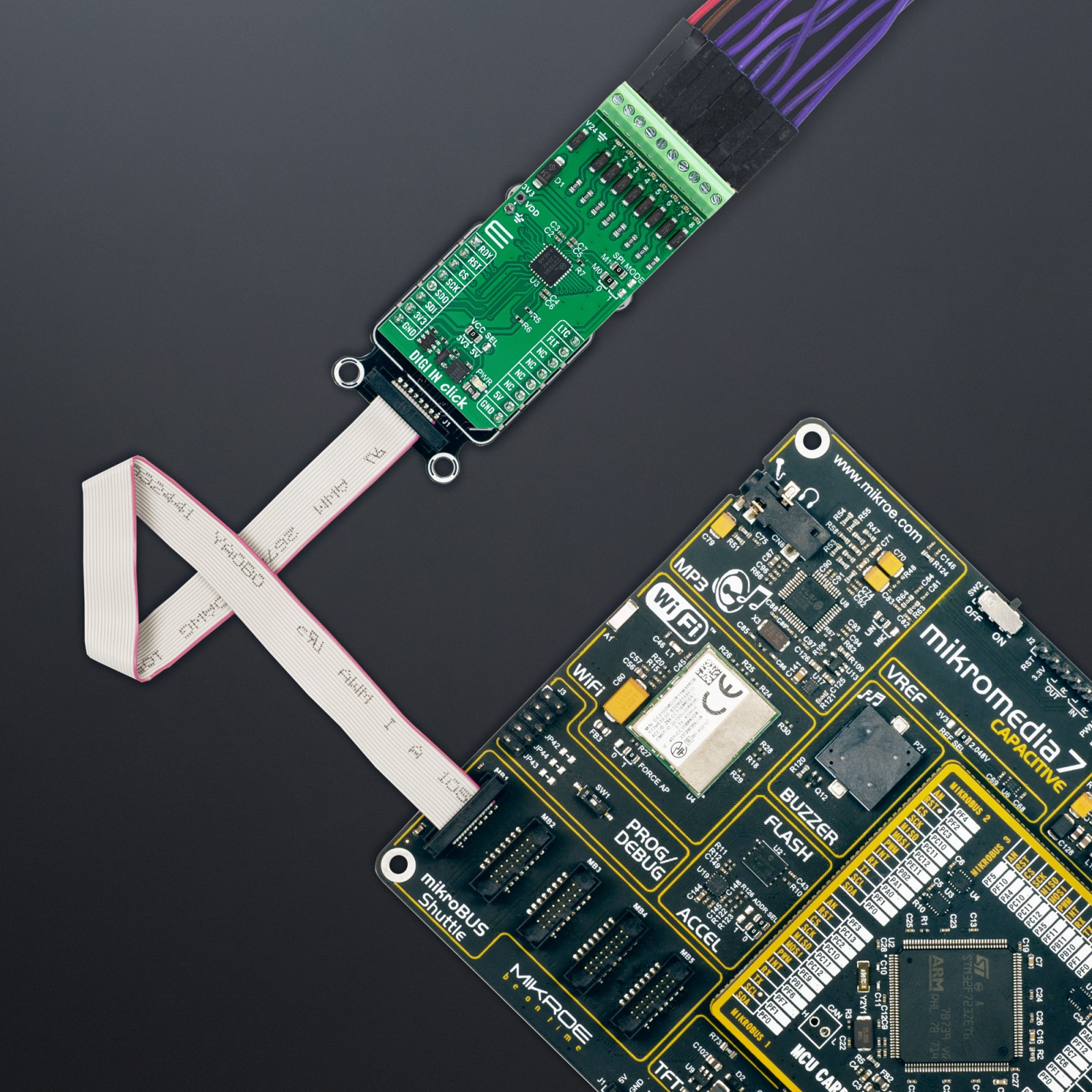DIGI IN Click
R580.00 ex. VAT
DIGI IN Click is a compact add-board that converts industrial inputs into serialized SPI-compatible output. This board features the MAX22199, an octal industrial digital input from Analog Devices. It stands out for its compliance with the IEC 61131-2 standard, ensuring reliability and efficiency. This board processes eight 7-24V current-sinking inputs, offering customizable glitch filtering for noise reduction and diagnostic features for operational integrity, including thermal overload protection and voltage alarms. It has SPI MODE jumpers for flexible SPI communication settings and an integrated LDO regulator for a stable power supply. Ideal for use in programmable logic controllers, distributed control systems, motor control, and building automation, the DIGI IN Click combines robust performance with broad applicability in industrial settings.
DIGI IN Click is fully compatible with the mikroBUS™ socket and can be used on any host system supporting the mikroBUS™ standard. It comes with the mikroSDK open-source libraries, offering unparalleled flexibility for evaluation and customization. What sets this Click board™ apart is the groundbreaking ClickID feature, enabling your host system to seamlessly and automatically detect and identify this add-on board.
Stock: Lead-time applicable.
| 5+ | R551.00 |
| 10+ | R522.00 |
| 15+ | R493.00 |
| 20+ | R474.44 |