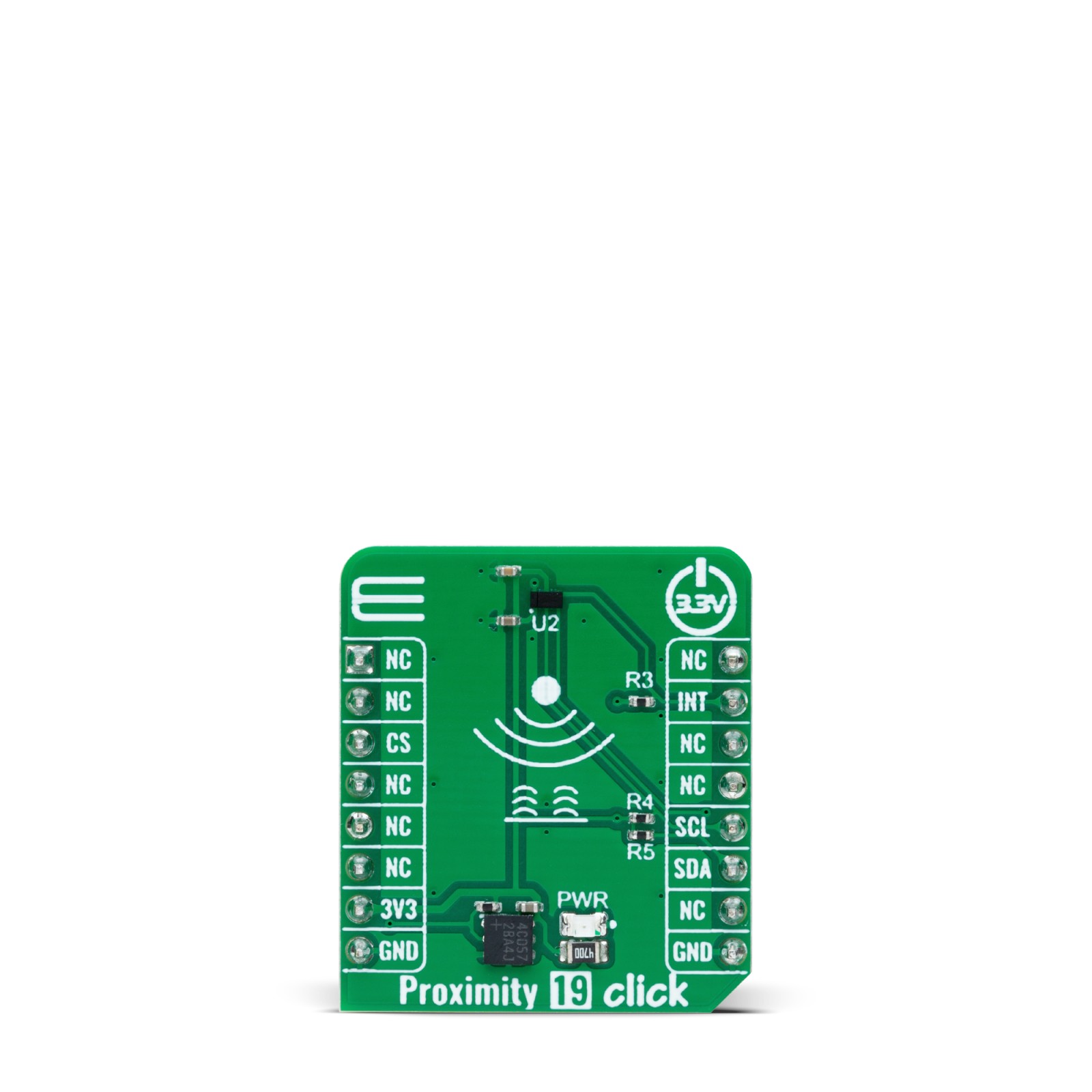Proximity 19 Click
R260.00 ex. VAT
Proximity 19 Click is a compact add-on board designed for precise proximity sensing in various applications. This board features the RPR-0720, a digital optical proximity sensor from ROHM Semiconductor. The RPR-0720 integrates an infrared VCSEL (IrVCSEL) and an IC with an I2C interface, featuring a detection range adjustable from 1 to 15mm and an ambient light canceling function. The board uses a 2-wire I2C interface for communication, supporting up to 400kHz frequency clock, allowing control over sensor functions such as operating mode, interrupt system, and offset/threshold adjustments. This Click board™ is ideal for wearable devices, AR/VR systems, smart home applications, and industrial automation.
Proximity 19 Click is fully compatible with the mikroBUS™ socket and can be used on any host system supporting the mikroBUS™ standard. It comes with the mikroSDK open-source libraries, offering unparalleled flexibility for evaluation and customization. What sets this Click board™ apart is the groundbreaking ClickID feature, enabling your host system to seamlessly and automatically detect and identify this add-on board.
Stock: Lead-time applicable.
| 5+ | R247.00 |
| 10+ | R234.00 |
| 15+ | R221.00 |
| 20+ | R212.68 |