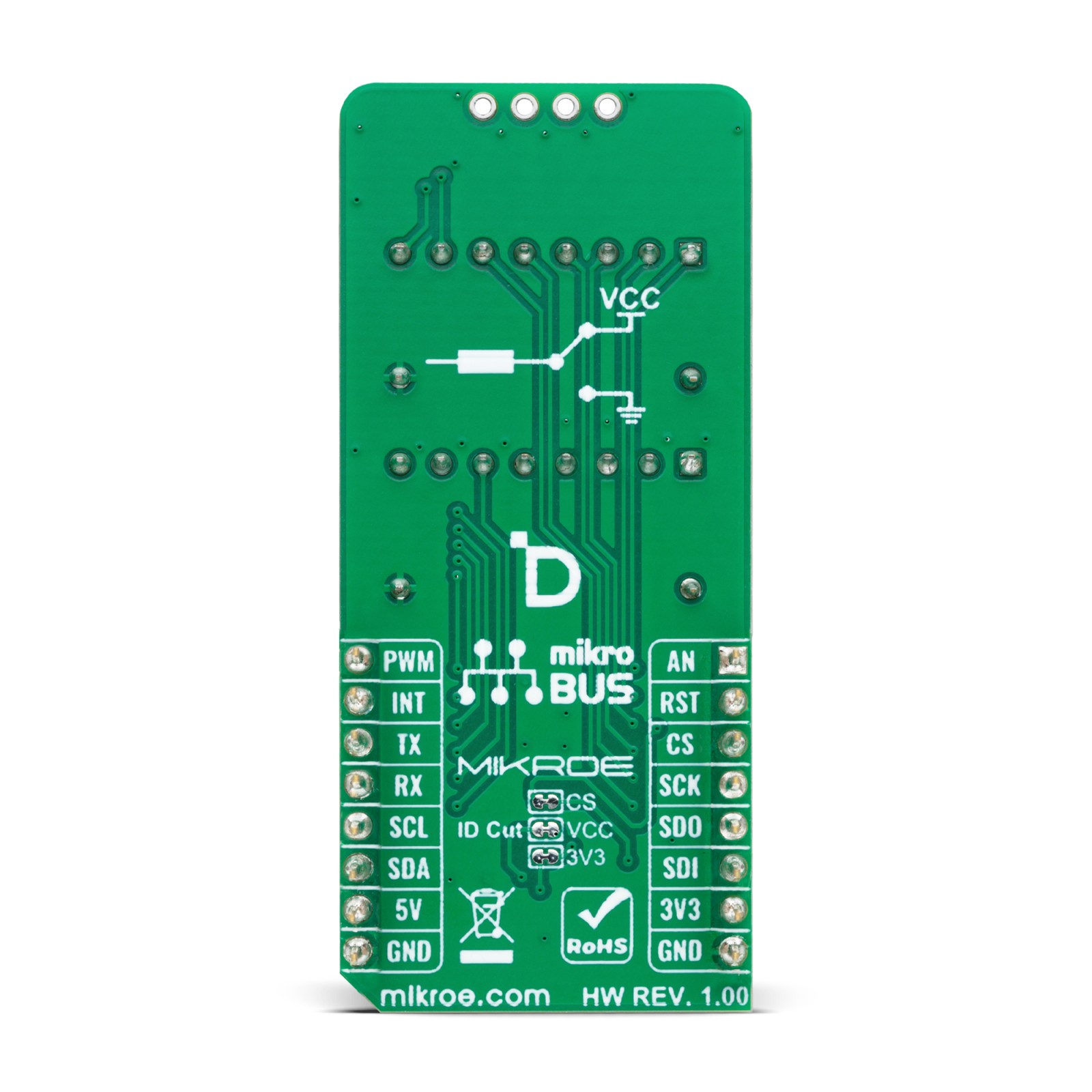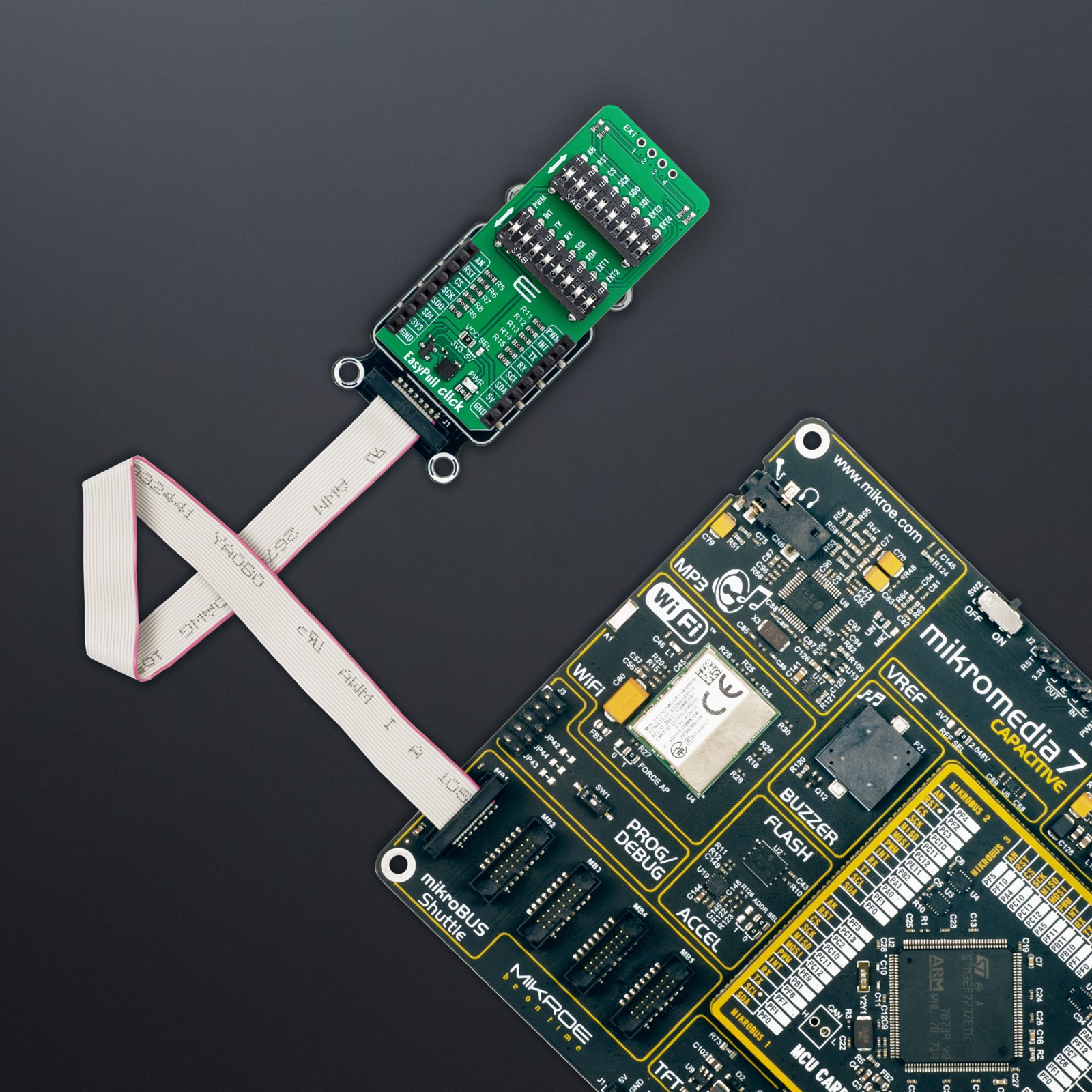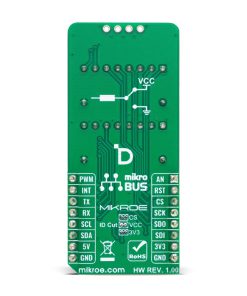EasyPull Click
R205.00 ex. VAT
EasyPull Click is a compact add-on board designed to easily configure mikroBUS™ signals into pull-up or pull-down states, perfect for various applications. It features a universal setup with 4.7kΩ resistors to ensure stable performance across vital communication lines such as SPI, UART, I2C, and standard mikroBUS™ signals (AN, RST, PWM, INT). The board also includes two easy-to-use 8-position switches for quick signal adjustments, an unpopulated EXT header for extra GPIO functionality, and a special low-power mode to maximize energy efficiency. This Click board™ is an ideal solution for developers seeking to enhance their projects with reliable signal management, especially in the prototyping or final product development stages.
EasyPull Click is fully compatible with the mikroBUS™ socket and can be used on any host system supporting the mikroBUS™ standard. It comes with the mikroSDK open-source libraries, offering unparalleled flexibility for evaluation and customization. What sets this Click board™ apart is the groundbreaking ClickID feature, enabling your host system to seamlessly and automatically detect and identify this add-on board.
Stock: Lead-time applicable.
| 5+ | R194.75 |
| 10+ | R184.50 |
| 15+ | R174.25 |
| 20+ | R167.69 |