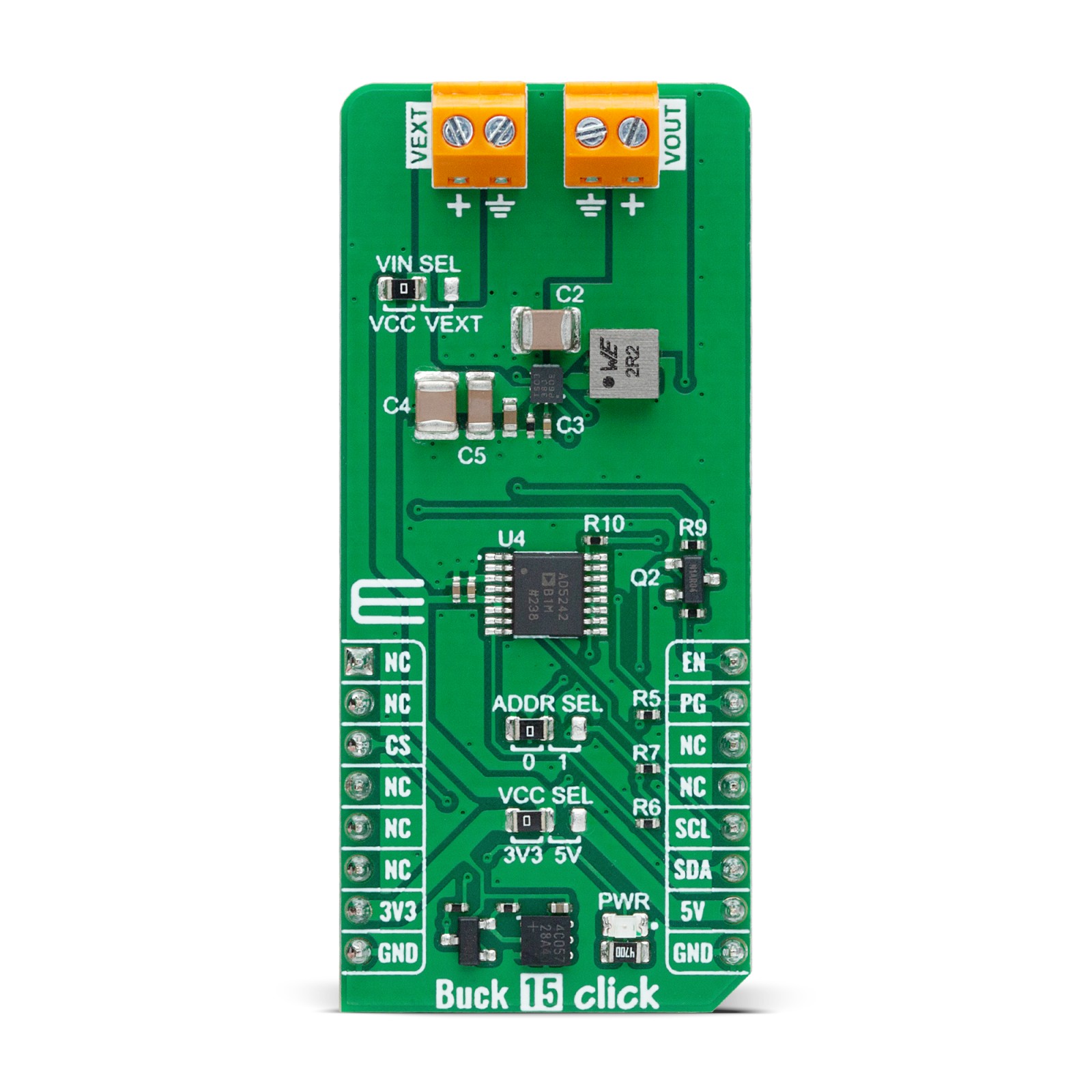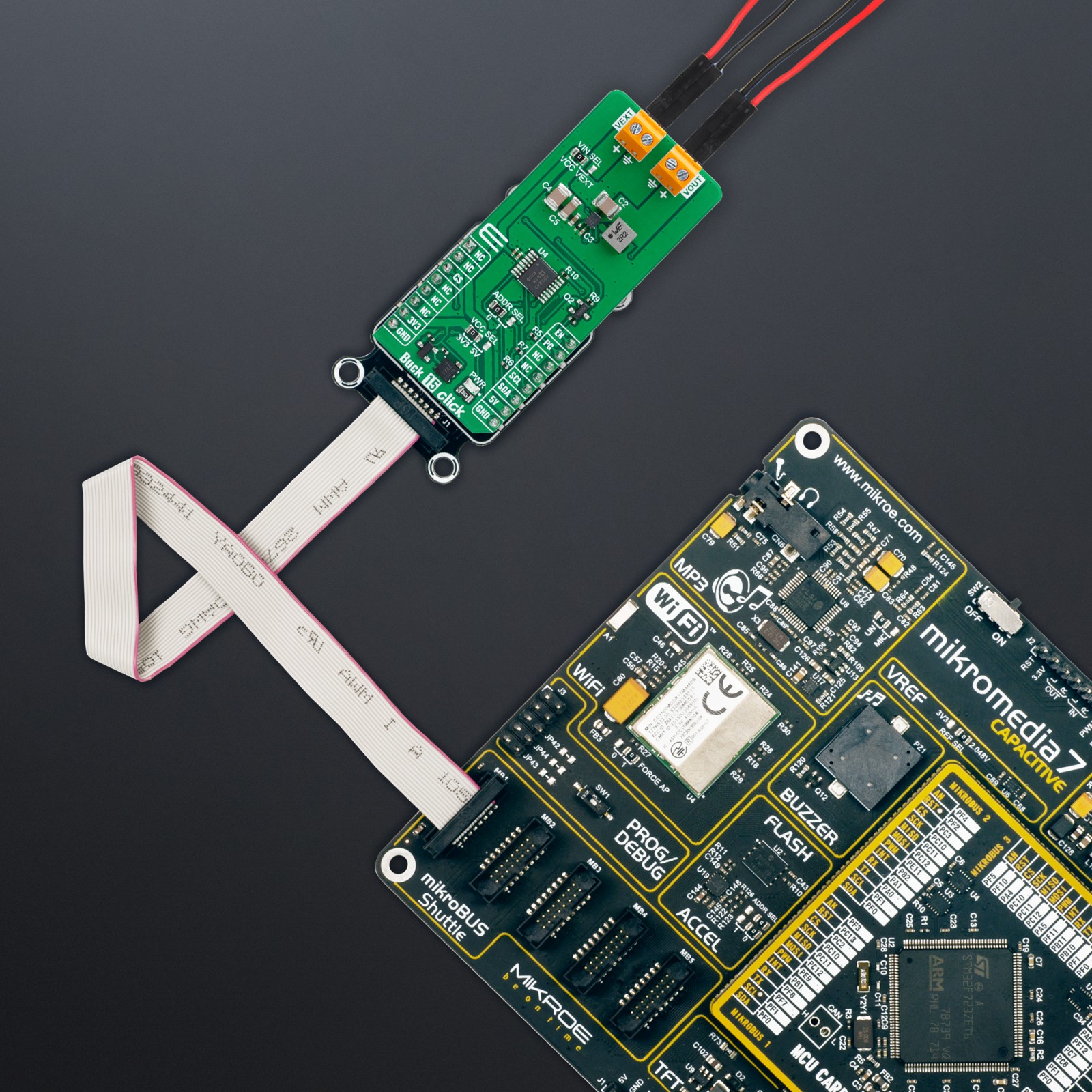Buck 15 Click
R520.00 ex. VAT
Buck 15 Click is a compact add-on board for precision voltage regulation across various applications. This board features the TPS62903, a synchronous step-down DC/DC converter from Texas Instruments. It is known for its adaptability, rapid transient response, and high output voltage accuracy of ±1.5% across all operating temperatures. Featuring the innovative DCS-control topology, it supports a wide input voltage range of 3V to 17V, an adjustable output voltage from 0.4V to 5V, and currents up to 3A. This Click board™ can be used in a variety of automotive applications, such as the ADAS, body electronics and lighting, infotainment and cluster, hybrid, electric, and powertrain systems, any application with a 12V input voltage or a 1-4 cell lithium battery pack, and more.
Buck 15 Click is fully compatible with the mikroBUS™ socket and can be used on any host system supporting the mikroBUS™ standard. It comes with the mikroSDK open-source libraries, offering unparalleled flexibility for evaluation and customization. What sets this Click board™ apart is the groundbreaking ClickID feature, enabling your host system to seamlessly and automatically detect and identify this add-on board.
Stock: Lead-time applicable.
| 5+ | R494.00 |
| 10+ | R468.00 |
| 15+ | R442.00 |
| 20+ | R425.36 |