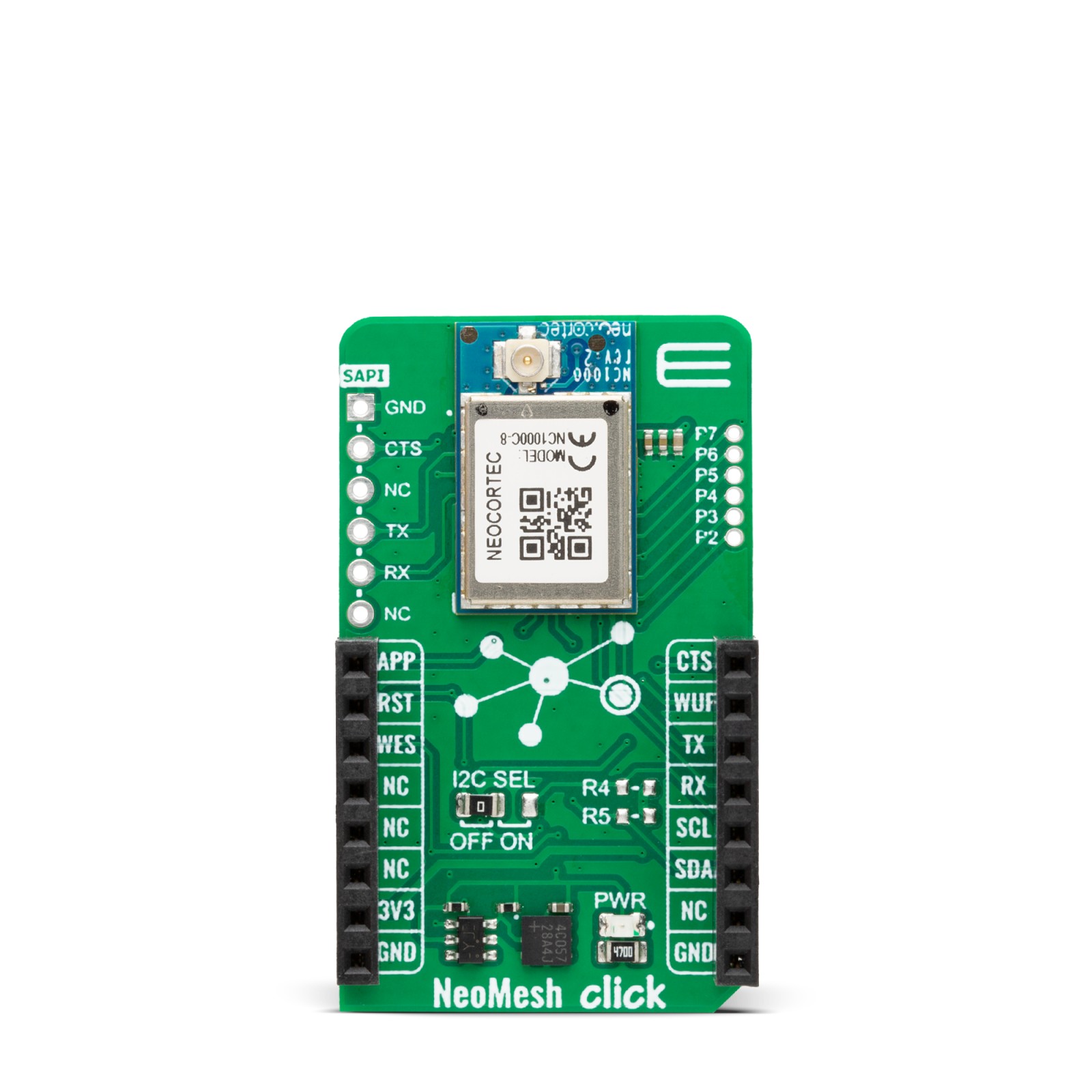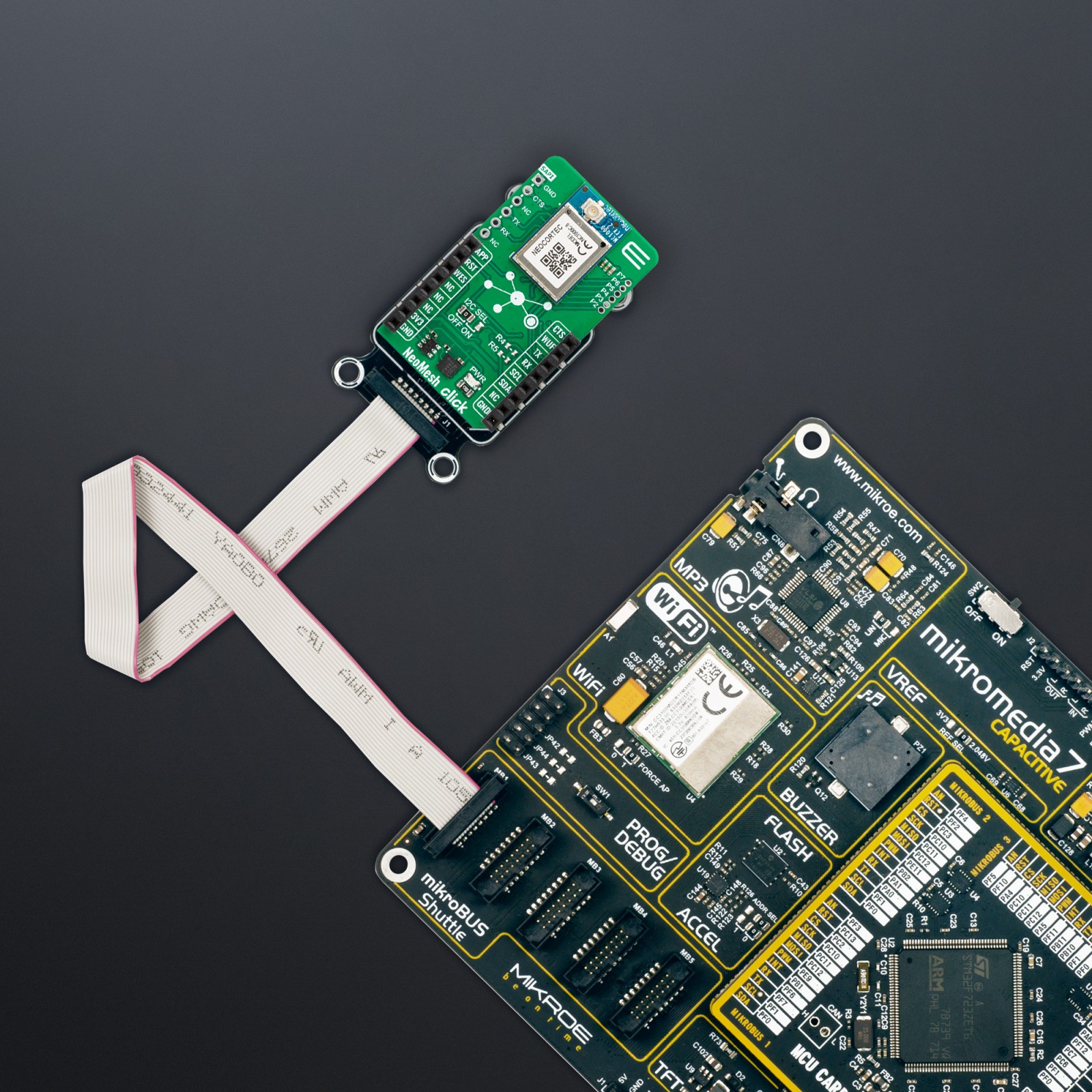Subtotal: R710.00
NeoMesh Click – 868MHz
R1,200.00 ex. VAT
NeoMesh Click – 868MHz is a compact add-on board with a low-power, long-range transceiver, ideal for Mesh wireless networking. This board features the NC1000C-8, a wireless Mesh network module from NeoCortec. With an additional antenna that MIKROE offers connected to the module’s u.Fl connector, you can create a fully functional wireless Mesh network node that will work in the Sub-GHz frequency band of 868MHz. The module has a generic application layer that can configured to suit applications. This Click board™ makes the perfect solution for the development of wireless sensor networks, automatic meter reading, advanced metering architecture, industrial automation, agricultural and forest monitoring, and more.
NeoMesh Click – 868MHz is fully compatible with the mikroBUS™ socket and can be used on any host system supporting the mikroBUS™ standard. It comes with the mikroSDK open-source libraries, offering unparalleled flexibility for evaluation and customization. What sets this Click board™ apart is the groundbreaking ClickID feature, enabling your host system to seamlessly and automatically detect and identify this add-on board.
Stock: Lead-time applicable.
| 5+ | R1,140.00 |
| 10+ | R1,080.00 |
| 15+ | R1,020.00 |
| 20+ | R981.60 |

 Alcohol 3 Click
Alcohol 3 Click