DIGI Isolator 2 Click
R465.00 ex. VAT
DIGI Isolator 2 Click is a compact add-on board that provides isolated digital input signals to your application. This board features the ISO1228, an eight-channel isolated digital input from Texas Instruments. It comes with 8-channel isolated 24V digital input receivers, with a current limit and diagnostics. The device also provides a field-side input-current-powered LED indication to reduce system power dissipation and reduce the board temperatures. This Click board™ makes the perfect solution for the development of programmable logic controllers (PLC), digital input modules, and more.
DIGI Isolator 2 Click is fully compatible with the mikroBUS™ socket and can be used on any host system supporting the mikroBUS™ standard. It comes with the mikroSDK open-source libraries, offering unparalleled flexibility for evaluation and customization. What sets this Click board™ apart is the groundbreaking ClickID feature, enabling your host system to seamlessly and automatically detect and identify this add-on board.
Stock: Lead-time applicable.
| 5+ | R441.75 |
| 10+ | R418.50 |
| 15+ | R395.25 |
| 20+ | R380.37 |







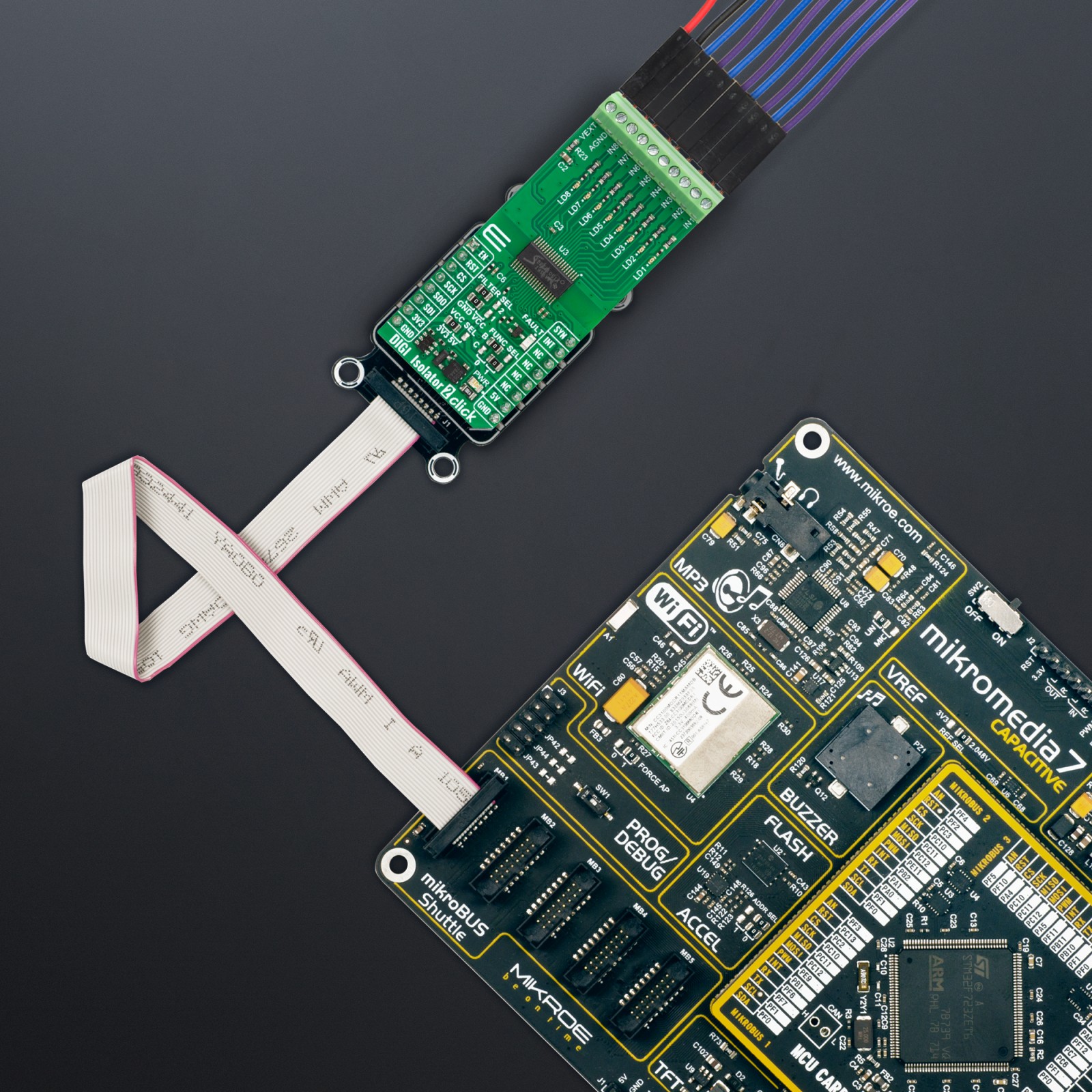









.jpg)








