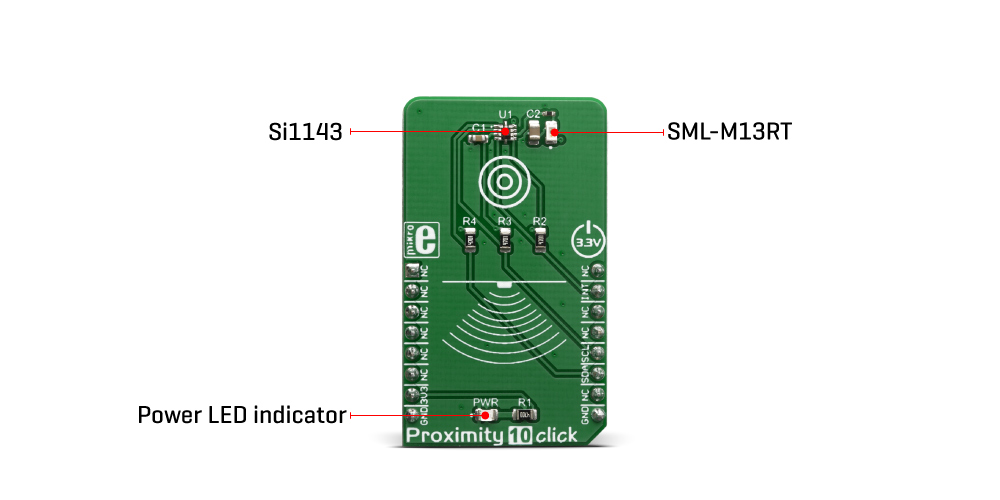-
×
 Alcohol 3 Click
1 ×
Alcohol 3 Click
1 × R715.00R643.50 -
×
 IR Click
1 × R125.00
IR Click
1 × R125.00 -
×
 METHANE Click
1 ×
METHANE Click
1 × R340.00R306.00 -
×
 Current Click
1 × R315.00
Current Click
1 × R315.00 -
×
 BUZZ Click
1 × R120.00
BUZZ Click
1 × R120.00 -
×
 IrThermo Click 3.3V
1 ×
IrThermo Click 3.3V
1 × R735.00R661.50 -
×
 WiFi Plus Click
1 ×
WiFi Plus Click
1 × R2,250.00R2,025.00 -
×
 GSM2 Click
1 ×
GSM2 Click
1 × R980.00R882.00 -
×
 BEE Click
1 ×
BEE Click
1 × R810.00R729.00 -
×
 EXPAND Click
1 ×
EXPAND Click
1 × R265.00R238.50 -
×
 GSM-GPS Click
1 ×
GSM-GPS Click
1 × R1,350.00R1,215.00 -
×
 4-20mA R Click
1 × R490.00
4-20mA R Click
1 × R490.00 -
×
 4-20mA T Click
1 × R410.00
4-20mA T Click
1 × R410.00 -
×
 DIGI POT Click
1 ×
DIGI POT Click
1 × R380.00R342.00 -
×
 tRF Click
1 ×
tRF Click
1 × R1,100.00R990.00 -
×
 GSM Click
1 ×
GSM Click
1 × R1,100.00R990.00
Subtotal: R10,592.50