Step Down 6 Click
R645.00 ex. VAT
Step Down 6 Click is a compact add-on board that converts higher voltages into lower ones. This board features the MPM54304, a quad-output power module from Monolithic Power Systems (MPS). It is a quad-output, DC/DC step-down power module with up to 3A per output on channels 1 and 2 and up to 2A per channels 3 and 4, providing continuous current on all four channels. It also allows paralleling channels to achieve double current. This Click board™ makes the perfect solution for the development of FPGA power supplies, multi-rail power systems, MCU/DSP power supplies, and more.
Step Down 6 Click is fully compatible with the mikroBUS™ socket and can be used on any host system supporting the mikroBUS™ standard. It comes with the mikroSDK open-source libraries, offering unparalleled flexibility for evaluation and customization. What sets this Click board™ apart is the groundbreaking ClickID feature, enabling your host system to seamlessly and automatically detect and identify this add-on board.
Stock: Lead-time applicable.
| 5+ | R612.75 |
| 10+ | R580.50 |
| 15+ | R548.25 |
| 20+ | R527.61 |

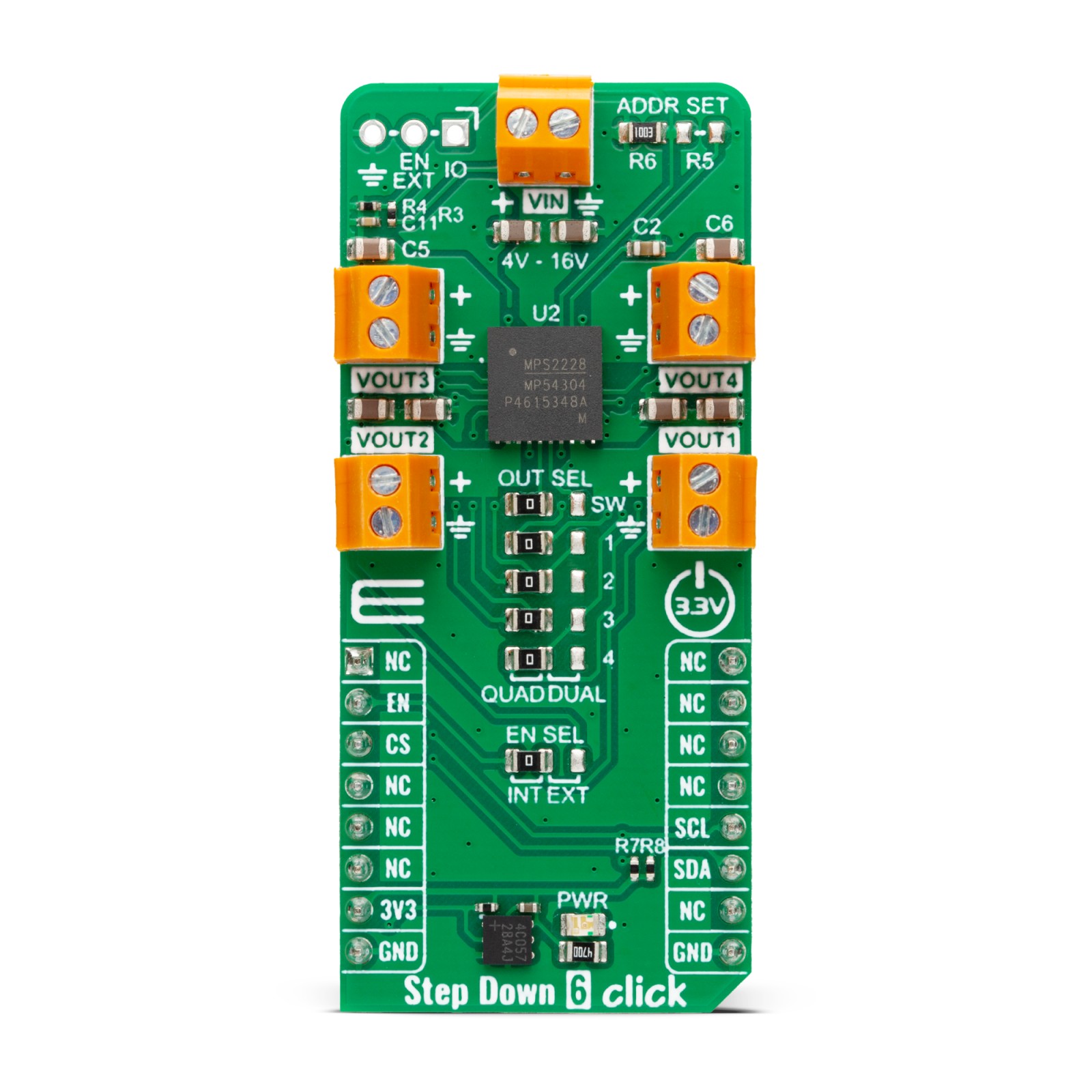



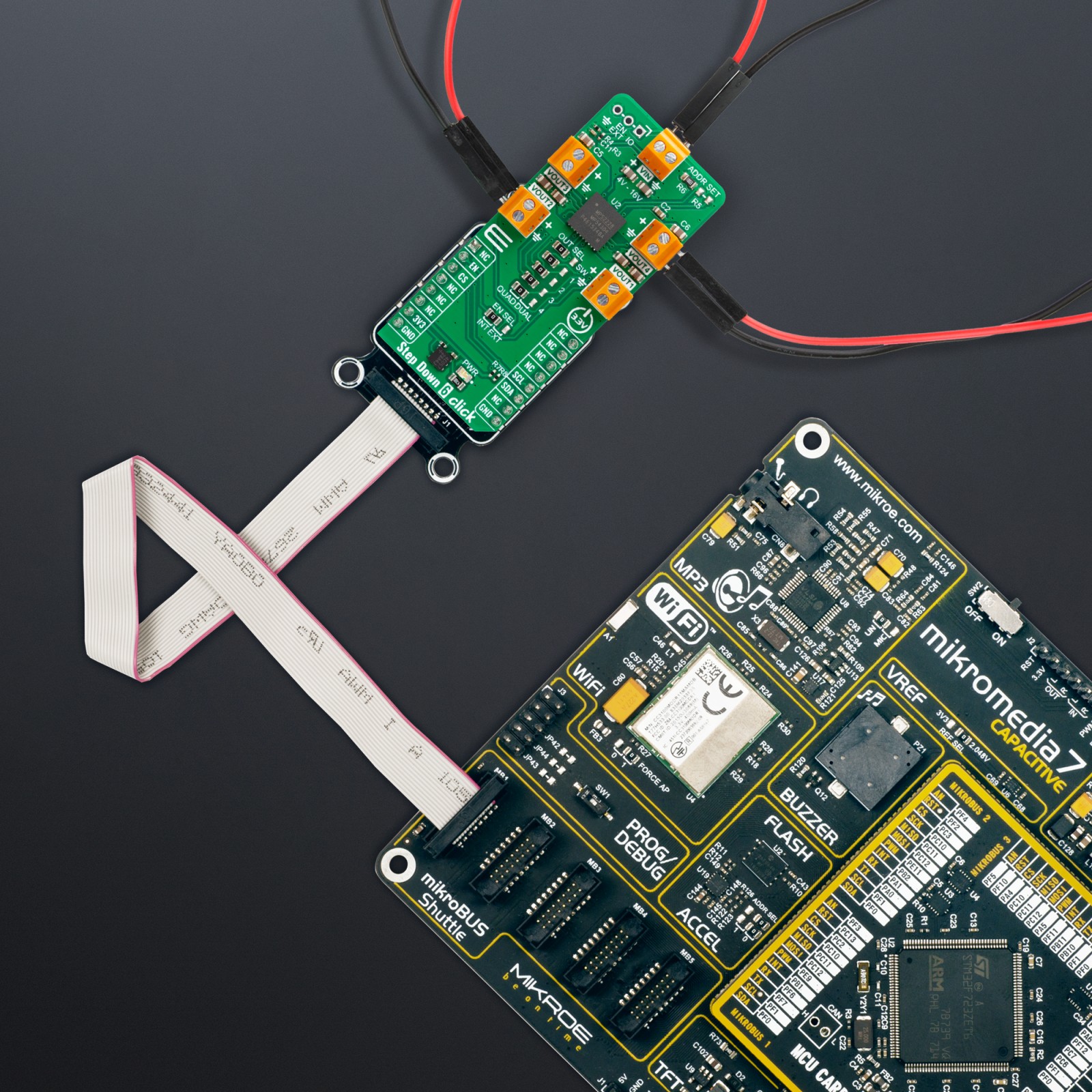











.jpg)








