Thermo K 3 Click
R960.00 ex. VAT
Thermo K 3 Click is a compact add-on board that provides accurate temperature measurements with a thermocouple probe. This board features the MAX6675, a cold-junction-compensated K-thermocouple-to-digital converter from Analog Devices. With the versatile type-K probe, this board enables precise temperature measurements of up to +700°C in 12-bit (0.25°C) resolution. This board can measure temperatures as high as +1024°C but with less precision. It features cold-junction compensation sensing and correction and open thermocouple detection. This Click board™ makes the perfect solution for the development of hand-held measurement equipment, industrial equipment thermal management, petrochemical thermal management, and more.
Thermo K 3 Click is fully compatible with the mikroBUS™ socket and can be used on any host system supporting the mikroBUS™ standard. It comes with the mikroSDK open-source libraries, offering unparalleled flexibility for evaluation and customization. What sets this Click board™ apart is the groundbreaking ClickID feature, enabling your host system to seamlessly and automatically detect and identify this add-on board.
Stock: Lead-time applicable.
| 5+ | R912.00 |
| 10+ | R864.00 |
| 15+ | R816.00 |
| 20+ | R785.28 |





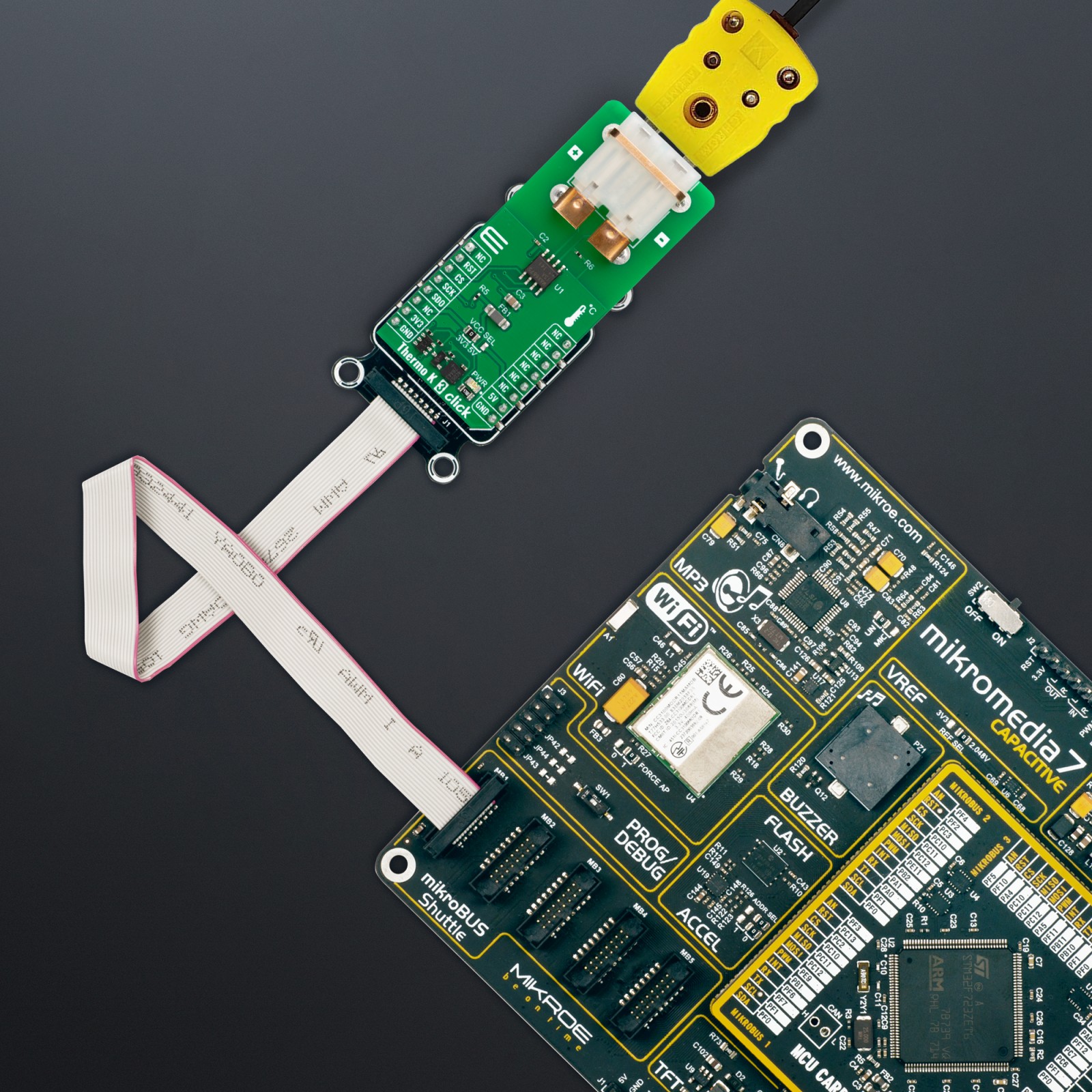









.jpg)








