-
×
 MPU 9DOF Click
1 × R550.00
MPU 9DOF Click
1 × R550.00 -
×
 ccRF2 Click
1 × R800.00
ccRF2 Click
1 × R800.00 -
×
 BUZZ Click
1 × R115.00
BUZZ Click
1 × R115.00 -
×
 RN4678 Click
1 × R855.00
RN4678 Click
1 × R855.00 -
×
 Accel Click
1 × R355.00
Accel Click
1 × R355.00 -
×
 DAC Click
2 × R410.00
DAC Click
2 × R410.00 -
×
 EXPAND Click
1 × R260.00
EXPAND Click
1 × R260.00 -
×
 GSM-GPS Click
1 × R1,350.00
GSM-GPS Click
1 × R1,350.00 -
×
 Alcohol 3 Click
1 × R710.00
Alcohol 3 Click
1 × R710.00
Subtotal: R5,815.00

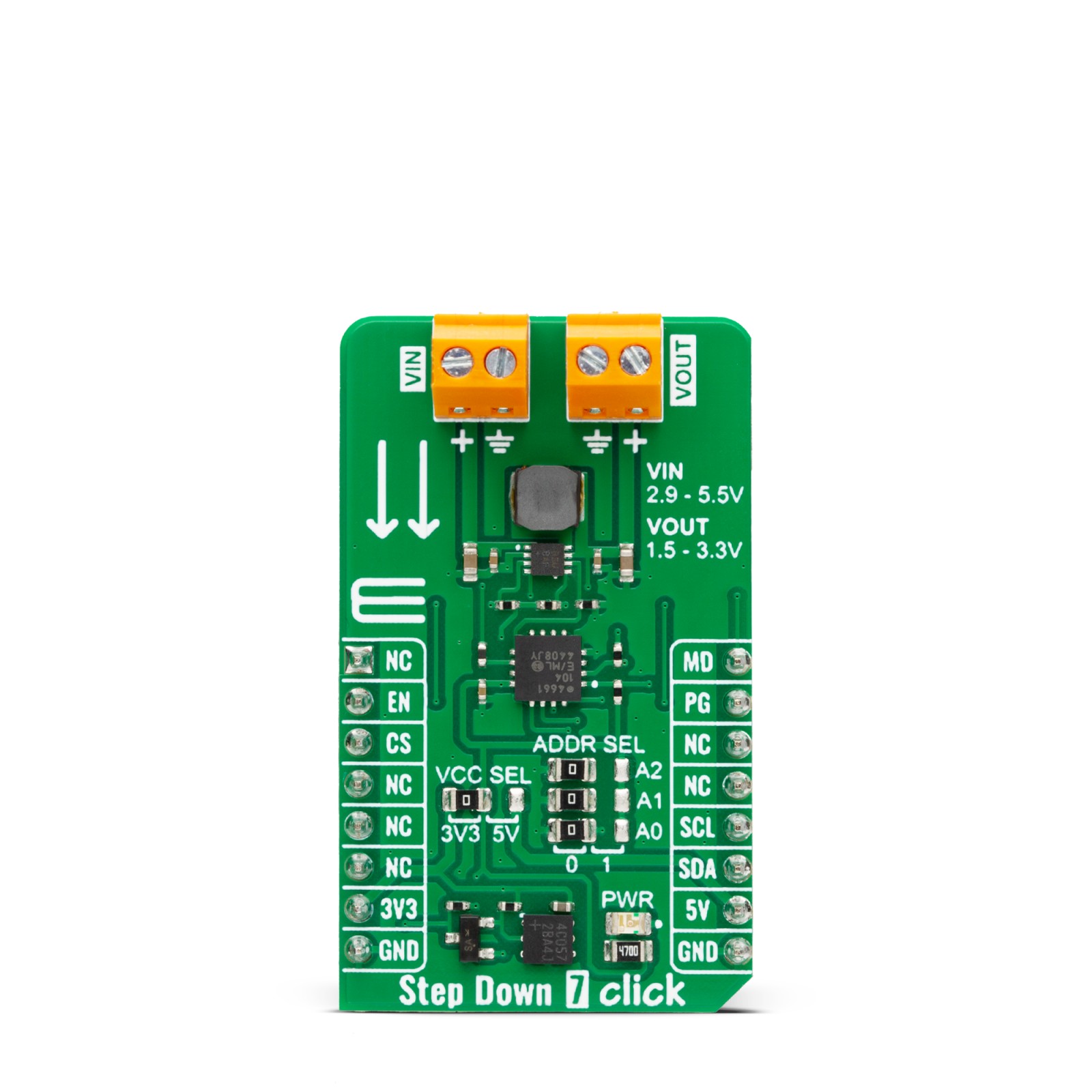



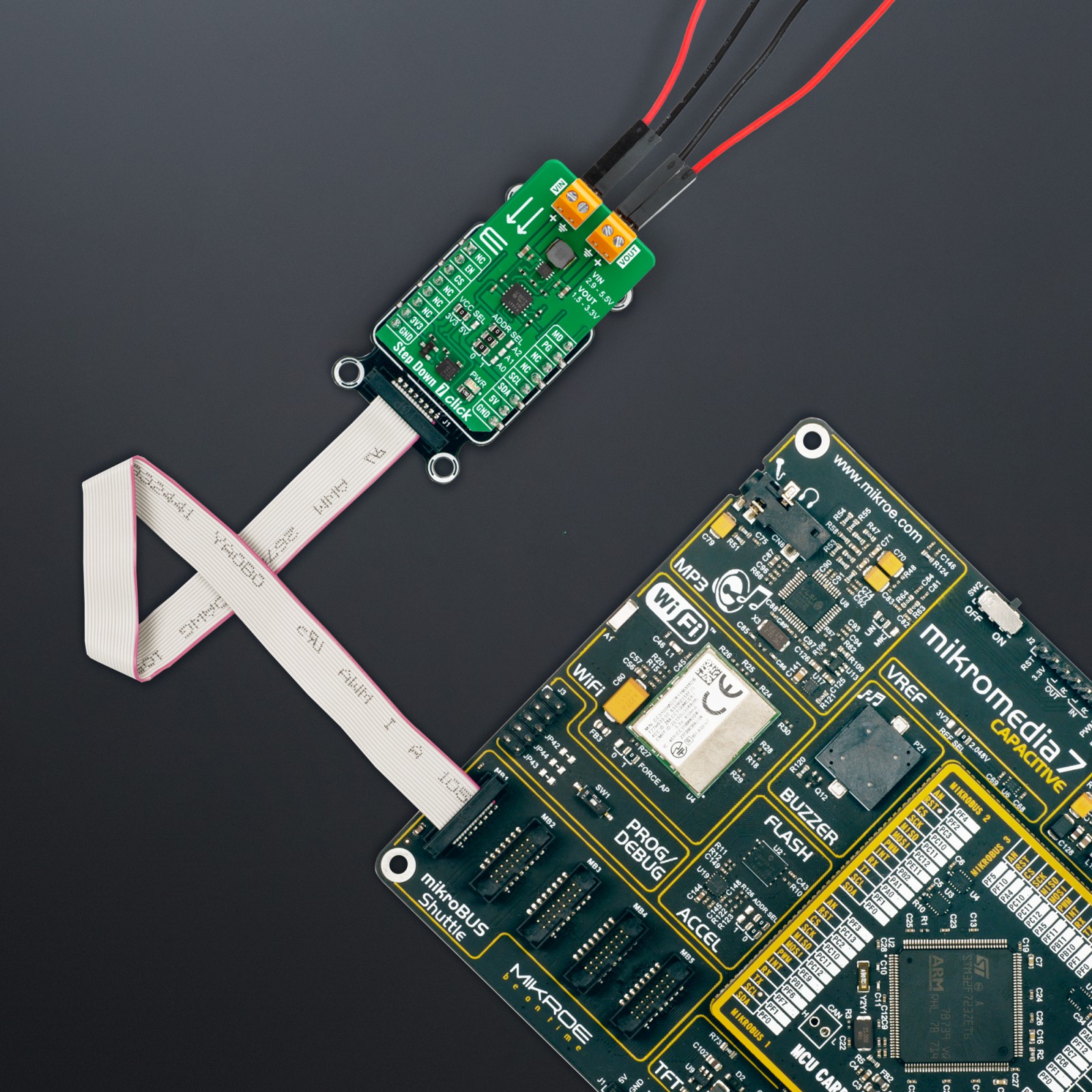





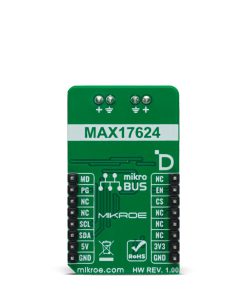





.jpg)







