USB MUX Click
R335.00 ex. VAT
USB MUX Click is a compact add-on board with a high-bandwidth switch designed for switching and isolating high-speed USB 2.0 signals in systems with limited USB I/Os. This board features the TS3USB30E, a USB 2.0 1:2 multiplexer/demultiplexer switch with a single enable from Texas Instruments. It offers a wide bandwidth of 900MHz that allows signals to pass with minimum edge and phase distortion. The USB MUX Click is designed to multiplex differential outputs from a USB host device to one of two corresponding outputs or two different hosts to one corresponding output. This Click board™ makes the perfect solution for the development of multi-purpose signal-switching devices, portable electronics, and other applications with limited USB I/Os.
USB MUX Click is fully compatible with the mikroBUS™ socket and can be used on any host system supporting the mikroBUS™ standard. It comes with the mikroSDK open-source libraries, offering unparalleled flexibility for evaluation and customization. What sets this Click board™ apart is the groundbreaking ClickID feature, enabling your host system to seamlessly and automatically detect and identify this add-on board.
Stock: Lead-time applicable.
| 5+ | R318.25 |
| 10+ | R301.50 |
| 15+ | R284.75 |
| 20+ | R274.03 |





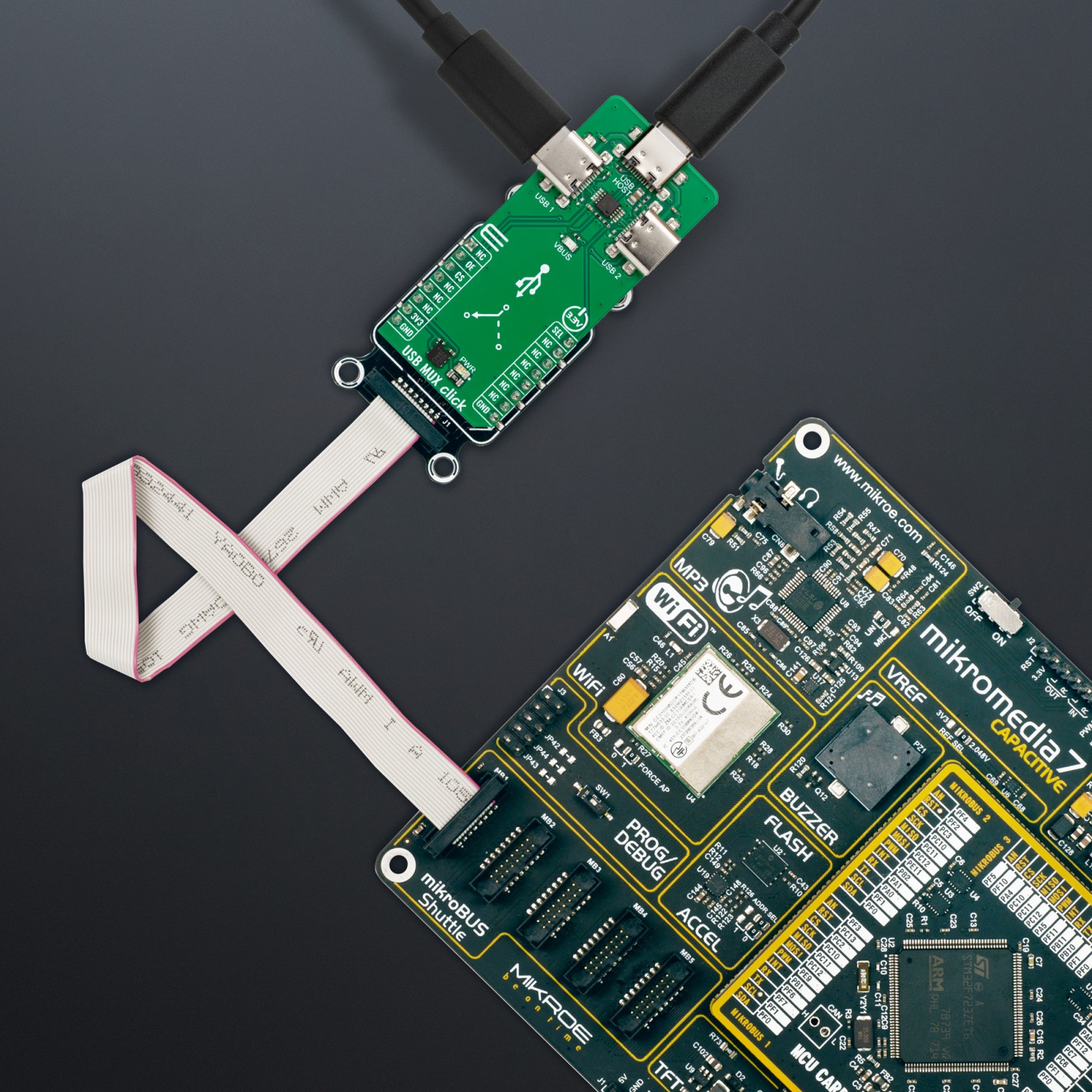











.jpg)








