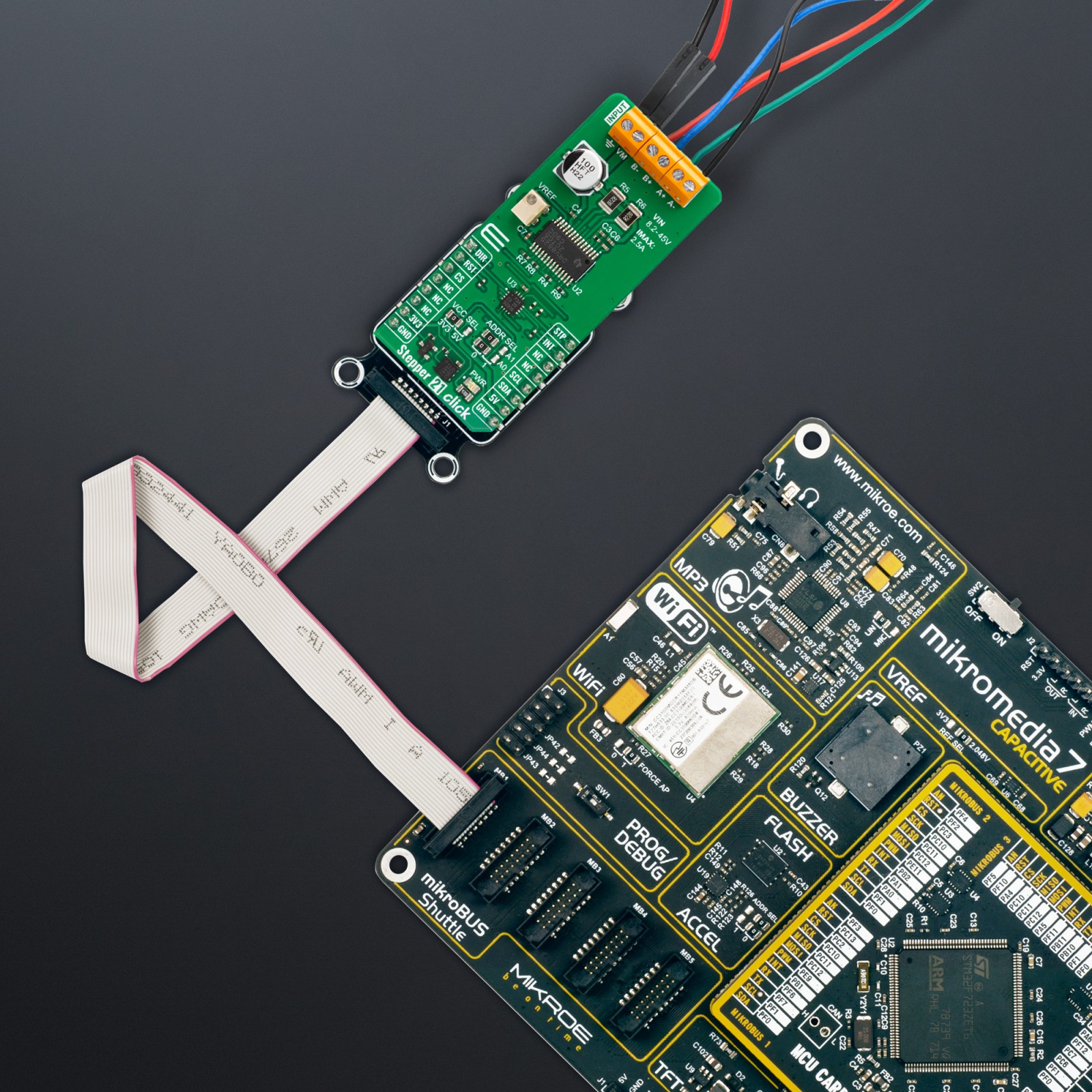Stepper 21 Click
R780.00 ex. VAT
Stepper 21 Click is a compact add-on board that contains a bipolar stepper motor driver. This board features the DRV8825, a stepper motor controller integrated circuit from Texas Instruments. It is a PWM micro-stepping stepper motor driver with up to 1/32 micro-stepping resolution and a built-in micro-stepper indexer. The driver has two H-bridge drivers and is intended to drive a bipolar stepper motor in a voltage supply operating range of 8.2V up to 45V. This Click board™ makes the perfect solution for small stepping motors in various applications such as office automation and commercial and industrial equipment.
Stepper 21 Click is fully compatible with the mikroBUS™ socket and can be used on any host system supporting the mikroBUS™ standard. It comes with the mikroSDK open-source libraries, offering unparalleled flexibility for evaluation and customization. What sets this Click board™ apart is the groundbreaking ClickID feature, enabling your host system to seamlessly and automatically detect and identify this add-on board.
Stock: Lead-time applicable.
| 5+ | R741.00 |
| 10+ | R702.00 |
| 15+ | R663.00 |
| 20+ | R638.04 |