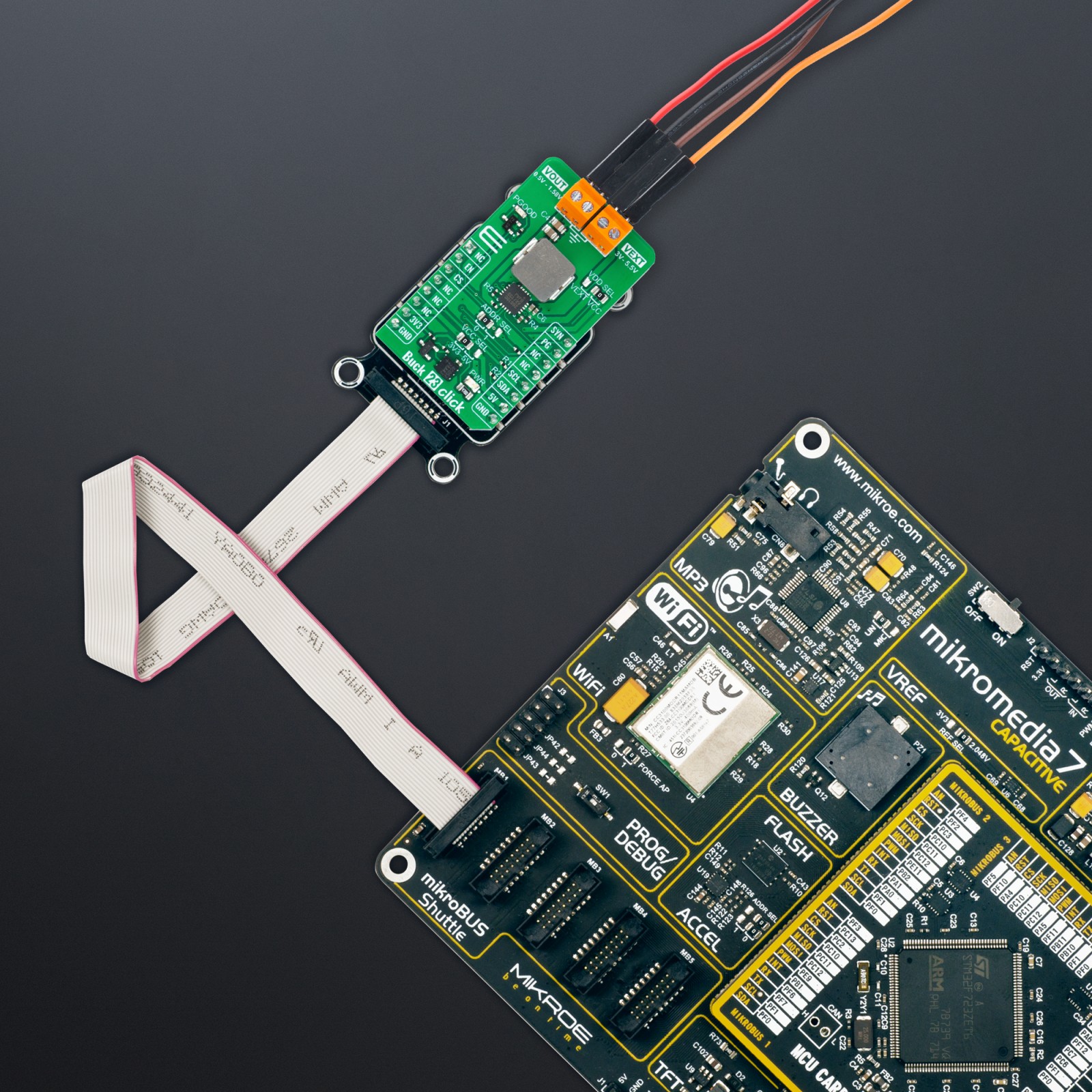Buck 23 Click
R630.00 ex. VAT
Buck 23 Click is a compact add-on board with a DC-DC power converter that steps down the voltage from its input to its output. This board features the MAX20010C, a fully-integrated, high-efficiency, synchronous, step-down converter from Analog Devices. The MAX20010C achieves 6A continuous output current over a wide input supply range from 3V to 5.5V. It offers ±2% output voltage accuracy and can operate efficiently over interface-configurable output voltage load range from 0.5V to 1.58V. The MAX20010C also offers programmable soft-start, overcurrent, and overtemperature protections. This Click board™ is suitable for point-of-load and post-regulation applications.
Buck 23 Click is fully compatible with the mikroBUS™ socket and can be used on any host system supporting the mikroBUS™ standard. It comes with the mikroSDK open-source libraries, offering unparalleled flexibility for evaluation and customization. What sets this Click board™ apart is the groundbreaking ClickID feature, enabling your host system to seamlessly and automatically detect and identify this add-on board.
Stock: Lead-time applicable.
| 5+ | R598.50 |
| 10+ | R567.00 |
| 15+ | R535.50 |
| 20+ | R515.34 |