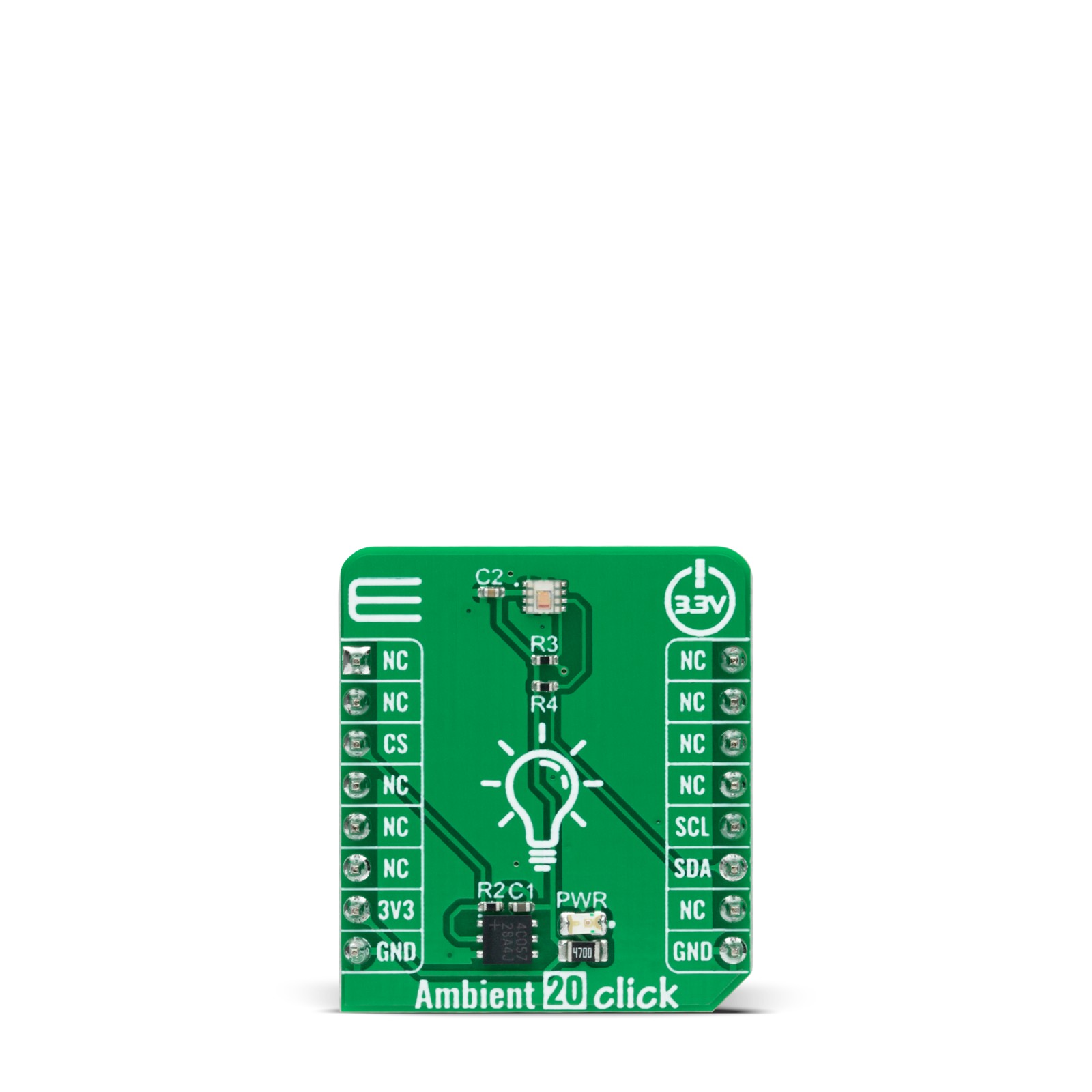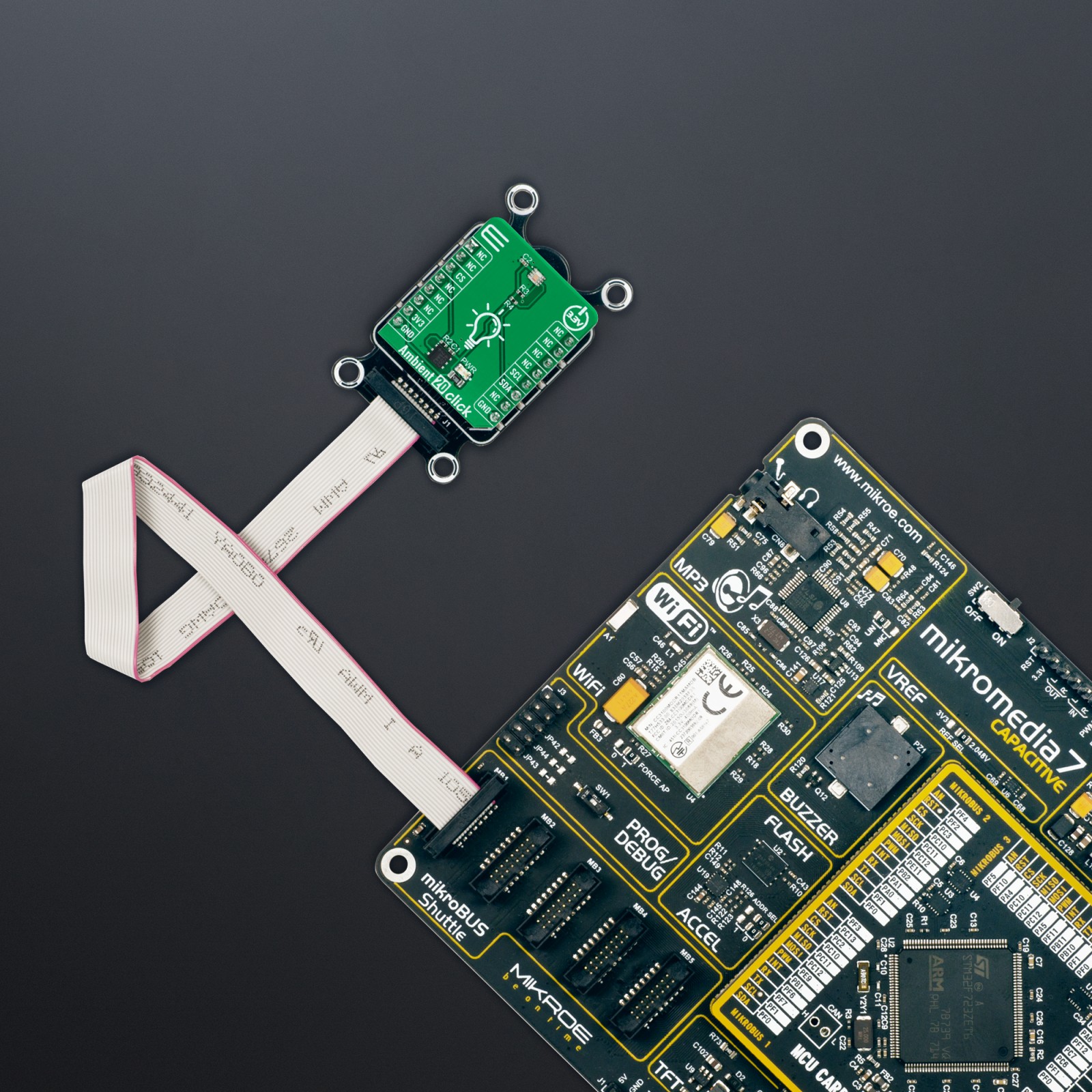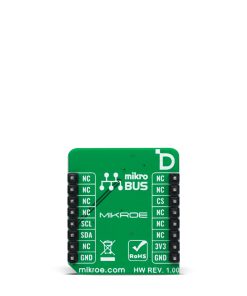Ambient 20 Click
R240.00 ex. VAT
Ambient 20 Click is a compact add-on board used to measure the amount of ambient light present. This board features the BU27030NUC, a 16-bit digital-output ambient light sensor with an I2C interface from Rohm Semiconductor. The BU27030NUC has a flexible and wide operating range of up to 20klx with a maximum resolution of 0.0007lux/count, providing an excellent responsivity close to a human eyes’ response. It also features inherent 50Hz/60Hz light noise rejection and excellent IR-cut characteristics for high robustness at high sensitivity. This Click board™ is the most suitable for obtaining ambient light data in applications such as automatic residential and commercial lighting management.
Ambient 20 Click is fully compatible with the mikroBUS™ socket and can be used on any host system supporting the mikroBUS™ standard. It comes with the mikroSDK open-source libraries, offering unparalleled flexibility for evaluation and customization. What sets this Click board™ apart is the groundbreaking ClickID feature, enabling your host system to seamlessly and automatically detect and identify this add-on board.
Stock: Lead-time applicable.
| 5+ | R228.00 |
| 10+ | R216.00 |
| 15+ | R204.00 |
| 20+ | R196.32 |