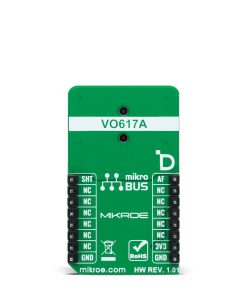-
×
 GSM/GNSS Click
2 × R1,700.00
GSM/GNSS Click
2 × R1,700.00 -
×
 Accel Click
1 × R355.00
Accel Click
1 × R355.00 -
×
 Proximity Click
1 × R220.00
Proximity Click
1 × R220.00 -
×
 Alcohol 3 Click
1 × R710.00
Alcohol 3 Click
1 × R710.00 -
×
 BUZZ Click
2 × R115.00
BUZZ Click
2 × R115.00 -
×
 WiFi Plus Click
1 × R2,250.00
WiFi Plus Click
1 × R2,250.00 -
×
 HYDROGEN Click
1 × R335.00
HYDROGEN Click
1 × R335.00 -
×
 RTC 2 Click
1 × R465.00
RTC 2 Click
1 × R465.00 -
×
 GPS Click
1 × R1,050.00
GPS Click
1 × R1,050.00
Subtotal: R9,015.00