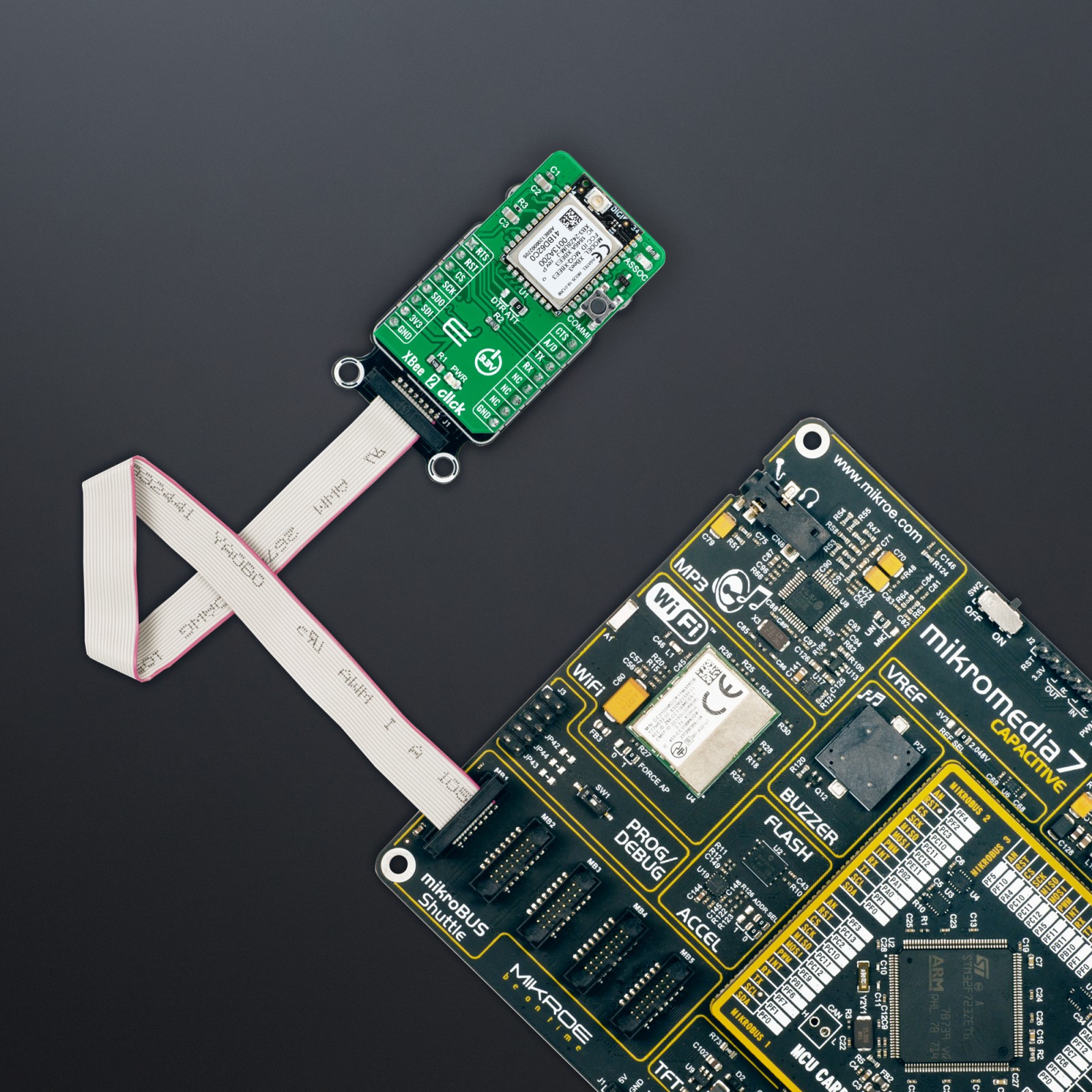XBee 2 Click
R1,600.00 ex. VAT
Xbee 2 Click is a compact add-on board providing wireless end-point connectivity to other devices. This board features the XB3-24Z8UM, a Digi XBee® 3 transceiver module offering a fully interoperable ecosystem covering all vertical markets from Digi International. Building on industry-leading technology, the pre-certified Digi XBee® 3 module delivers the flexibility to switch between multiple frequencies and wireless protocols as needed (Zigbee, 802.15.4, DigiMesh® and BLE). It can be easily configured and controlled from a simple, central platform and comes with built-in Digi TrustFence® security, identity, and data privacy features which use more than 175 controls to protect against new and evolving cyber threats. This Click board™ is suitable for broad smart-energy applications, wireless alarms and security, building automation, and others.
Xbee 2 Click is supported by a mikroSDK compliant library, which includes functions that simplify software development. This Click board™ comes as a fully tested product, ready to be used on a system equipped with the mikroBUS™ socket.
Stock: Lead-time applicable.
| 5+ | R1,520.00 |
| 10+ | R1,440.00 |
| 15+ | R1,360.00 |
| 20+ | R1,308.80 |