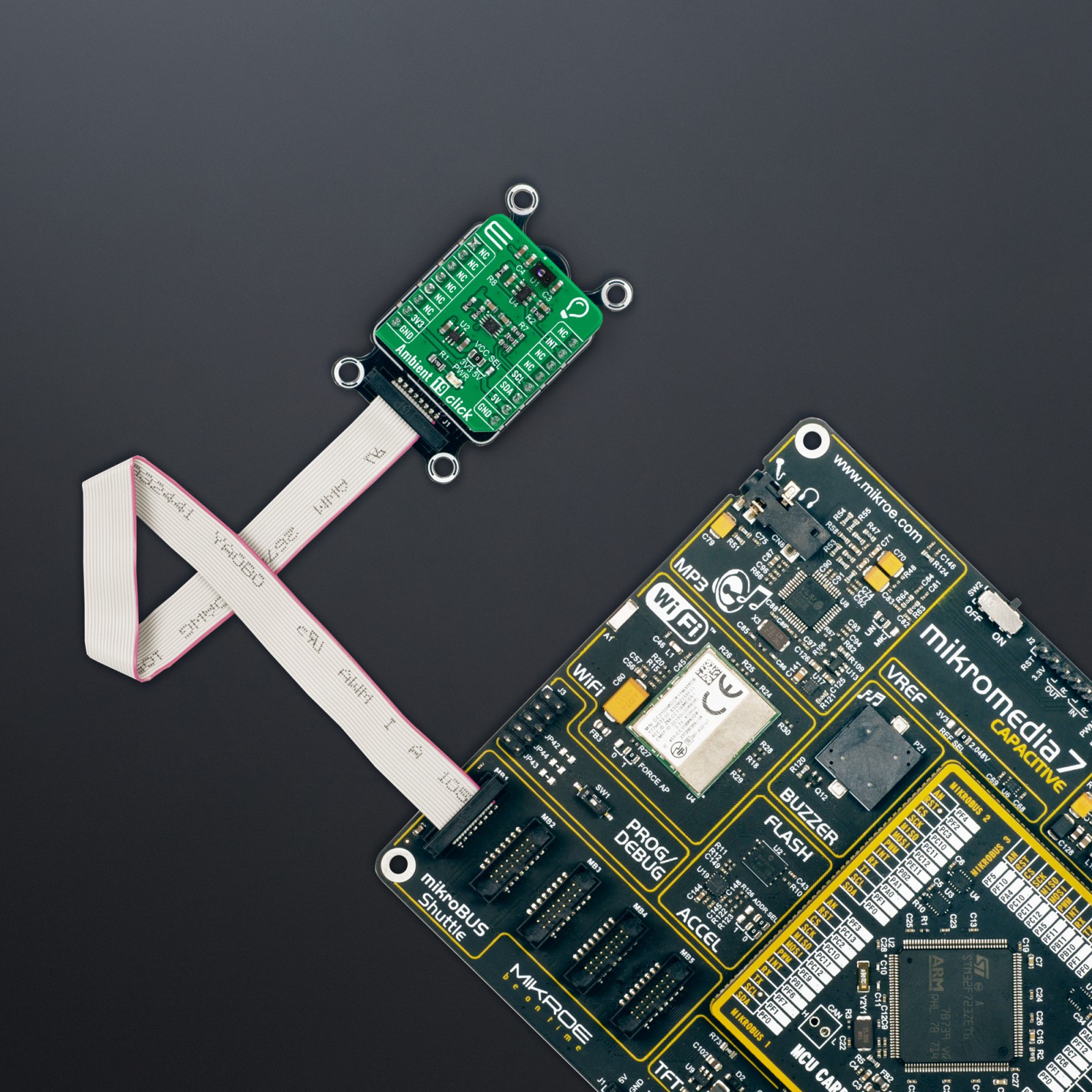Subtotal: R775.00
Ambient 19 Click
R325.00 ex. VAT
Ambient 19 Click is a compact add-on board used to measure the amount of the present ambient light. This board features the APM-16D24-310-DF8/TR8, a digital output ambient light and proximity sensor with an I2C interface and interrupt from Everlight Electronics. It has a flexible and wide operating range for the ambient light sensor with a maximum resolution of 0.0023Lux/count and full detectable illumination of 57880Lux. The proximity function has an adjustable number of IR pulses from 1 to 256, and a flexible IR LED driving current to meet different application requirements. It is also equipped with an integrated filter to reduce unwanted IR signals and noise from the environment. This Click board™ is the most suitable for obtaining ambient light data in applications such as automatic residential and commercial lighting management.
Ambient 19 Click is supported by a mikroSDK compliant library, which includes functions that simplify software development. This Click board™ comes as a fully tested product, ready to be used on a system equipped with the mikroBUS™ socket.
Stock: Lead-time applicable.
| 5+ | R308.75 |
| 10+ | R292.50 |
| 15+ | R276.25 |
| 20+ | R265.85 |

 RTC 2 Click
RTC 2 Click  HYDROGEN Click
HYDROGEN Click