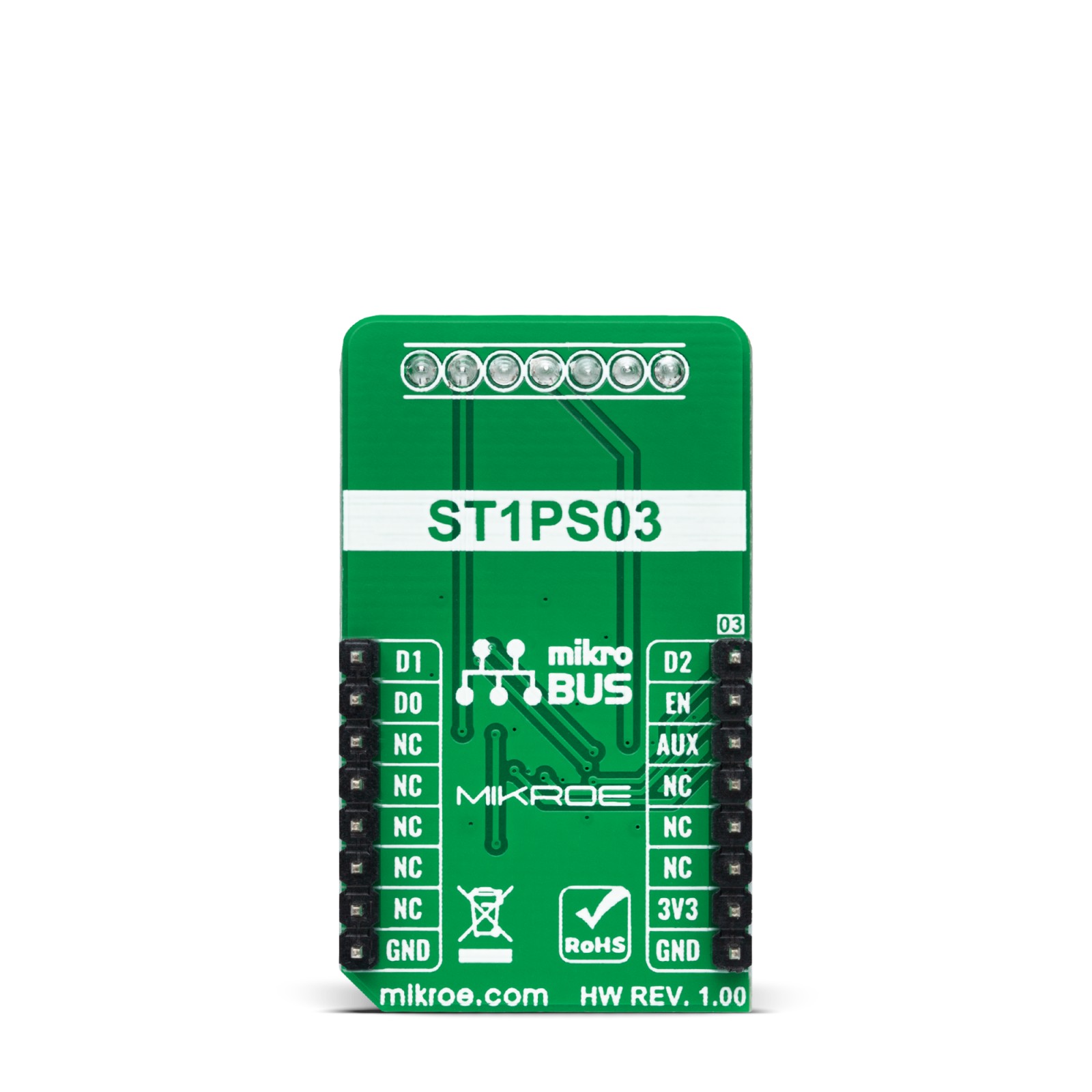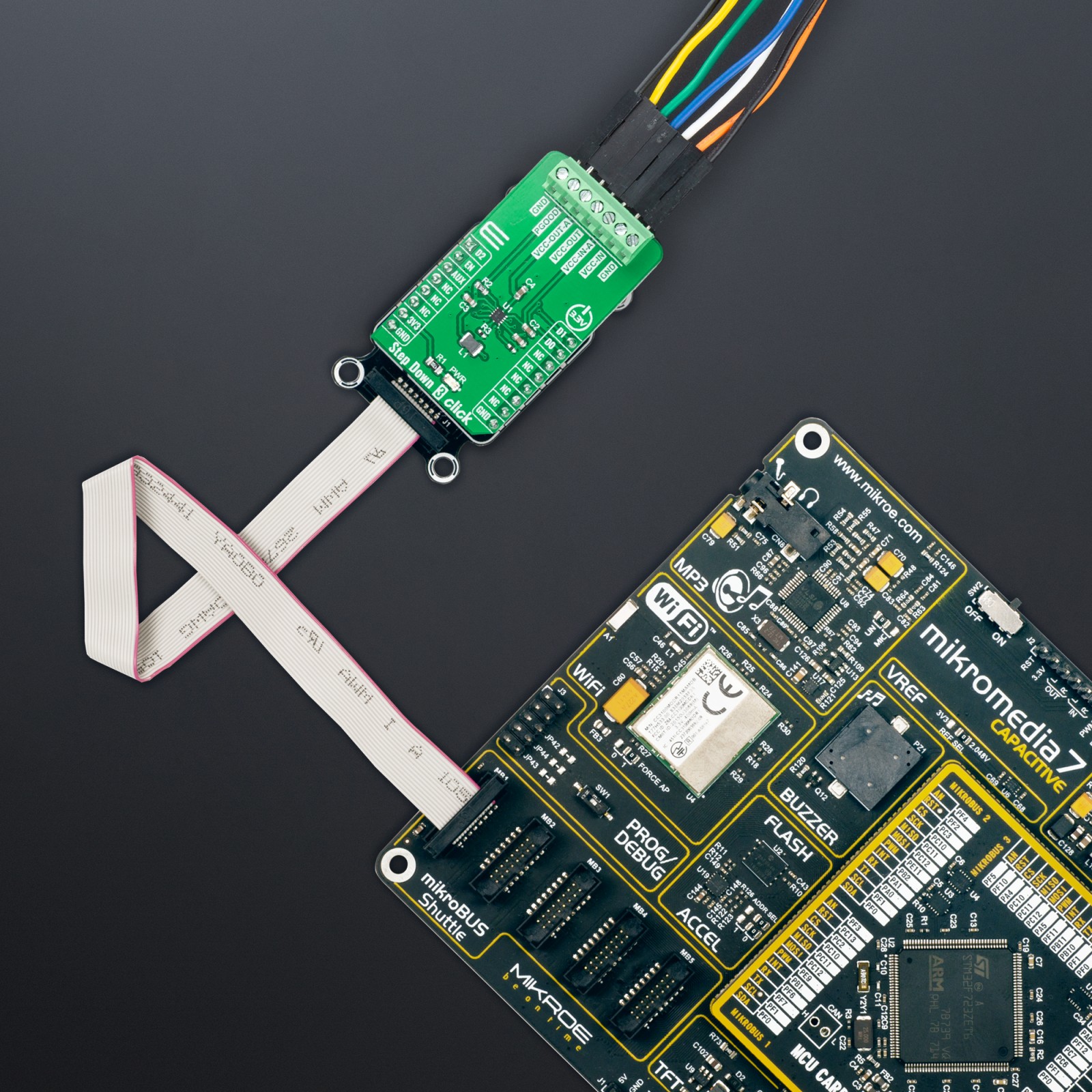-
×
 ADC Click
1 × R540.00
ADC Click
1 × R540.00 -
×
 GSM/GNSS Click
1 × R1,700.00
GSM/GNSS Click
1 × R1,700.00 -
×
 GSM Click
2 × R1,050.00
GSM Click
2 × R1,050.00 -
×
 EXPAND Click
1 × R260.00
EXPAND Click
1 × R260.00 -
×
 Proximity Click
1 × R220.00
Proximity Click
1 × R220.00 -
×
 BEE Click
2 × R800.00
BEE Click
2 × R800.00 -
×
 GPS Click
1 × R1,050.00
GPS Click
1 × R1,050.00
Subtotal: R7,470.00