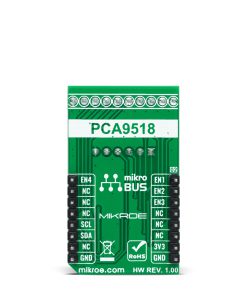I2C MUX 6 Click
R260.00 ex. VAT
I2C MUX 6 Click is a compact add-on board representing a bidirectional selector dedicated to I2C slave address conflicts applications. This board features the PCA9518, an expandable four-channel bidirectional buffer controlled by the I2C-bus from Texas Instruments. The PCA9518 overcomes the restriction of maximum bus capacitance by separating and buffering the I2C data (SDA) and clock (SCL) lines into multiple groups of 400pF I2C channels. It provides activation of the desired channel via a given Enable pin and permits extension of the I2C-bus, through an onboard expansion header, by buffering both the data (SDA) and the clock (SCL) lines enabling virtually an unlimited number of buses of 400pF. This Click board™ is suitable for various applications from industrial to medical, communications, and automotive systems.
I2C MUX 6 Click is supported by a mikroSDK compliant library, which includes functions that simplify software development. This Click board™ comes as a fully tested product, ready to be used on a system equipped with the mikroBUS™ socket.
Stock: Lead-time applicable.
| 5+ | R247.00 |
| 10+ | R234.00 |
| 15+ | R221.00 |
| 20+ | R212.68 |