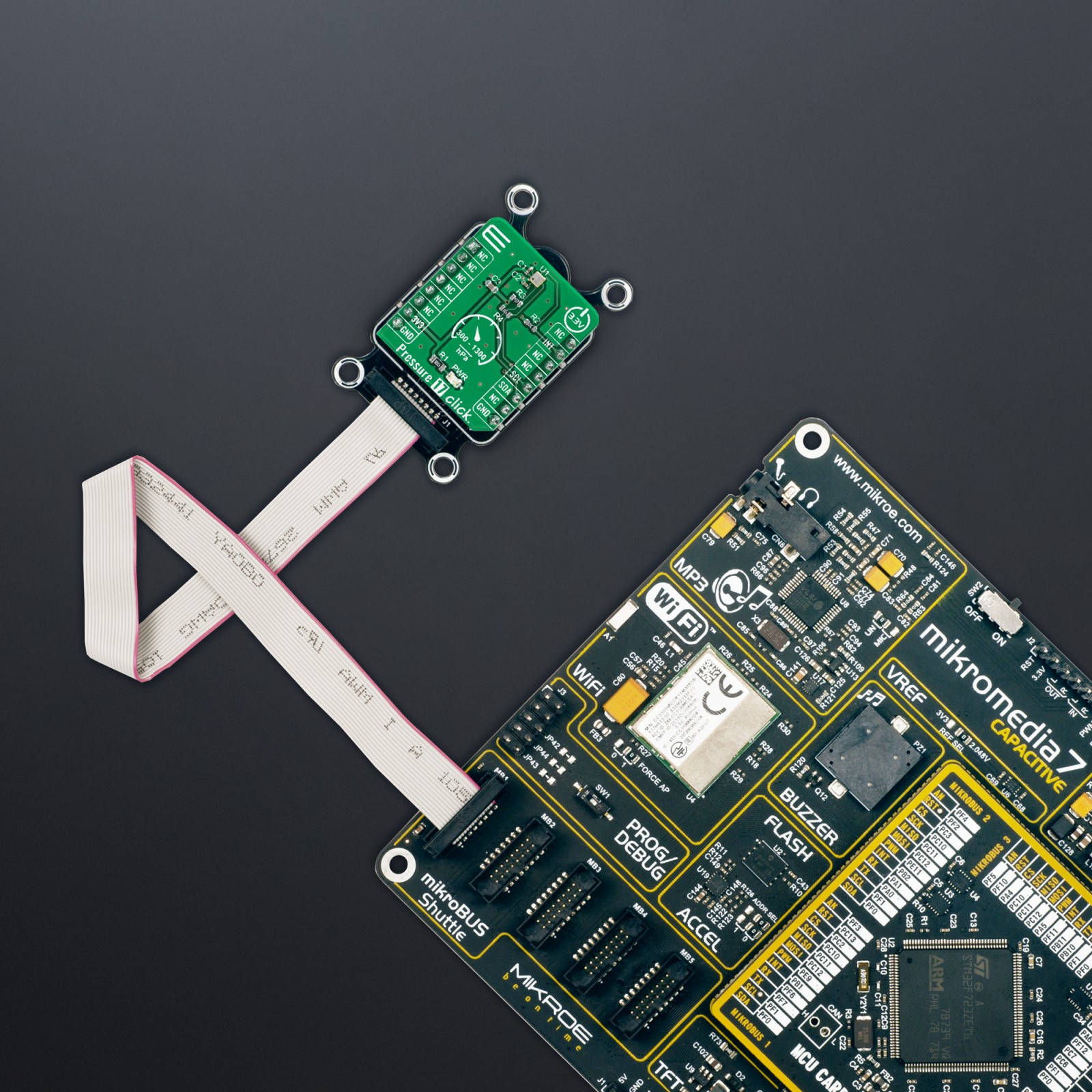Pressure 17 Click
R540.00 ex. VAT
Pressure 17 Click is a compact add-on board that contains a board-mount pressure sensor. This board features the BM1390GLV-Z, a high-precision piezoresistive pressure sensor from Rohm Semiconductor. The BM1390GLV-Z comes with a configurable host interface that supports I2C serial communication and measures pressure in a range from 300hPa up to 1300hPa with an accuracy of ±1hPa. It also has a built-in temperature compensation function that internally performs temperature compensation for MEMS inside the chip, so it’s easy to get pressure information, built-in FIFO, and operation in a temperature range of -40°C to 85°C, which ensures stable operation under extreme conditions. This Click board™ is suitable for pressure measurements in automotive applications, industrial and consumer applications.
Pressure 17 Click is supported by a mikroSDK compliant library, which includes functions that simplify software development. This Click board™ comes as a fully tested product, ready to be used on a system equipped with the mikroBUS™ socket.
Stock: Lead-time applicable.
| 5+ | R513.00 |
| 10+ | R486.00 |
| 15+ | R459.00 |
| 20+ | R441.72 |