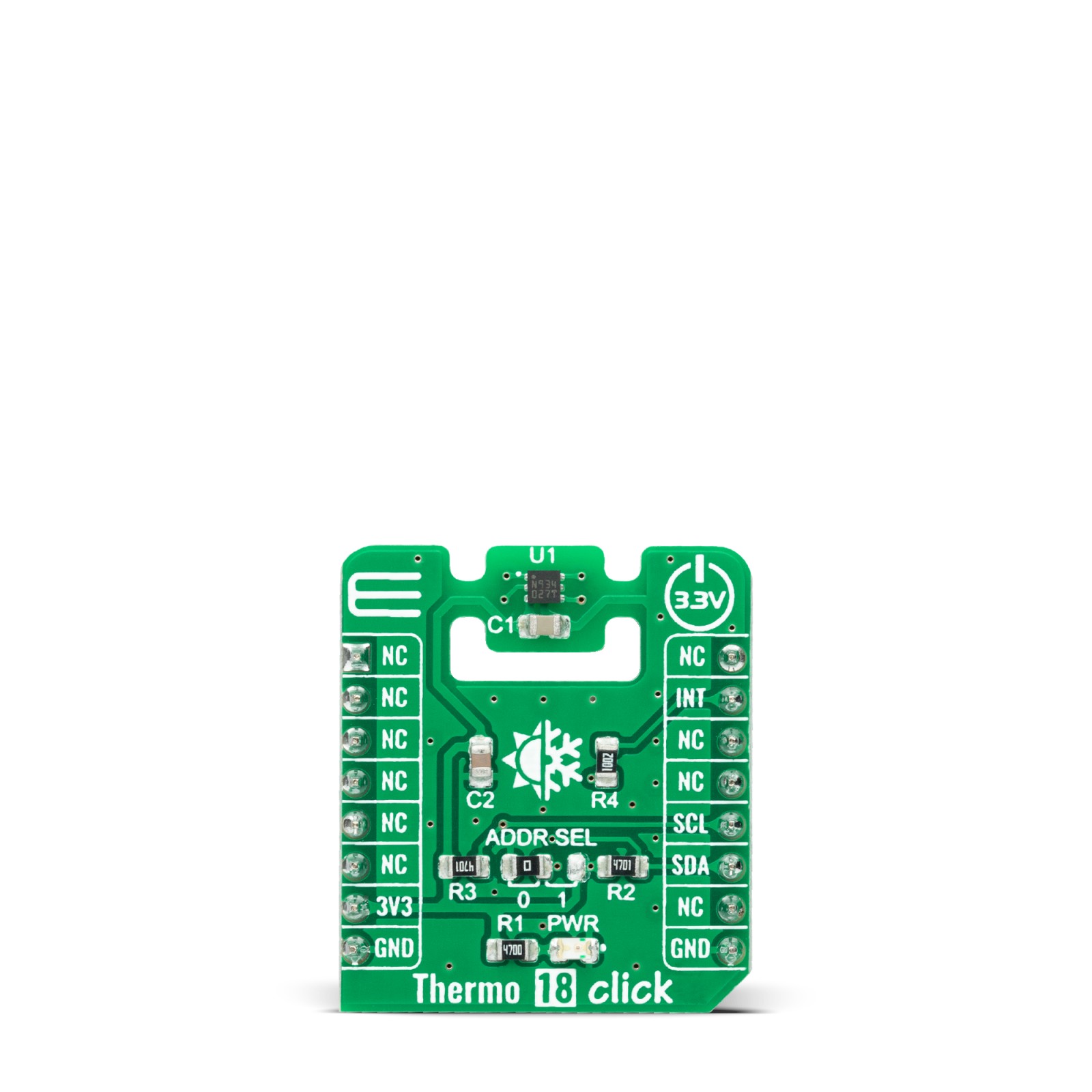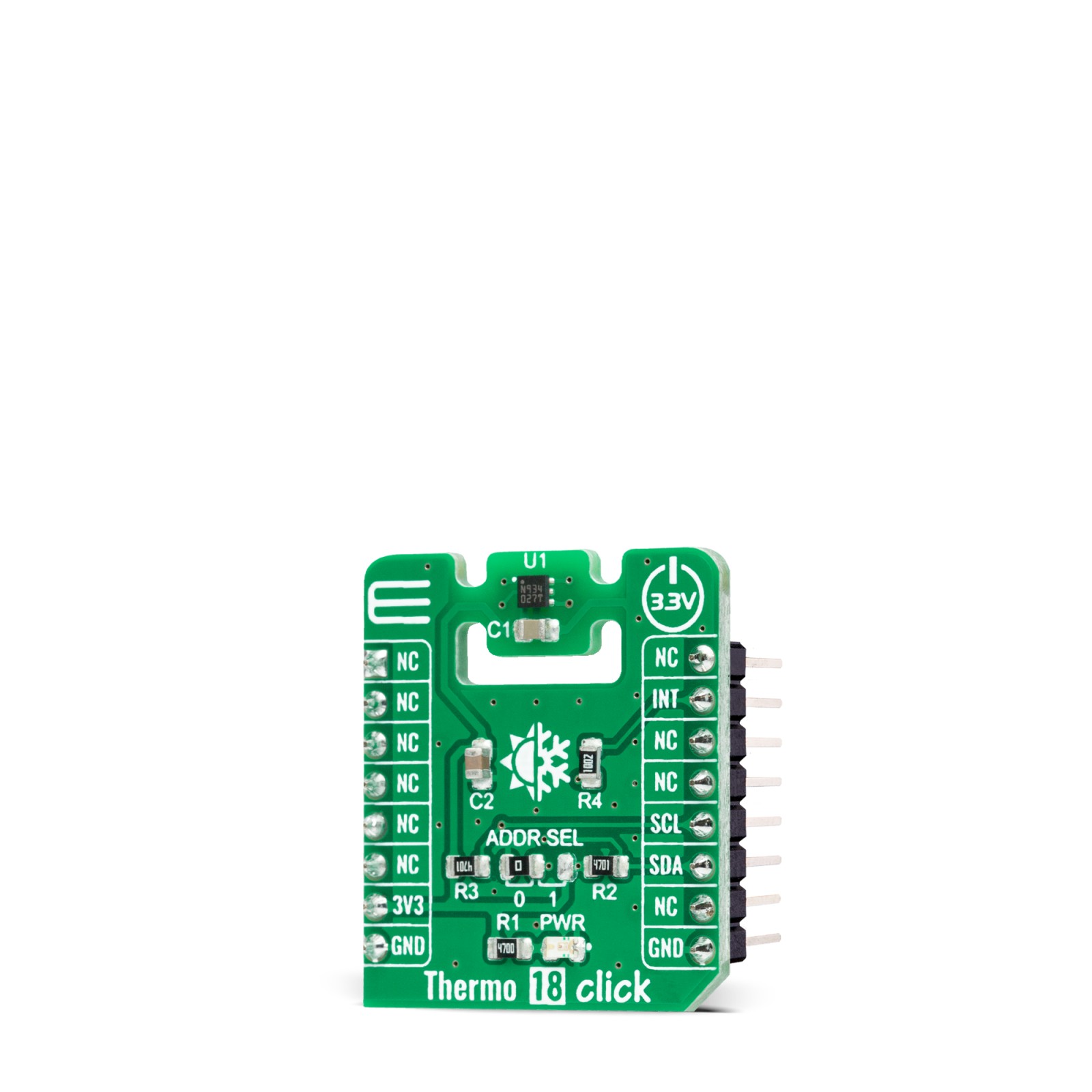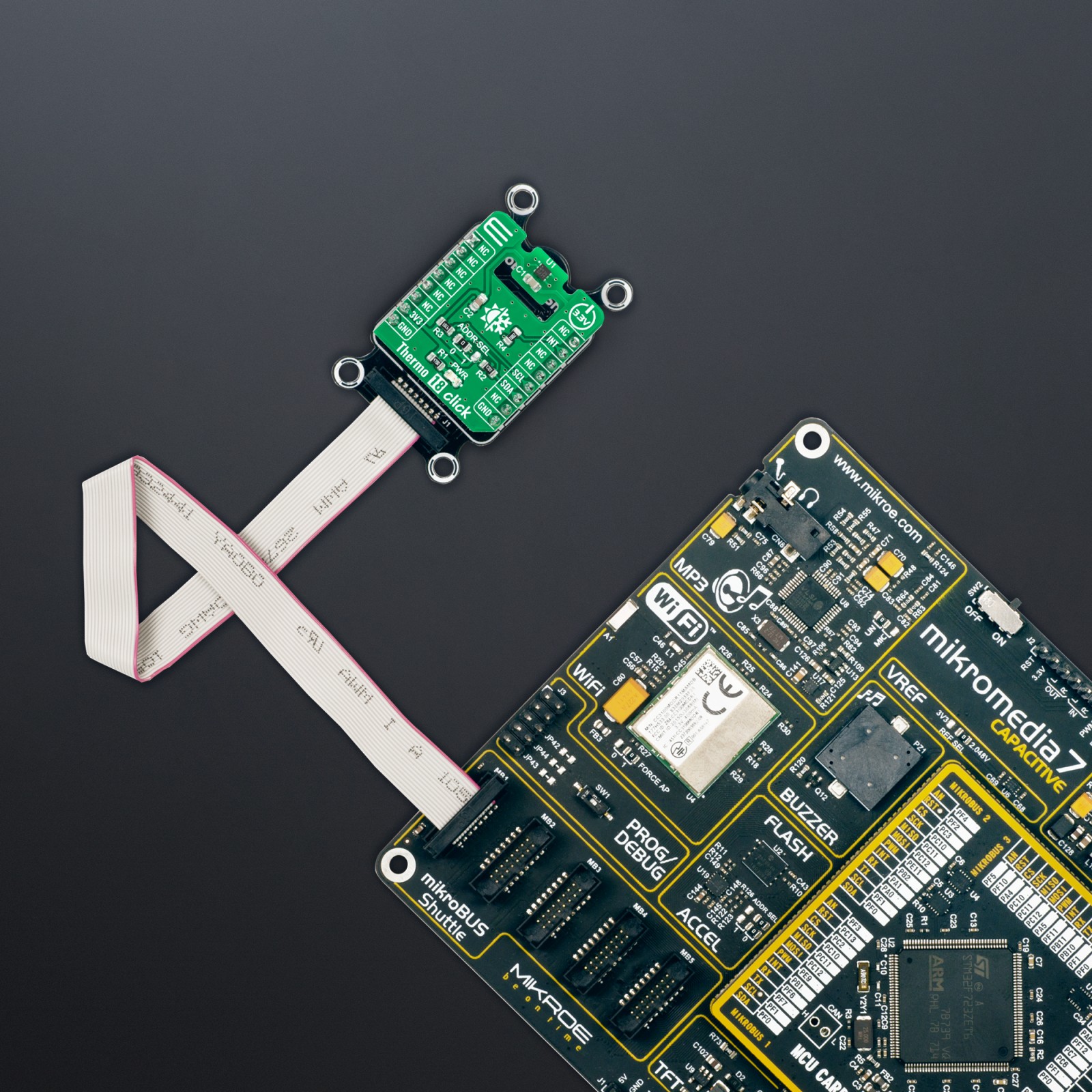Subtotal: R405.00
Thermo 18 Click
R260.00 ex. VAT
Thermo 18 Click is a compact add-on board that provides an accurate temperature measurement. This board features the WSEN-TIDS, a silicon-based, high-precision digital temperature sensor with embedded analog and digital signal processing unit from Würth Elektronik. This temperature sensor, characterized by its high accuracy (up to ±0.25 °C typical) and high resolution, provides factory-calibrated 16-bit temperature data to the host controller with a configurable I2C interface. It also comes with a programmable temperature threshold and an interrupt feature. This Click board™ is appropriate for industrial control, environmental monitoring, domestic appliances, HVAC systems, or other temperature measurement applications.
Thermo 18 Click is supported by a mikroSDK compliant library, which includes functions that simplify software development. This Click board™ comes as a fully tested product, ready to be used on a system equipped with the mikroBUS™ socket.
Stock: Lead-time applicable.
| 5+ | R247.00 |
| 10+ | R234.00 |
| 15+ | R221.00 |
| 20+ | R212.68 |

 DAC Click
DAC Click