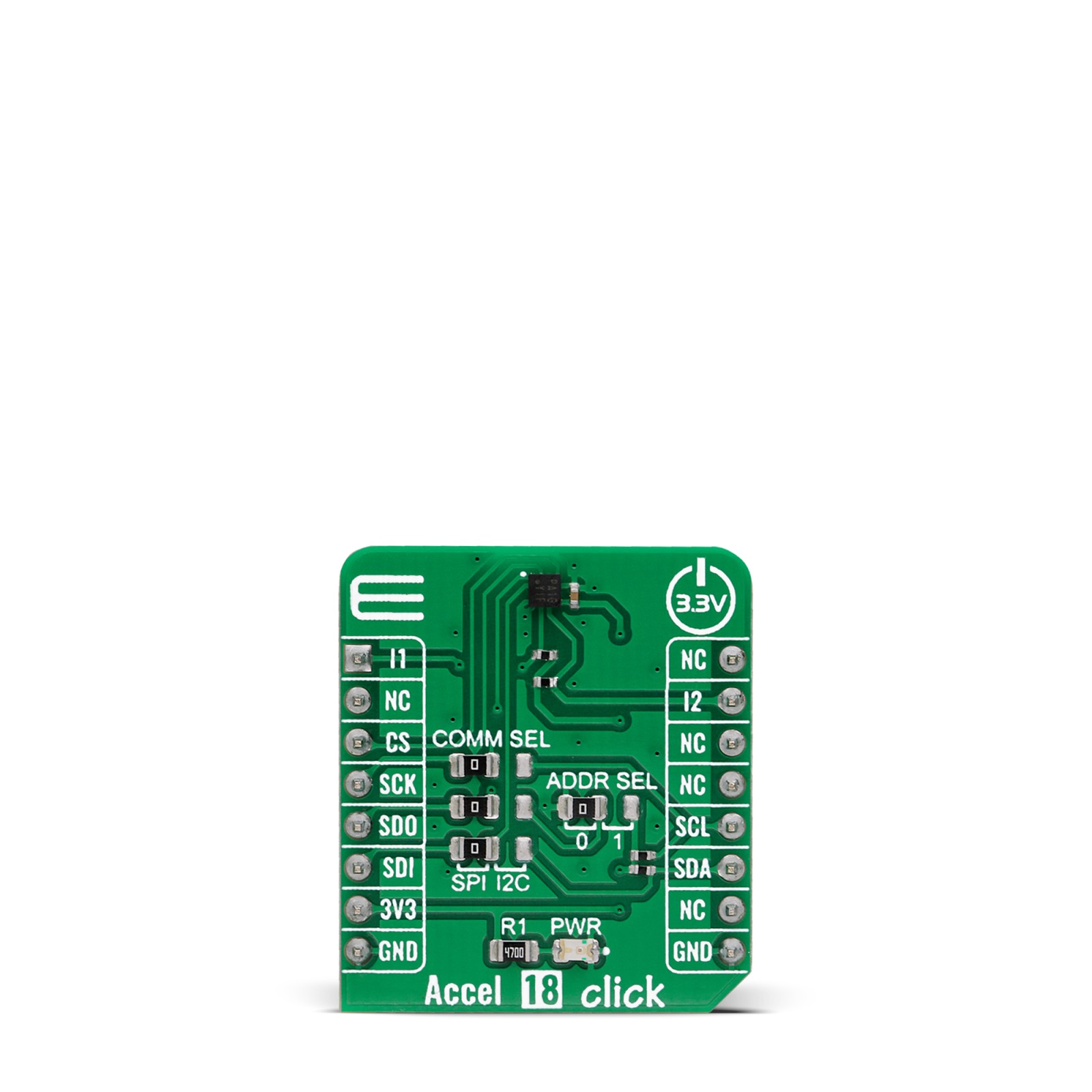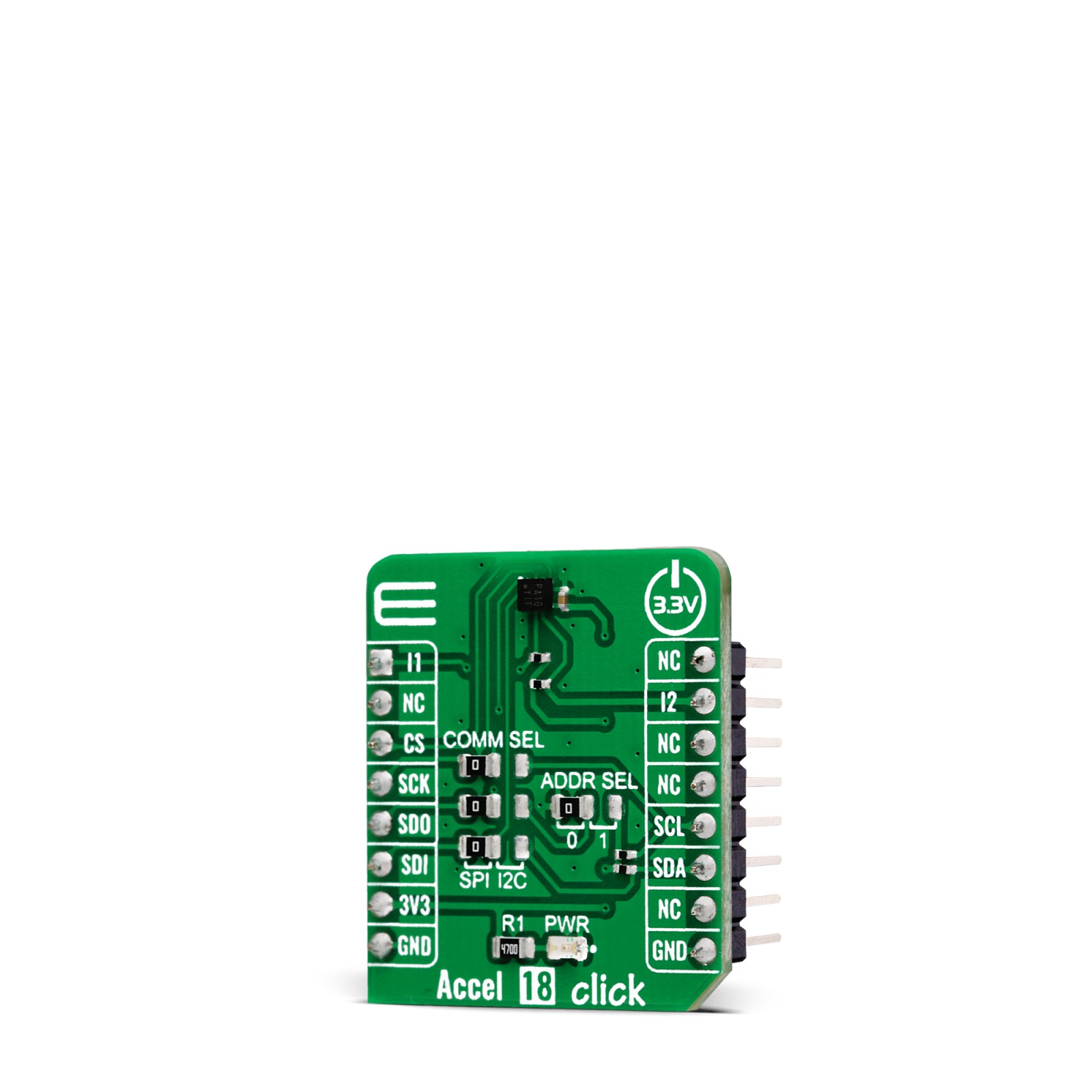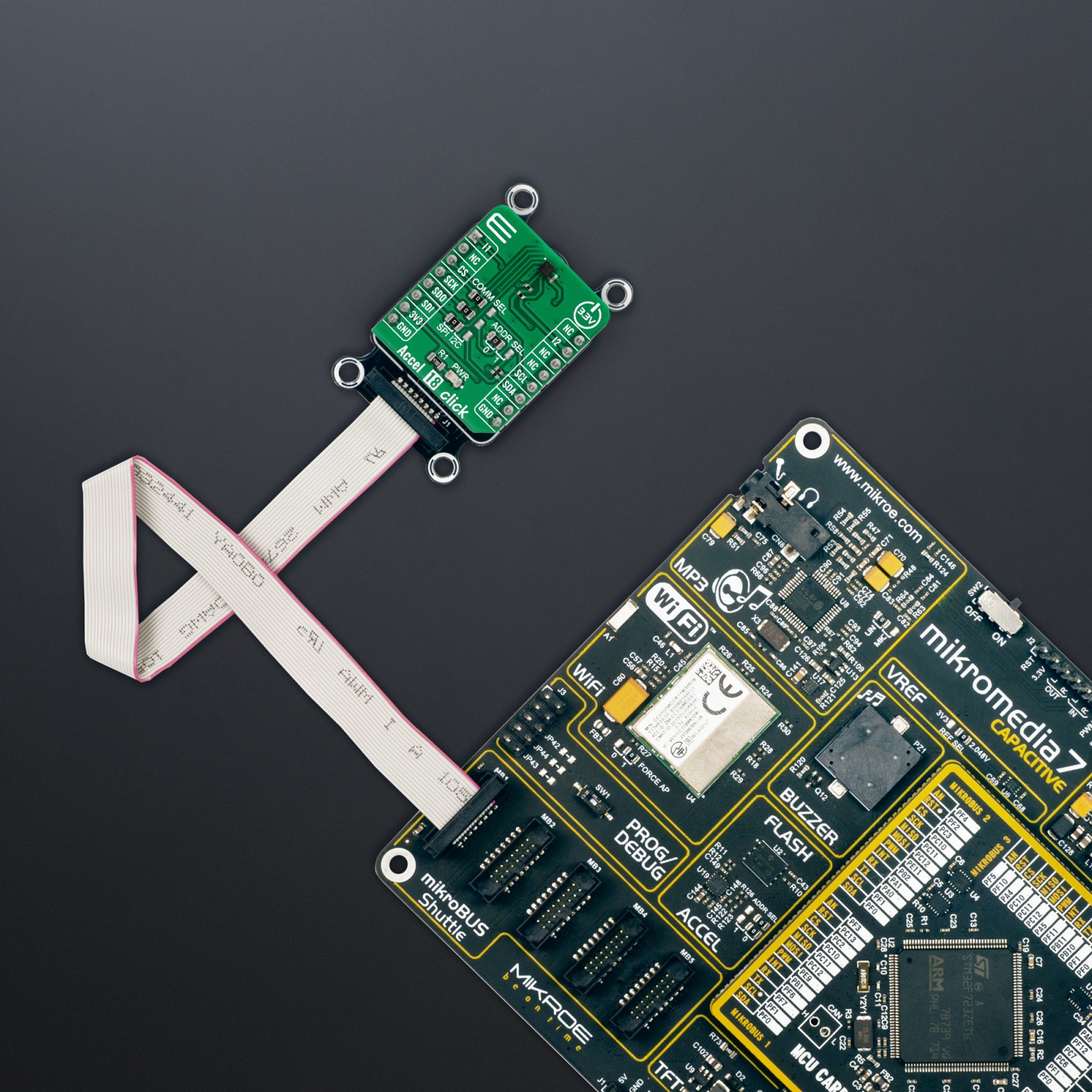Accel 18 Click
R150.00 ex. VAT
Accel 18 Click is a compact add-on board that contains an acceleration sensor. This board features the MC3419, a digital output 3-axis accelerometer with a feature set optimized for consumer product motion sensing from MEMSIC. It allows selectable full-scale acceleration measurements in ranges of ±2g, ±4g, ±8g, and ±16g in three axes with a configurable host interface that supports both SPI and I2C serial communication. The MC3419 also features a dedicated motion block that implements algorithms to support any motion and shake detection, tilt/flip and tilt 35 position detection. This Click board™ is suitable for various applications such as vibration and condition monitoring, test and measurements, predictive maintenance, and more.
Accel 18 Click is supported by a mikroSDK compliant library, which includes functions that simplify software development. This Click board™ comes as a fully tested product, ready to be used on a system equipped with the mikroBUS™ socket.
Stock: Lead-time applicable.
| 5+ | R142.50 |
| 10+ | R135.00 |
| 15+ | R127.50 |
| 20+ | R122.70 |