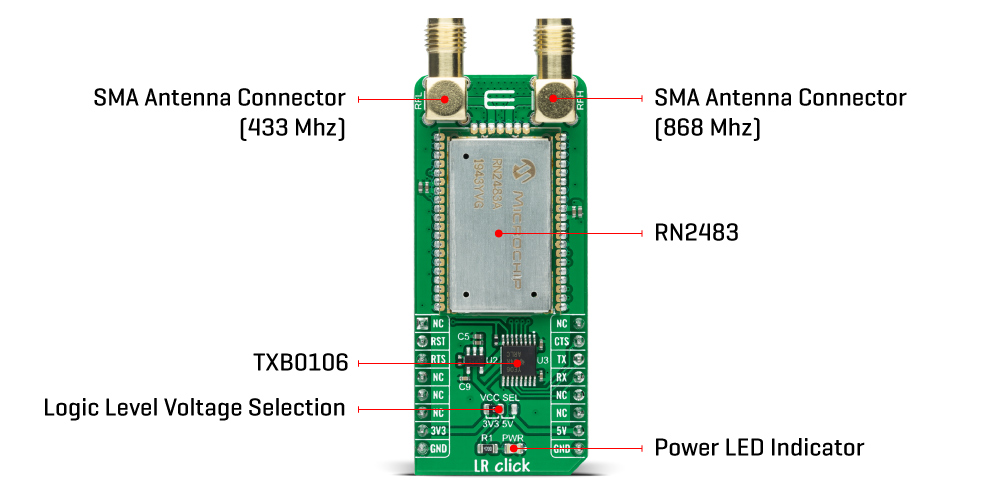LR Click
R865.00 ex. VAT
LR Click is a compact add-on board that contains a low-power, long-range transceiver. This board features the RN2483, RF technology-based SRD transceiver, which operates at a frequency of 433/868MHz from Microchip Technology. This Click board™ features an embedded LoRaWAN Class A compliant stack, providing a long-range spread spectrum communication with high interference immunity. The RN2483 module is a fully certified 433/868MHz European R&TTE directive assessed radio modem combined with the advanced and straightforward command interface. This Click board™ offers an easy and reliable solution for developing highly integrated long-range IoT networks, security systems, alarm networks, building control, M2M interfaces, and similar applications that require simple and reliable networking solutions.
LR Click is supported by a mikroSDK compliant library, which includes functions that simplify software development. This Click board™ comes as a fully tested product, ready to be used on a system equipped with the mikroBUS™ socket.
Stock: Lead-time applicable.
| 5+ | R821.75 |
| 10+ | R778.50 |
| 15+ | R735.25 |
| 20+ | R707.57 |