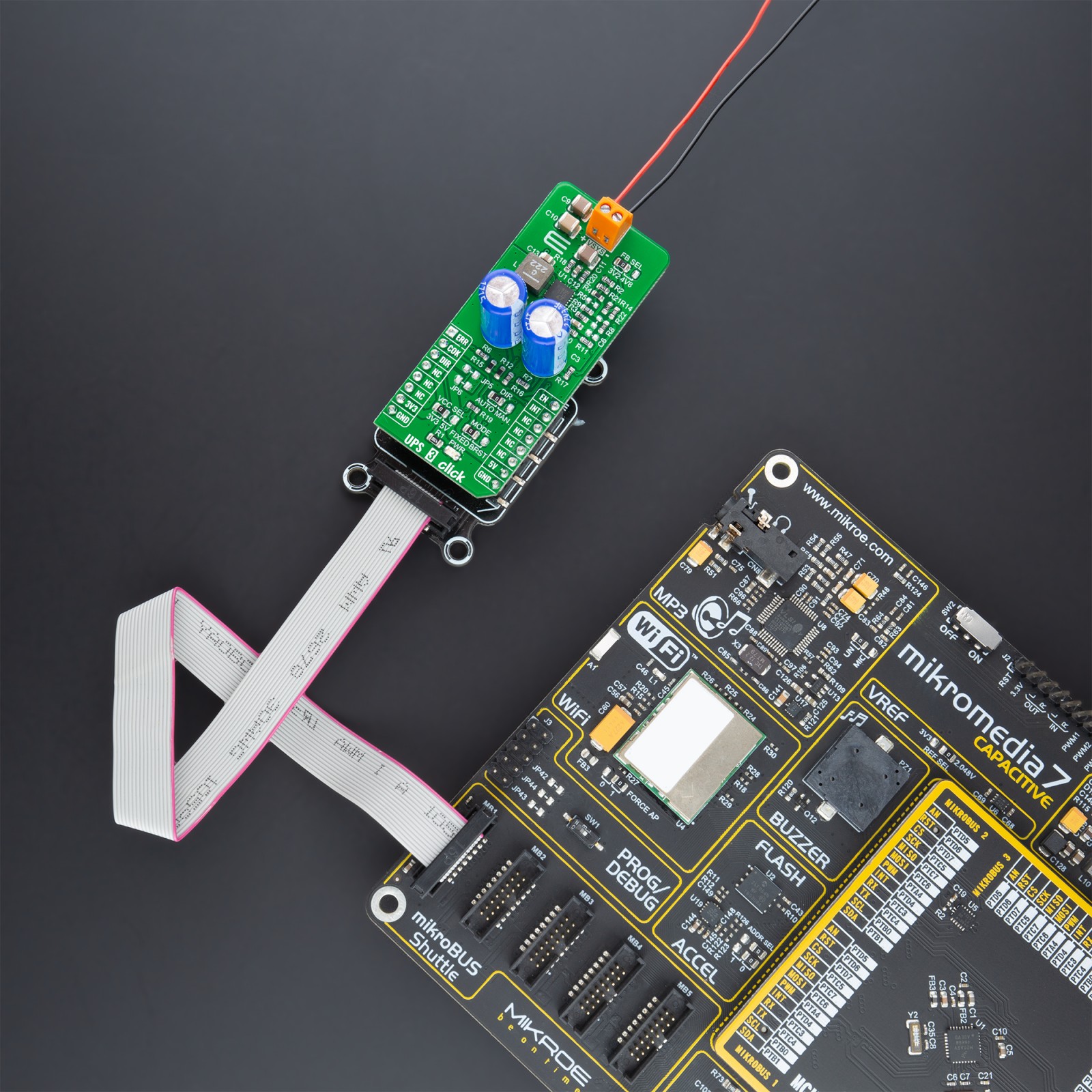-
×
 Click shield for Arduino Portenta
1 × R1,300.00
Click shield for Arduino Portenta
1 × R1,300.00 -
×
 EXPAND Click
1 × R260.00
EXPAND Click
1 × R260.00 -
×
 GPS Click
1 × R1,050.00
GPS Click
1 × R1,050.00 -
×
 MP3 Click
1 × R485.00
MP3 Click
1 × R485.00 -
×
 GSM/GNSS Click
1 × R1,700.00
GSM/GNSS Click
1 × R1,700.00 -
×
 Ambient 24 Click
1 × R280.00
Ambient 24 Click
1 × R280.00 -
×
 Color 20 Click
1 × R225.00
Color 20 Click
1 × R225.00
Subtotal: R5,300.00