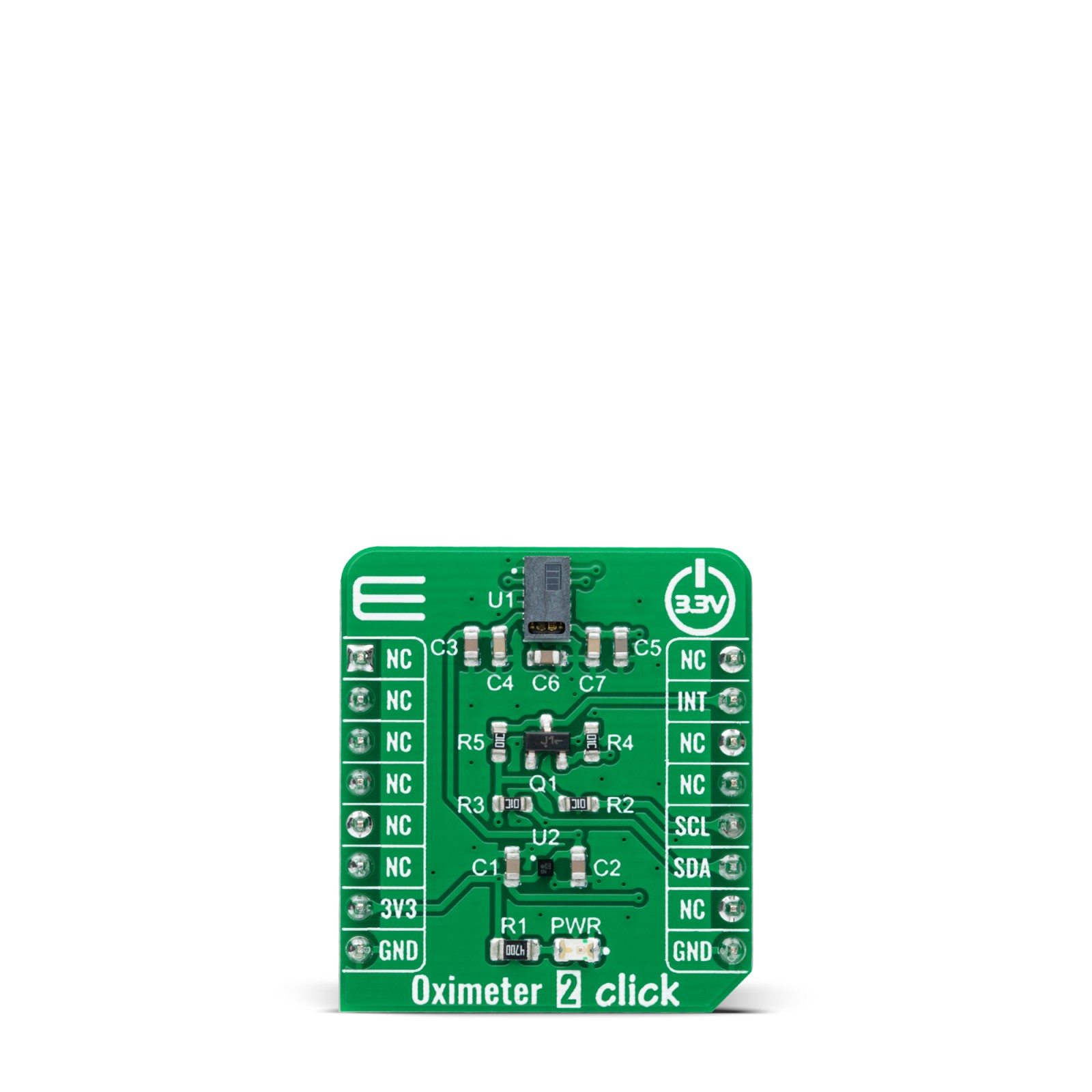Oximeter 2 Click
R640.00 ex. VAT
Oximeter 2 Click is a compact add-on board suitable for measuring blood oxygen saturation. This board features the ADPD144RI, a PPG optical sensor for photoplethysmography detection of blood oxygenation from Analog Devices. It combines LED emitters and sensitive 4-channel photodiodes with a custom ASIC that provides optical isolation between the integrated LED emitters and the detection photodiodes to improve the signal-to-noise ratio (SNR). PPG detection of blood oxygenation is achieved by synchronous detection in red and infrared wavelengths. Synchronous measurement allows rejection of both DC and AC ambient light interference with low power consumption. This Click board™ makes it an excellent choice for applications such as optical pulse oximetry and health monitoring.
Oximeter 2 Click is supported by a mikroSDK compliant library, which includes functions that simplify software development. This Click board™ comes as a fully tested product, ready to be used on a system equipped with the mikroBUS™ socket.
Stock: Lead-time applicable.
| 5+ | R608.00 |
| 10+ | R576.00 |
| 15+ | R544.00 |
| 20+ | R523.52 |