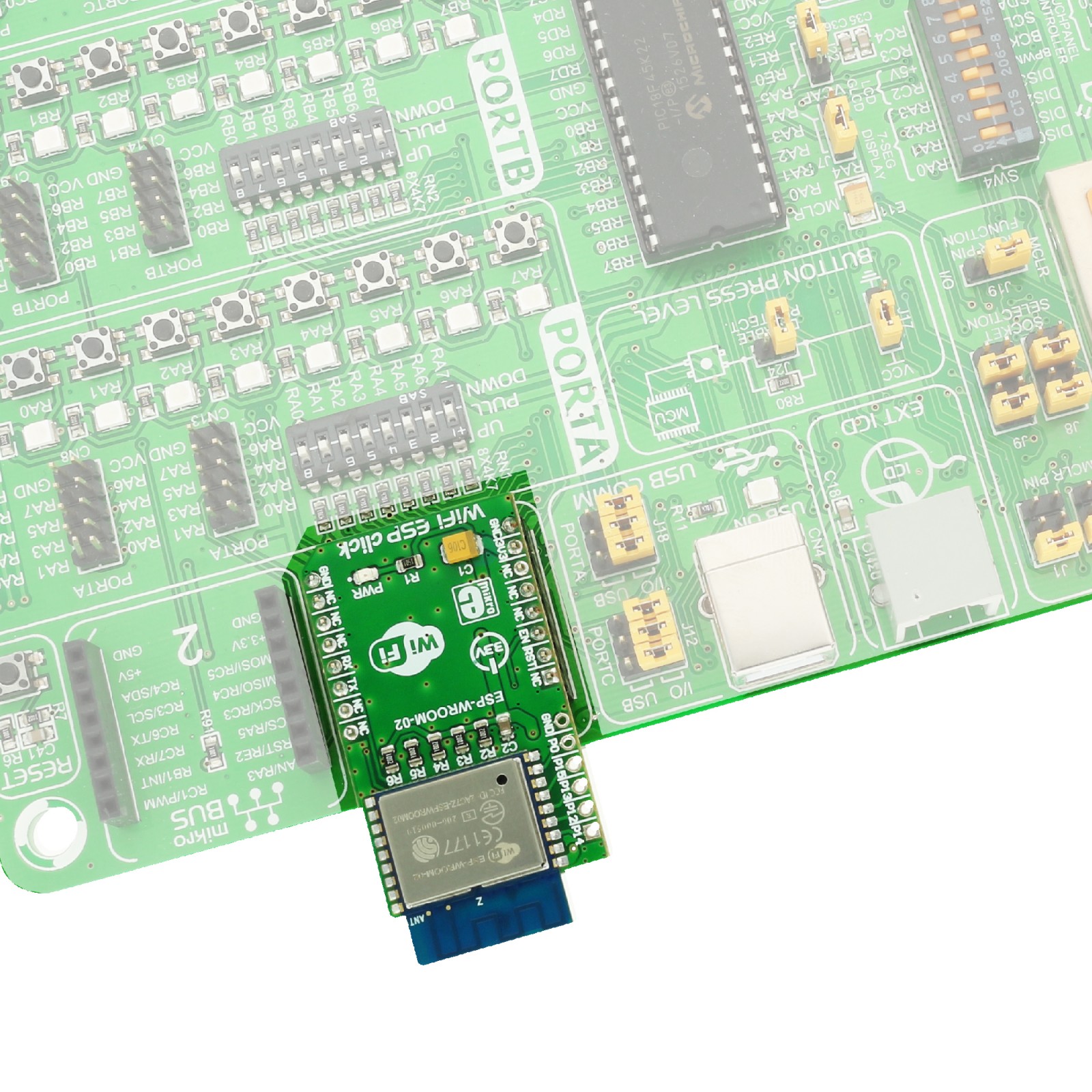WiFi ESP Click
R335.00 ex. VAT
WiFi ESP Click is a compact add-on board that provides wireless connectivity to your application. This board features the ESP-WROOM-02, a fully integrated WiFi module from Espressif. It provides wireless communication over the printed antenna and 2.4GHz frequency range (802.11b/g/n) and can be used in softAP (access point) WiFi mode, in WiFi station mode, and a combination of both. In addition, this module is packed with IPv4, TCP, UDP, HTTP, and FTP network protocols. This Click board™ makes the perfect solution for the development of industrial wireless control, smart home applications, various IoT devices, connected lighting, security systems, node applications, wireless data loggers, and more.
WiFi ESP Click is supported by a mikroSDK compliant library, which includes functions that simplify software development. This Click board™ comes as a fully tested product, ready to be used on a system equipped with the mikroBUS™ socket.
Stock: Lead-time applicable.
| 5+ | R318.25 |
| 10+ | R301.50 |
| 15+ | R284.75 |
| 20+ | R274.03 |